Managing the O365 Mail Sender/Receiver Components
The next step to emulating the email sending/receiving activity in an Office 365 environment is to manage the O365 Mail Sender and O365 Mail Receiver components, and assign an external agent to each component.
For this, follow the steps below:
-
Login to the eG admin interface.
-
Follow the Infrastructure -> Components -> Add/Modify menu sequence.
-
First, let us add the O365 Mail Sender component. Using this component, you can emulate the mail sending activity. To add such a component, in the page that appears next, select O365 Mail Sender as the Component type, and then click the Add New Component button.
-
Figure 1 will then appear.
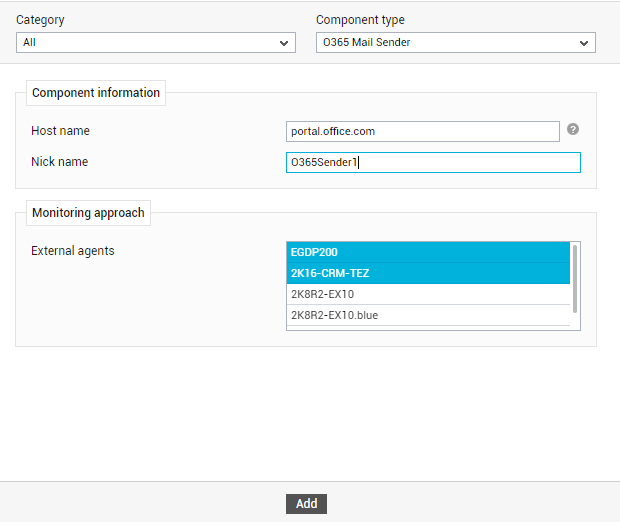
-
In Figure 2, by default, portal.office.com will be displayed as the Host IP/Name of the target Exchange Online service. If the host name of this service is different in your environment, then modify this specification.
-
Provide a unique Nick name for the component.
-
Then, assign an external agent to the O365 Mail Sender component, by selecting an option from the External agents list box in Figure 1.
-
Finally, click the Add button to add the component.
-
Once you return to the Add Components page, proceed to add the O365 Mail Receiver component. Using this component, you can simulate the email receiving process. To add such a component, in the Add Components page, select O365 Mail Receiver as the Component type, and then click the Add New Component button.
-
Figure 2 will then appear.
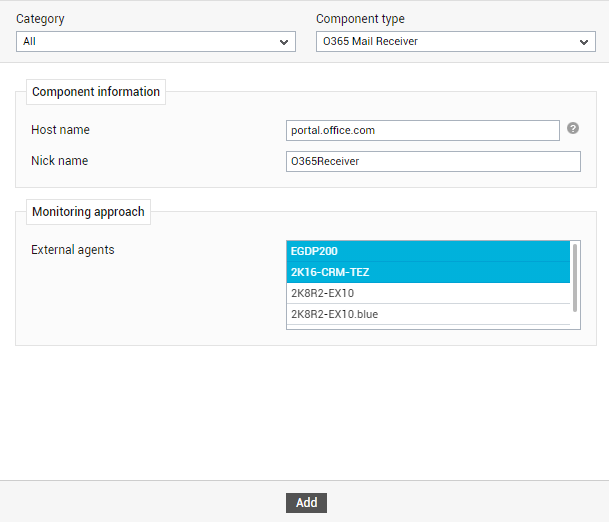
-
In Figure 2, by default, portal.office.com will be displayed as the Host IP/Name of the target Exchange Online service. If the host name of this service is different in your environment, then modify this specification.
-
Provide a unique Nick name for the component.
-
Then, assign an external agent to the O365 Mail Receiver component, by selecting an option from the External agents list box in Figure 2.
Note:
If the sender and receiver are in the same location, then you can assign the same external agent to the Sender and Receiver components. On the other hand, if the sender and receiver are in different locations, it will make sense to assign a different external agent to the Sender and Receiver components.
-
Finally, click the Add button to add the component.



