Windows Team Network Traffic Test
NIC teaming, also known as Load Balancing/Failover (LBFO), allows multiple network adapters to be placed into a team for the purposes of
-
bandwidth aggregation, and/or
-
traffic failover to maintain connectivity in the event of a network component failure.
The architecture of the Windows NIC teaming solution is as follows:
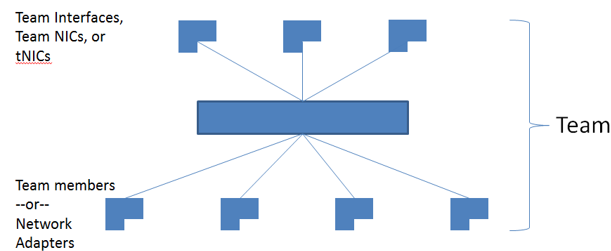
Figure 1 : NIC teaming architecture
One or more physical NICs are connected into the NIC teaming solution common core, which then presents one or more virtual adapters (team NICs [tNICs] or team interfaces) to the operating system. There are a variety of algorithms that distribute outbound traffic between the NICs.
Regardless of the algorithm used, if a single member of a team goes down, then the other active members of that team may end up handling more traffic than their configuration allows. This can increase packet drops and significantly degrade network performance. Administrators should therefore be promptly alerted if even a single member of a team becomes unavailable.
In addition, administrators should closely monitor the bandwidth usage of a team, so that the adequacy of the collective bandwidth resources of the team members can be evaluated, and team capacity expanded if required.
The Windows Team Network Traffic test helps administrators achieve all of the above. This test monitors the status (up/down) of each NIC team, and alerts administrators if even a single member of a team is unavailable. Additionally, the test reports the bandwidth usage of each team and points to those teams that are experiencing a bandwidth contention. The network throughput of each team and packet discards are reported, so that administrators can quickly identify the team with a poor throughput. In the process, the test throws a spotlight on capacity constraints and performance deficiencies in teams, so that administrators can effectively plan the future capacity of their teams and initiate measures to improve network throughput and performance.
Target of the test : A Hyper-V / Hyper-V VDI server
Agent executing the test : An internal agent
Output of the test : One set of results for each NIC team
| Parameter | Description |
|---|---|
|
Test period |
This indicates how often should the test be executed. |
|
Host |
Specify the HOST for which this test is to be configured. |
| Measurement | Description | Measurement Unit | Interpretation | ||||||
|---|---|---|---|---|---|---|---|---|---|
|
Status |
Indicates the current status of this team. |
|
This measure reports the value Up, if all members of a team are up and running. The value Down is reported if even one member of a team is down. The numeric values that correspond to the measure values mentioned above are as follows:
Note: This test typically reports the Measure Values listed in the table above to indicate the status of a team. In the graph of this measure however, status is represented using the numeric equivalents only. |
||||||
|
Incoming traffic |
Indicates the rate at which data (including framing characters) was received by this team. |
Mbps |
|
||||||
|
Outgoing traffic |
Indicates the rate at which data (including framing characters) was sent by this team. |
Mbps |
|
||||||
|
Total traffic |
Indicates the rate at which (including framing characters) data was handled by this team. |
Mbps |
This is a good indicator of the throughput of a team. |
||||||
|
Max bandwidth |
Represents an estimate of the capacity of the team. |
Mbps |
|
||||||
|
Bandwidth usage |
Indicates the percentage of Max bandwidth used by this team. |
Percent |
A value close to 100% is a cause for concern, as it indicates that the team is about to exhaust the available bandwidth resources. You may want to consider add more NICs to the team to expand its capacity. |
||||||
|
Output queue length |
Indicates the length of the output packet queue for this team. |
Number |
A long output queue could indicate that the team members are unable to transmit packets as quickly as they are being sent to it, causing many outgoing packets to queue up for transmission. This in turn could be owing to inadequate processing power / bandwidth with the team. Consider increasing bandwidth by adding more NICs or try fine-tuning the load-balancing algorithm. |
||||||
|
Outbound packet discards |
Indicates the number of outbound packets that were discarded by this team. |
Number |
If the value of both or either of these measure is abnormally high for a team, it could imply that one/more NICs in the team are malfunctioning. It could also point to issues with buffer space. |
||||||
|
Inbound packet discards |
Indicates the number of inbound packets that were discarded by this team. |
|
|||||||
|
Outbound packet errors |
Indicates the number of outbound packets that could not be transmitted by this team due to errors. |
Number |
If packet errors are high, there may be an issue with a malfunctioning NIC. Alternatively, you may want to check your protocol stack and make sure it’s working properly and hasn’t become corrupted. |
||||||
|
Inbound packet errors |
Indicates the number of inbound packets that could not be transmitted to this team due to errors. |
Number |
|||||||
|
Packets received |
Indicates the rate at which packets were received by this team. |
KB/Sec |
An abnormally high value for this measures could indicate excessive traffic on the network. Make sure that your team is configured with adequate bandwidth resources to handle the load. If not, then, you may want to consider expanding the team capacity by adding more NICs to the team. |
||||||
|
Packets sent |
Indicates the rate at which packets were transmitted by this team. |
KB/Sec |



