Monitoring Virtual Servers
If your environment comprises of virtualized components, then, click the  icon available in the Monitor tab. Then, select the Virtual Servers option in the Hosts/Applications tile to view the current state of the VMware ESX hosts, Solaris virtual servers, XenServer hosts, Oracle virtual server hosts and Microsoft RDS server hosts that are managed by the eG Enterprise system (see Figure 1).
icon available in the Monitor tab. Then, select the Virtual Servers option in the Hosts/Applications tile to view the current state of the VMware ESX hosts, Solaris virtual servers, XenServer hosts, Oracle virtual server hosts and Microsoft RDS server hosts that are managed by the eG Enterprise system (see Figure 1).
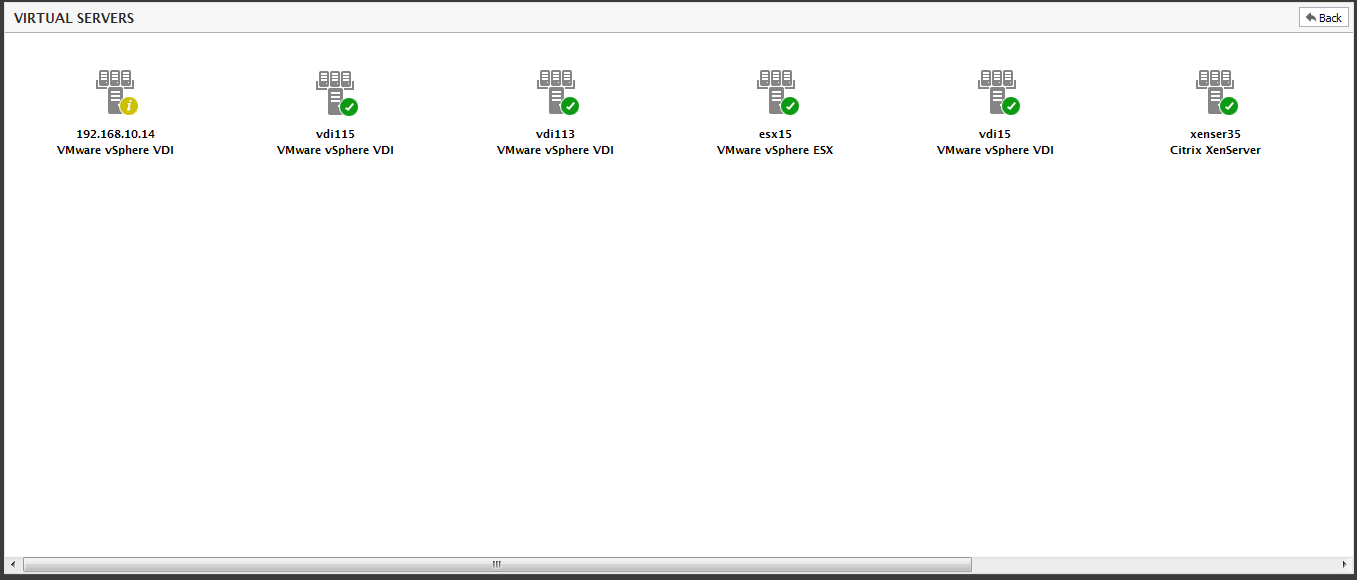
Figure 1 : The state of virtual hosts
Clicking on any of the virtual servers in Figure 1 opens Figure 2 which reveals the server applications and the virtual hosts that these applications are running on. This page makes it easier for the administrators to visualize which applications are sharing resources from each hypervisor (virtual server/host). In addition, this page enables tracking application-to-VM dependency by providing the IP address and operating system of the virtual machine for each application. This way, administrators get a single-pane-of-glass view of the application workload on the hypervisor.
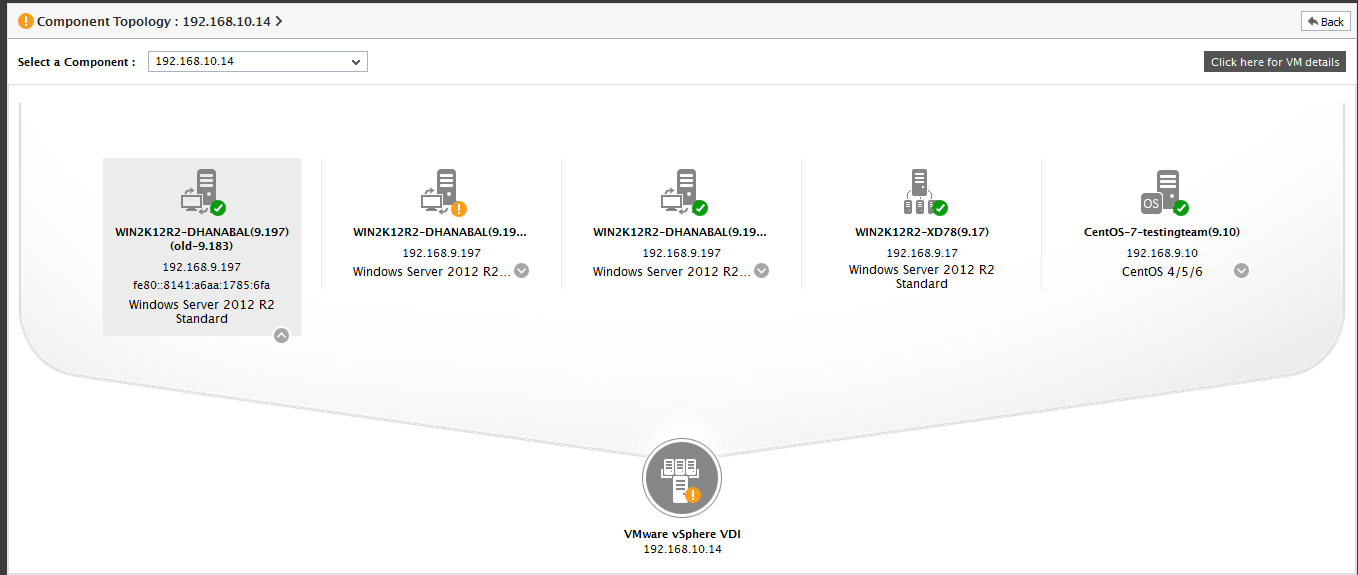
Figure 2 : Depicts the server applications that were deployed on the guest OS' of the virtual server
Sometimes, excessive resource usage at the virtual host-level could cause the server applications on the guest to experience performance degradations. Under such circumstances, the server application to virtual host mapping helps eG Enterprise automatically correlate both the problems and proactively figure out that the issue with the virtual host has impacted the server applications running on it.
