Role of an AlarmViewer
While the supermonitor users require an overall perspective of the health of a monitored environment, AlarmViewers are concerned with only the problems that are affecting the performance of the components associated with them. Therefore, when an AlarmViewer logs into the monitor interface, all he gets to view immediately is the current alarms window (see Figure 1), listing only those alarms that pertain to the components of interest to him/her.
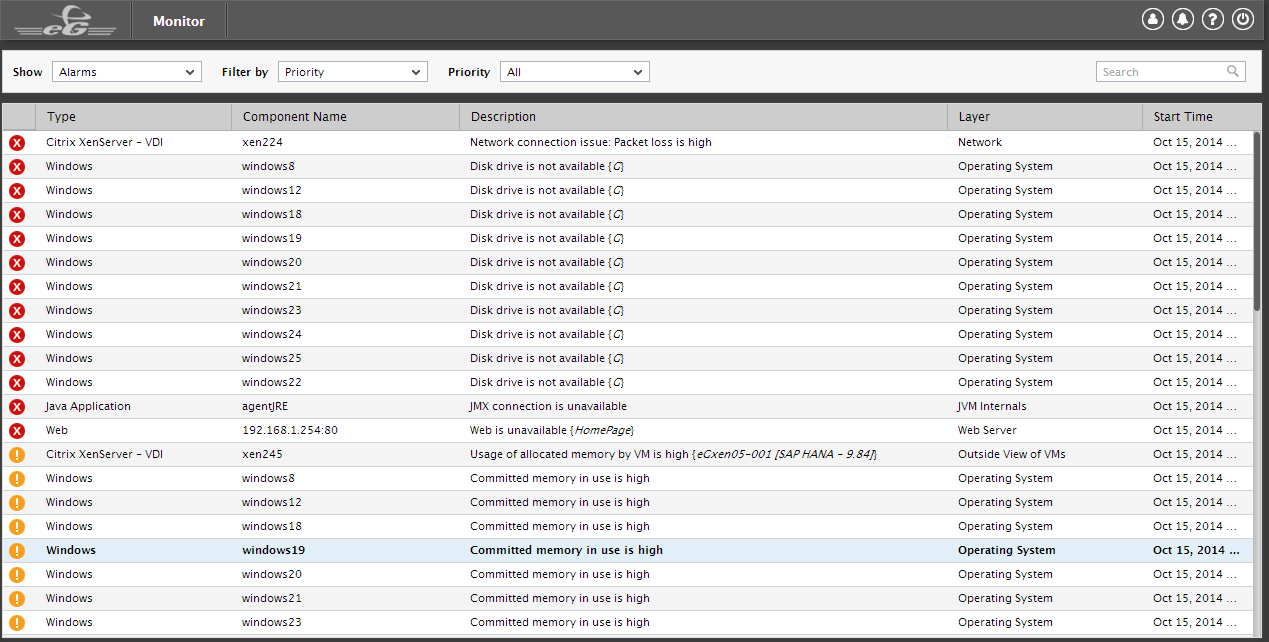
Figure 1 : The CURRENT ALARMS window of an AlarmViewer
To know more about an issue, move your mouse pointer over the corresponding alarm in Figure 1. Figure 2 will appear displaying a brief description of the problem, the problem test, the problem service (if any), and the measurement host.
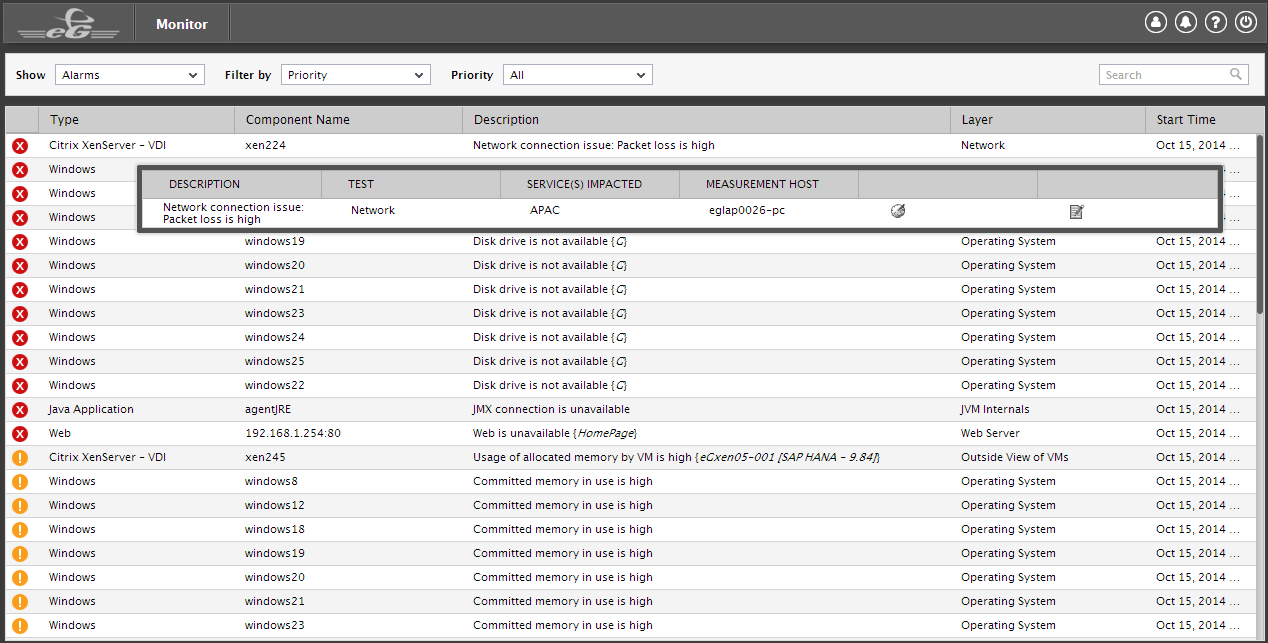
In addition to the above, Figure 2 also reveals two icons. Clicking on the alarm and then on the  icon will lead you to the feedback screen wherein information such as why the problem occurred, and when and how the problem was resolved can be recorded (see Figure 3), and a knowledge base of fixes can thus be maintained.
icon will lead you to the feedback screen wherein information such as why the problem occurred, and when and how the problem was resolved can be recorded (see Figure 3), and a knowledge base of fixes can thus be maintained.
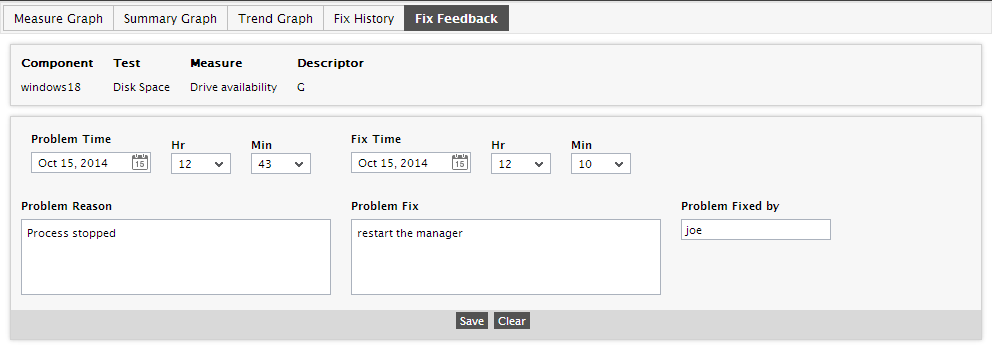
Figure 3 : Recording how a problem was fixed
If the problem recurs, then clicking on the alarm and then on the  icon helps users to view a brief history of how the same problem was resolved in the past.
icon helps users to view a brief history of how the same problem was resolved in the past.
Besides receiving email and visual alerts of problems and recording feedback on fixes, the AlarmViewer also has the right to change his profile, if so required. To do this, the AlarmViewer will have to click on the profile option at the right top corner of the monitor interface.
