Show/Hide Default Panels
You can hide two/more default panels and unhide them later using this procedure.
Click on the  icon at the right top corner of the User Experience Dashboard. Figure 1 will then appear.
icon at the right top corner of the User Experience Dashboard. Figure 1 will then appear.
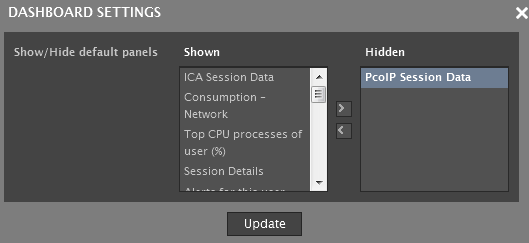
Figure 1 : Hiding/unhiding the default widgets
All default panels that are currently visible in the dashboard will be listed in the Shown list box. The default panels that are currently hidden will be displayed in the Hidden list box. To hide some visible panels, select them from the Shown list and click the > button in Figure 1, so that the selection moves to the Hidden list. To unhide a few hidden panels, select them from the Hidden list and click the < button, so that they move to the Shown list.
Finally, click the Update button.
Note:
- A default panel cannot be permanently deleted. You can only hide a default panel.
- The procedure discussed in this section is ideal for hiding multiple default panels at one shot. To hide a single default panel, just click the
 button at the right top corner of that panel.
button at the right top corner of that panel.



