The Datastores Tab Page
The Datastores tab page lists the datastores used by a particular ESX host or one/more ESX hosts within a datacenter, and reports their availability and usage, so that unavailable datastores and those that are currently running out of space can be accurately identified, and the hosts affected by this anomaly can be easily isolated.
This section discusses how the contents of this tab page change according to the node chosen from the tree-structure.
- If the node representing a particular folder is chosen from the tree, then the Datastores tab page will display the top-10 (by default) datastores used by the ESX hosts managed by that folder. Against every datastore displayed here, the availability and space usage metrics pertaining to that datastore will be provided, along with the number of VMs and ESX servers that have been using the datastore. Using this information, you can swiftly isolate unavailable or over-utilized datastores, and the number of ESX servers and VMs that have been impacted by the anomaly (see Figure 1).
-
If the node representing a particular datacenter is chosen from the tree, then the Datastores tab page will display the top-10 (by default) datastores used by the ESX hosts managed by that datacenter. Against every datastore displayed here, the availability and space usage metrics pertaining to that datastore will be provided, along with the number of VMs and ESX servers that have been using the datastore. Using this information, you can swiftly isolate unavailable or over-utilized datastores, and the number of ESX servers and VMs that have been impacted by the anomaly.
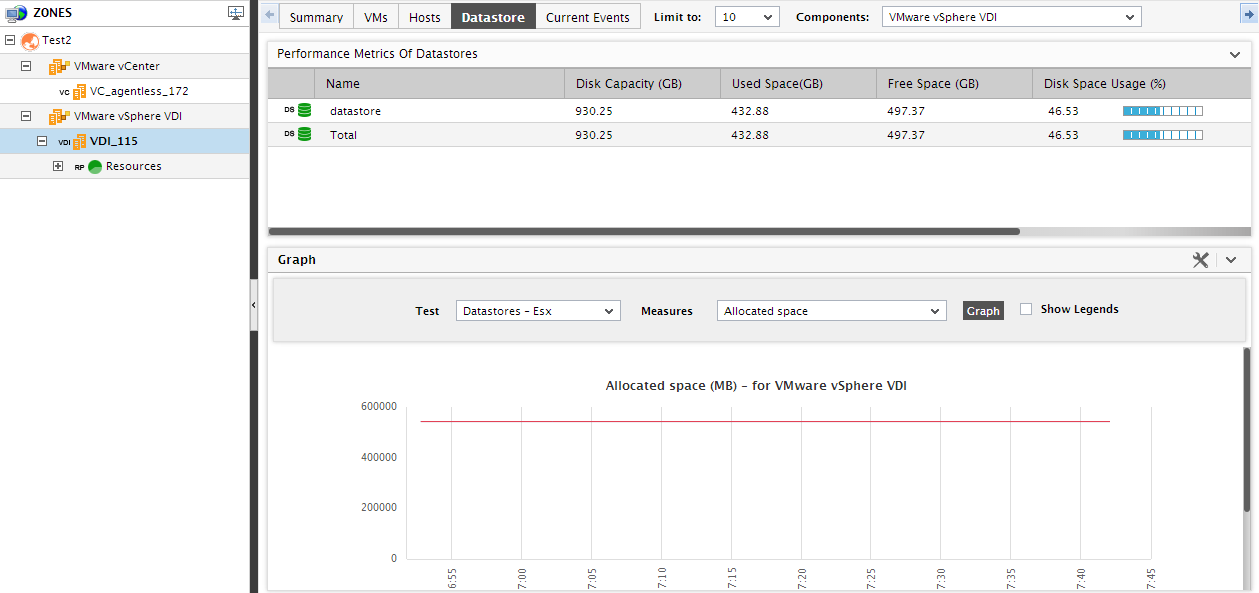
Figure 1 : The Datastores tab if a particular datacenter is chosen from the tree
- In addition to listing datastores, the Datastores tab page provides a time-of-day graph, which, by default, reveals the number of ESX servers that have been using each datastore during the last 1 hour. Accordingly, the default selection in the Measure list is ESX servers using the datastore, and the default Timeline is 1 hour. Typically, the Measure list contains all the measures reported by the default Test, which is the Datastores test. The options available in the Measure list box are sorted in the ascending order of the measure names, and, by default, the first measure in the sorted list will be displayed as the default Measure. The default graph clearly indicates how workload on a datastore has varied during the last 1 hour. You can plot the graph for a different measure or a timeline by choosing a different option from the Measure list, and by altering the timeline for the graph by clicking the right-arrow button that prefixes Timeline.
-
If you click on a datastore in the Datastores tab of Figure 1, Figure 2 will appear leading you straight to the layer model of the VMware vCenter server, which manages that datastore. In the event of the non-availability or excessive usage of a datastore, you can use this model to instantly identify the layer that has been affected by the problem with the datastore. Click on the problem layer to view the problem test, and then, click on the problem test to view the problem measure(s). This way, you can easily understand the nature of the problem with the datastore, and how it has impacted the state of the vCenter server.
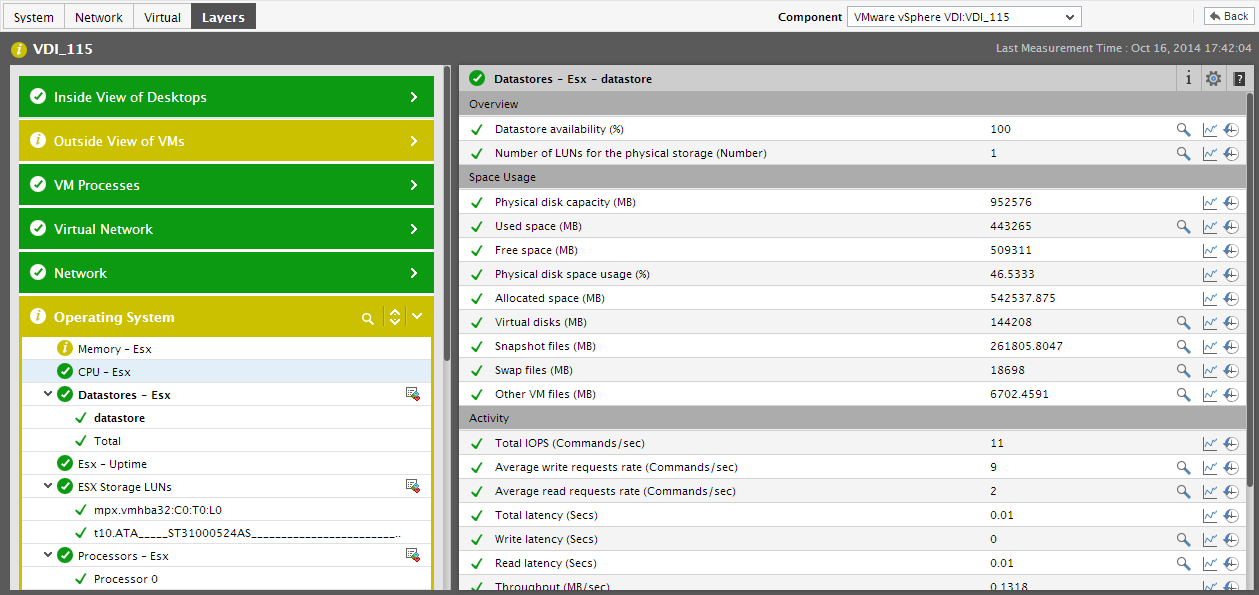
Figure 2 : The layer model of the vCenter server that appears when a datastore is clicked on in the Datastores tab page
-
Expanding the datacenter node in the tree will enable you to view the ESX hosts that are managed by that datacenter. If a sub-node representing an ESX host is clicked in the tree, then the Datastores tab page will only display those datastores that are currently in use by the ESX host and the VMs on it.
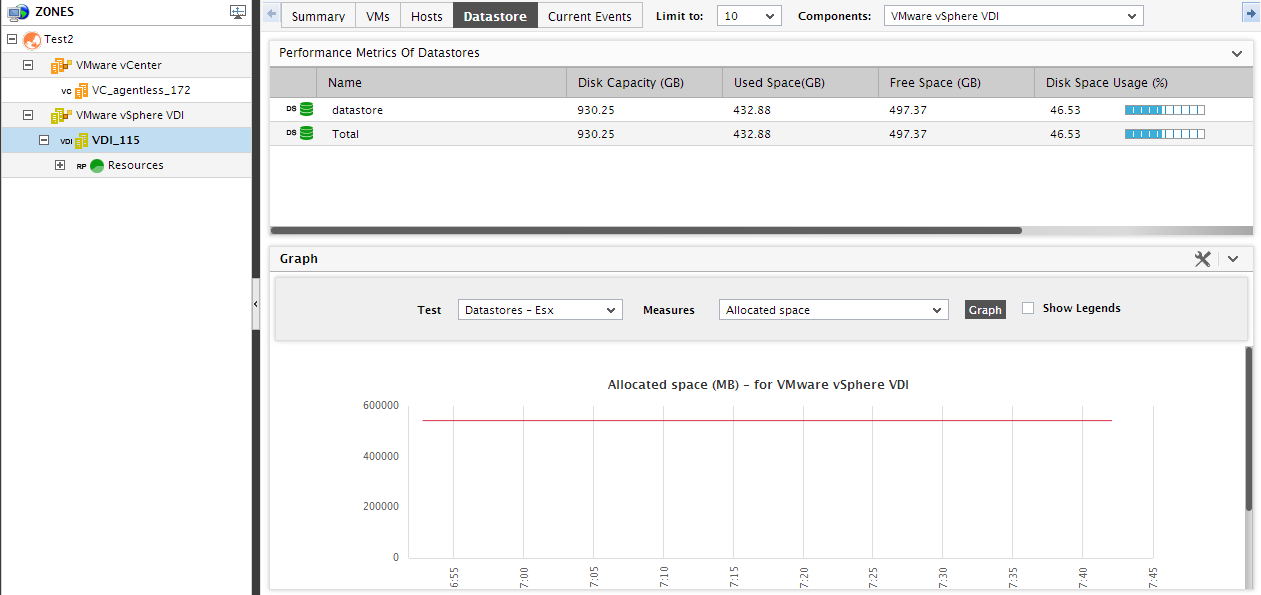
Figure 3 : The Datastores tab if a particular ESX host is selected from the tree
- Here again, a time-of-day graph is available, but this graph, by default, reveals the physical disk capacity of each datastore during the last 1 hour. Accordingly, the default selection in the Measure list is Physical disk capacity, and the default Timeline is 1 hour. Typically, the Measure list contains all the measures reported by the default Test, which is the Datastores-Esx test. The options available in the Measure list box are sorted in the ascending order of the measure names, and, by default, the first measure in the sorted list will be displayed as the default Measure. You can plot the graph for a different measure or a timeline by choosing a different option from the Measure list, and by altering the timeline for the graph by clicking the right-arrow button that prefixes Timeline.
