Adding Mule ESB Cloud
The eG Enterprise cannot automatically discover the Mule ESB Cloud. This implies that you need to manually add the component for monitoring. Remember that the eG Enterprise automatically manages the components that are added manually.
To add the Mule ESB Cloud manually to eG Enterprise, follow the steps below:
-
Login to the eG admin interface as user with administrative privileges.
-
Click on the Add Component button in the right corner of the Components at a Glance page that appeared or follow the Infrastructure -> Components -> Add/Modify menu sequence.
-
From the page that appears, select Mule ESB Cloud as the Component type and click the Add New Component button.
-
When Figure 1 appears, Specify the Host IP the Nick name and Port Number for the Mule ESB Cloud.
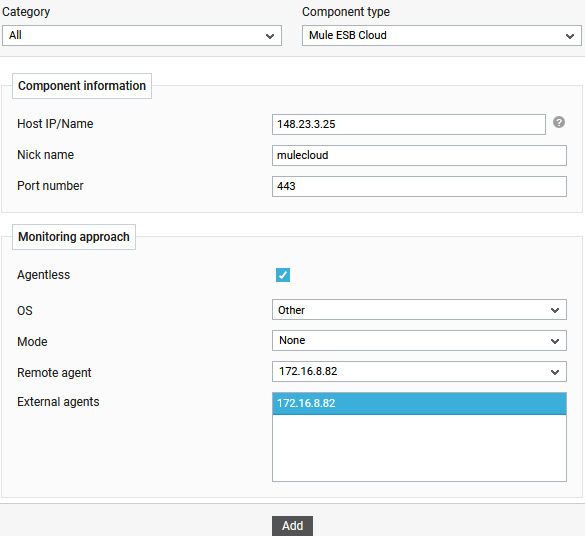
-
If the target Mule ESB Cloud is monitored in an agentless manner, then select the Agentless check box.
-
Set the Mode to Other, and pick the Remote agent that should monitor the Mule ESB Cloud component.
-
Pick an external agent from the External agents list box and click the Add button to add the component for monitoring.



