Managing the MySQL Server
eG Enterprise is capable of auto-discovering the MySQL servers in the environment. The discovered server can be managed using the eG admin interface. The procedure for achieving this is discussed below:
- Login to the eG administrative interface as an administrator (admin).
-
Check whether the MySQL server has been auto-discovered. If not, run discovery using the DISCOVERY page (Infrastructure -> Components -> Discover) or manually add the server using the COMPONENTS page (Infrastructure -> Components -> Add/Modify). The eG Enterprise automatically manages the manually added components. The discovered components however, need to go through a manual management exercise, using the COMPONENTS - MANAGE/UNMANAGE page (Infrastructure -> Components -> Manage/unmanage). This process is depicted by Figure 1 and Figure 2 below.
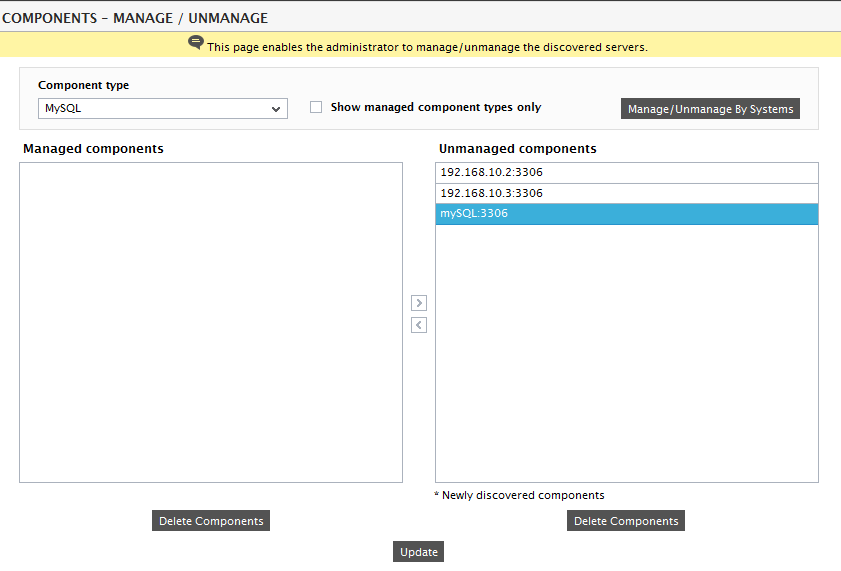
Figure 1 : Selecting the MySQL server to be managed
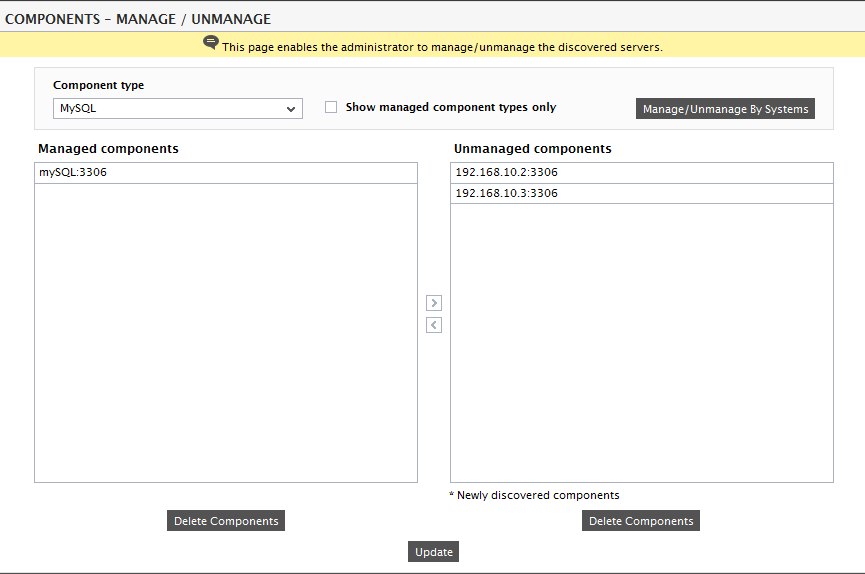
- Click the Update button to manage the discovered MySQL server.
Configuring the tests
-
When you try to sign out of the user interface, you will be prompted to configure a list of tests for the managed MySQL server (see Figure 3).
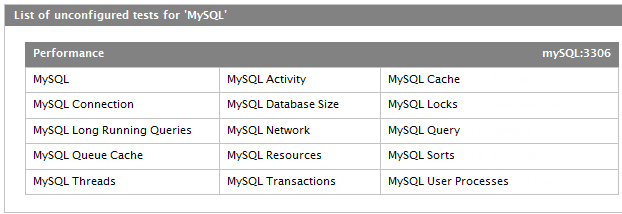
- Click on the tests to configure. To know the configuration parameters of the tests and the metrics that the tests report, refer to Monitoring MySQL Servers chapter.
- Finally signout from the eG administrative interface.
