MySQL Backup Status Test
Database backups are very important in an environment as these backups will help administrators recover the data at a faster pace in case of failures such database failures, system crashes, hardware failures or if users delete data accidentally. Backups are also essential as a safeguard before upgrading a MySQL installation, and they can be used to transfer a MySQL installation to another system or to set up replica servers. Frequent backup failures can cause data non-sync and increase the risk of data loss when disaster strikes. Therefore, it is essential for the administrators to closely monitor how well backups are performed in a MySQL installation. The MySQL Backup Status test helps in this regard!
This test helps administrators figure out the count of backups that failed and the count of backups that were completed successfully. In addition, this test reveals the count of backups that are currently running in the target environment. This test also helps administrators figure out the maximum time duration for a backup to be completed. Using the detailed diagnostics offered by this test, administrators can identify the backup type that is responsible for more backup failures.
Target of the test : A MySQL server
Agent deploying the test : An internal/remote agent
Outputs of the test : One set of results for the target database server instance being monitored
|
Parameter |
Description |
|---|---|
|
Test Period |
How often should the test be executed |
|
Host |
Specify Host name of the server for which the test is to be configured in this text box. |
|
Port |
Specify the port to which the specified host listens in this text box. |
|
Database(DB) |
Specify the name of a database on the target MySQL database server being monitored in the Database text box. |
|
Username and Password |
The eG agent has to be configured with the credentials of a user who has server-wide Process and Select privileges on the monitored MySQL server. To know how to create such a user, refer to Pre-requisites for Monitoring the MySQL Server |
|
Confirm Password |
Confirm the Password by retyping it in the Confirm Password text box. |
|
Allow Public Key |
By default, the Allow Public Key flag is set to No. But, if the specified USER is created with caching_sha2_password as the authentication plugin, then the eG agent can connect to the target database cluster using RSA public key. To this effect, you have to set Allow Public Key flag to Yes. |
|
SSL |
By default, the SSL flag is set to No, indicating that the target MySQL database server is not SSL-enabled by default. To enable the test to connect to an SSL-enabled MySQL database server , set the SSL flag to Yes. |
|
Verify CA |
If the eG agent is required to establish an encrypted connection with the target MySQL database server by authenticating the server's identity through verifying the server CA certificate, set Verify CA flag to Yes. By default, this flag is set to No. |
|
Truststore Password |
This parameter is applicable only if the Verify CA parameter is set to Yes. To verify the target server certificate, provide the password of the truststore file which contains the server CA certificate in the Truststore Password text box. By default, this parameter is set to none. |
|
Confirm Password |
Confirm the Password by retyping it in the Confirm Password text box. |
|
Keystore Password |
This parameter is applicable only if the Verify CA parameter is set to Yes. To establish a connection with the target MySQL database server , the eG agent needs to have access to the client certificate. For this provide the password of the keystore file which contains the client certificate in the Keystore Password text box. By default, this parameter is set to none. |
|
Confirm Password |
Confirm the Password by retyping it in the Confirm Password text box. |
|
Measurement |
Description |
Measurement Unit |
Interpretation |
|---|---|---|---|
|
Successful backups |
Indicates the total number of backups that were successful. |
Number |
|
|
Failed backups |
Indicates the number of backups that failed. |
Number |
Use the detailed diagnosis of this measure to figure out the backup type that is failing more frequently. |
|
Running backups |
Indicates the number of backups that are currently running. |
Number |
The detailed diagnosis of this measure lists the Backup ID, Start time, End time, Duration(minutes), Binary log file, Backup type, Lock time, Backup state, Error message, Current backup time, Current Backup state and Backup state details. |
|
Maximum duration of successful backup |
Indicates the maximum time taken for a backup to complete successfully. |
Minutes |
The detailed diagnosis of this measure lists the Backup ID, Start time, End time, Duration(minutes), Binary log file, Backup type, Lock time, Backup state, Error message, Current backup time, Current Backup state and Backup state details. |
|
Total number of backups |
Indicates the total number of backups. |
Number |
If the number of backups are very high, administrators need to analyze and ensure the unused backups are deleted and disk space is reclaimed. |
The detailed diagnosis of the Failed backups measure lists the Backup ID, Start time, End time, Duration(minutes), Binary log file, Backup type, Lock time, Backup state, Error message, Current backup time, Current Backup state and Backup state details. Use the detailed diagnosis of this measure to figure out the backup type that is failing more frequently.

Figure 1 : The detailed diagnosis of the Failed backups measure
The detailed diagnosis of the Running backups measure lists the Backup ID, Start time, End time, Duration(minutes), Binary log file, Backup type, Lock time, Backup state, Error message, Current backup time, Current Backup state and Backup state details. Use the detailed diagnosis of this measure to figure out the exact name of the backups that are currently running.
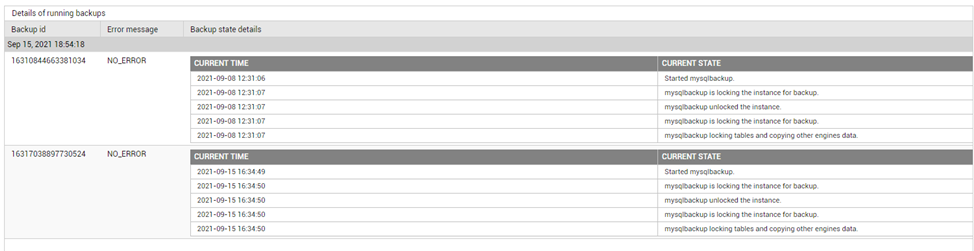
Figure 2 : The detailed diagnosis of the Running backups measure
The detailed diagnosis of the Maximum duration of successful backup measure lists the Backup ID, Start time, End time, Duration(minutes), Binary log file, Backup type, Lock time, Backup state, Error message, Current backup time, Current Backup state and Backup state details. This helps administrators figure out the exact time taken by a backup to complete successfully.

Figure 3 : The detailed diagnosis of the Maximum duration of successful backup measure
