Managing the NetApp Cluster
The eG Enterprise cannot automatically discover the NetApp Cluster. This implies that you need to manually add the component for monitoring. Remember that the eG Enterprise automatically manages the components that are added manually. To manage a NetApp Cluster component, do the following:
- Log into the eG administrative interface.
- Follow the Components -> Add/Modify menu sequence in the Infrastructure tile of the Admin menu.
-
In the COMPONENT page that appears next, select NetApp Cluster as the Component type. Then, click the Add New Component button. This will invoke Figure 1.
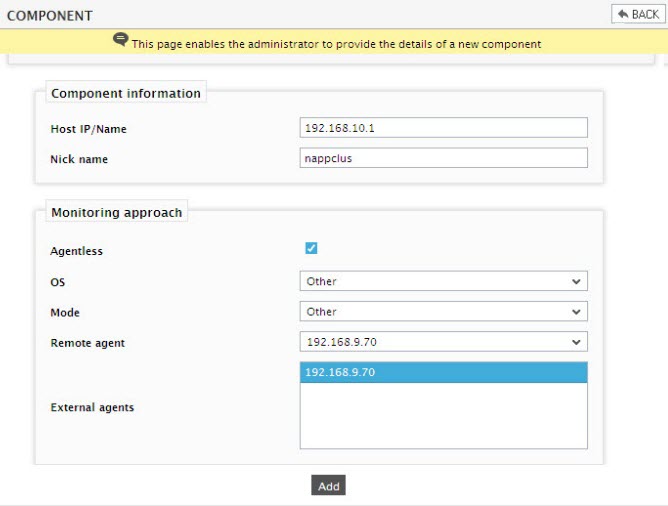
- Specify the Host IP and the Nick name of the NetApp Cluster in Figure 1. Also set the Agentless flag to Yes, select Other as the OS and Other as the Mode. Then click the Add button to register the changes.
Configuring the tests
-
When you attempt to sign out of eG administrative interface, a list of unconfigured tests will appear as shown in Figure 2. This list reveals the unconfigured tests requiring manual configuration.
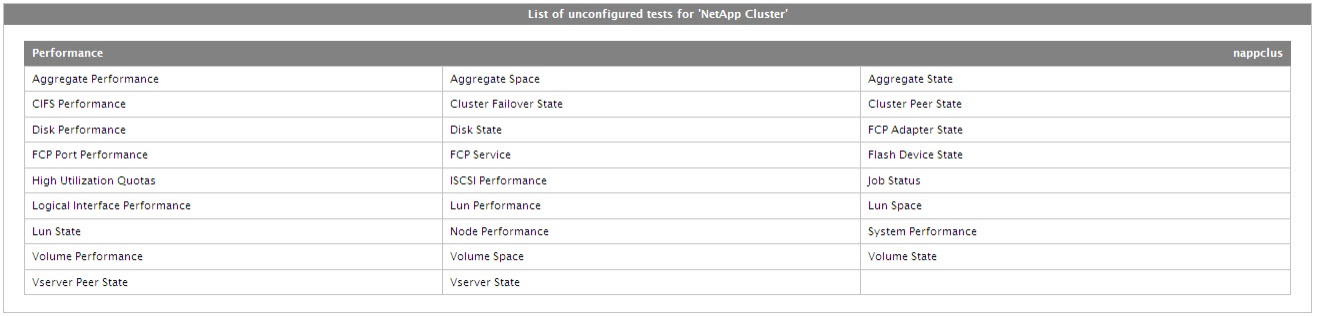
Figure 2 : List of unconfigured tests for the NetApp Cluster
- To configure the tests, click on the test names in the list of unconfigured tests. For the details on configuring the tests, refer to Monitoring the NetApp Cluster chapter.
- Once all the tests are configured, signout of the eG administrative interface.
