NetBackup Client Backups Test
For each backup scheduler type, this test reports the number and size of the files that were backed up. By continuously monitoring the number and size of the backups, administrators can identify the backup scheduler type that is most/least efficient to perform backup. This test also reveals the number of files that were held back during the backup process and the number of jobs performed to complete the backup. These statistics help administrators to find out the backup scheduler type that used more number of jobs to back up the client files.
Target of the test : NetBackup Appliance
Agent deploying the test : An internal/remote agent
Outputs of the test : One set of results for each backup scheduler type on the target appliance.
| Parameters | Description |
|---|---|
|
Test Period |
How often should the test be executed. |
|
Host |
The host for which the test is to be configured. |
|
Port |
The port at which the host is listening. By default, this is set to 1556. |
|
NetBackup Admincmd Location |
To collect the performance metrics from the target NetBackup appliance, the eG agent runs the NetBackup monitoring commands. For this purpose, For this purpose, administrators should specify the full path to the admincmd (that contains the NetBackup monitoring commands) folder in this text box. By default, the full path to the admincmd folder will be: <NetBackup Install Directory>\NetBackup\bin\admincmd\. For example, this can be: C:\Program Files\NetBackup\bin\admincmd\ |
|
DD Frequency |
Refers to the frequency with which detailed diagnosis measures are to be generated for this test. The default is 1:1. This indicates that, by default, detailed measures will be generated every time this test runs, and also every time the test detects a problem. You can modify this frequency, if you so desire. Also, if you intend to disable the detailed diagnosis capability for this test, you can do so by specifying none against DD frequency. |
|
Detailed Diagnosis |
To make diagnosis more efficient and accurate, the eG Enterprise embeds an optional detailed diagnostic capability. With this capability, the eG agents can be configured to run detailed, more elaborate tests as and when specific problems are detected. To enable the detailed diagnosis capability of this test for a particular server, choose the On option. To disable the capability, click on the Off option. The option to selectively enable/disable the detailed diagnosis capability will be available only if the following conditions are fulfilled:
|
| Measurement | Description | Measurement Unit | Interpretation |
|---|---|---|---|
|
Files completed |
Indicates the total number of client files that were backed up for this scheduler type during the last measurement period. |
Number |
Compare the value of this measure across the scheduler types to find out the scheduler type in which maximum number of files were backed up. |
|
Backup size |
Indicates the total size of the files that were backed up this scheduler type during the last measurement period. |
KB |
|
|
On hold |
Indicates the total number of client files that were put on hold for the backup process during the last measurement period. |
Number |
|
|
Total jobs |
Indicates the total number of backup jobs performed for this scheduler type during the last measurement period. |
Number |
Use the detailed diagnosis of this measure to know more details about the backup jobs. |
The detailed diagnosis of the Total jobs measure reveals the time stamp at which the backup was completed, the date at which the backup data expires, the count and size of the files that were backed up, the count of files that were hold back and the name of the policy based on which the backup process was performed.
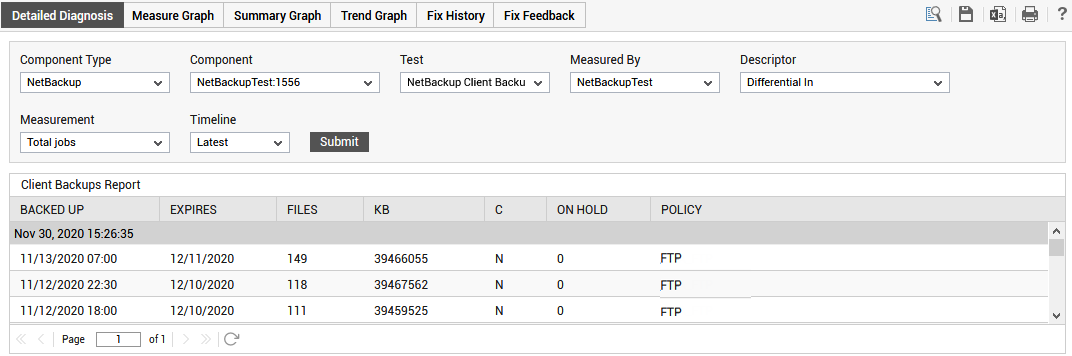
Figure 1 : The detailed diagnosis of the Total jobs measure
