NetBackup Tasks Status Test
Every time an operation is performed on the target NetBackup appliance, the target appliance returns numeric values as status codes to indicate the status of the response for the requested operation. For each operation, the appliance returns an unique status code. For instance, if the appliance returns the value 0, it indicates that the operation is successfully completed and no problems were detected with the requested operation. Likewise, the target appliance returns multiple status codes that help administrators to instantly identify the responses without having to read complex descriptions. The status codes also enable administrators to easily isolate the incomplete/erratic responses and take necessary actions before they affect the performance of the target appliance. In environments where multiple clients/servers are connected to the target appliance, administrators may fail to figure out how many tasks are successfully completed/partially completed/affected due to errors and failed. In such cases, tracking the task status codes help administrators to quickly successful completion or failure of the tasks. The NetBackup tasks Status test helps administrators in this regard!
This test continuously tracks the status codes returned for the operations performed on the target appliance, and reports the number of tasks grouped under each status code. Using this value, administrators can instantly know how many tasks were completed successfully or failed or interrupted due to errors.
Target of the test : NetBackup Appliance
Agent deploying the test : An internal/remote agent
Outputs of the test : One set of results for each task status code.
| Parameters | Description |
|---|---|
|
Test Period |
How often should the test be executed. |
|
Host |
The host for which the test is to be configured. |
|
Port |
The port at which the host is listening. By default, this is set to 1556. |
|
NetBackup Admincmd Location |
To collect the performance metrics from the target NetBackup appliance, the eG agent runs the NetBackup monitoring commands. For this purpose, For this purpose, administrators should specify the full path to the admincmd (that contains the NetBackup monitoring commands) folder in this text box. By default, the full path to the admincmd folder will be: <NetBackup Install Directory>\NetBackup\bin\admincmd\. For example, this can be: C:\Program Files\NetBackup\bin\admincmd\ |
|
DD Frequency |
Refers to the frequency with which detailed diagnosis measures are to be generated for this test. The default is 1:1. This indicates that, by default, detailed measures will be generated every time this test runs, and also every time the test detects a problem. You can modify this frequency, if you so desire. Also, if you intend to disable the detailed diagnosis capability for this test, you can do so by specifying none against DD frequency. |
|
Detailed Diagnosis |
To make diagnosis more efficient and accurate, the eG Enterprise embeds an optional detailed diagnostic capability. With this capability, the eG agents can be configured to run detailed, more elaborate tests as and when specific problems are detected. To enable the detailed diagnosis capability of this test for a particular server, choose the On option. To disable the capability, click on the Off option. The option to selectively enable/disable the detailed diagnosis capability will be available only if the following conditions are fulfilled:
|
| Measurement | Description | Measurement Unit | Interpretation |
|---|---|---|---|
|
Total tasks |
Indicates the number of tasks grouped under this status code. |
Number |
Comparing the value of this measure across the status codes helps administrators to figure out the status code that was most commonly returned as the response. If more number of tasks are grouped under the error status code, then it is a cause for concern and requries immediate attention. The detailed diagnosis of this measure lists the status of the task, client who performed the operation, policy based on which the task was performed, task schedule, name of the server, the time stamp at which the task was completed and short notes about the task. ID, the name of the client who performed the backup, the time at which the backup was performed and the total number of files that were backed up. |
The detailed diagnosis of the Total tasks measure lists the status of the task, client who performed the operation, policy based on which the task was performed, task schedule, name of the server, the time stamp at which the task was completed and short notes about the task.
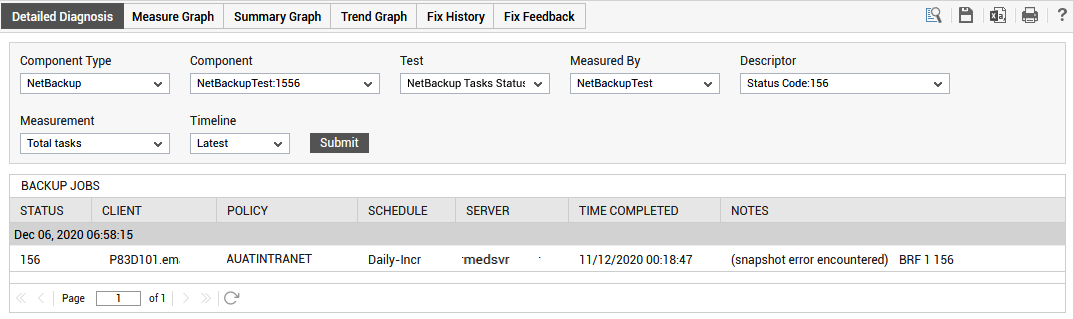
Figure 1 : The detailed diagnosis of the Total tasks measure
