Managing an HDX AppFlow Device in eG Enterprise
To do this, follow the steps below:
- Login to the eG administrative interface.
-
Follow the Infrastructure -> Components -> Add/Modify menu sequence. In the page that appears next, select Citrix ADC HDX AppFlow as the Component type and click the Add New Component button to add a new component of that type. Figure 2 will then appear.
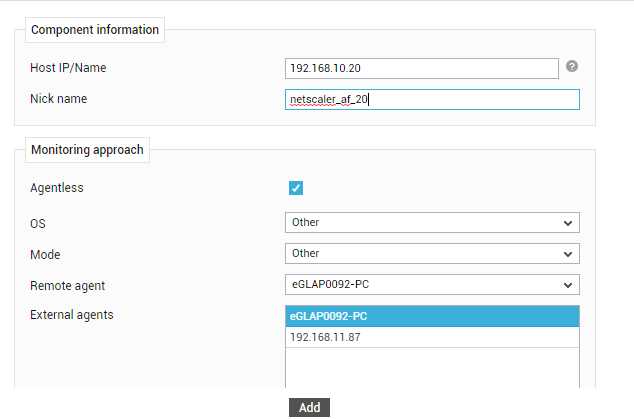
-
Specify the IP address and Nick name of the AppFlow-enabled ADC device to be monitored in Figure 2. Then, pick a Remote Agent from Figure 2 to assign to that device.
Note:
Select a remote agent that has been deployed on a Windows host for the purpose of AppFlow monitoring.
- Finally, click the Add button.



