Managing the NexentaStor
The eG Enterprise cannot automatically discover the NexentaStor appliance. This implies that you need to manually add the component for monitoring. Remember that the eG Enterprise automatically manages the components that are added manually. To manage a NexentaStor component, do the following:
- Log into the eG administrative interface.
- Follow the Components -> Add/Modify menu sequence in the Infrastructure tile of the Admin menu.
-
In the COMPONENT page that appears next, select NexentaStor as the Component type. Then, click the Add New Component button. This will invoke Figure 1.
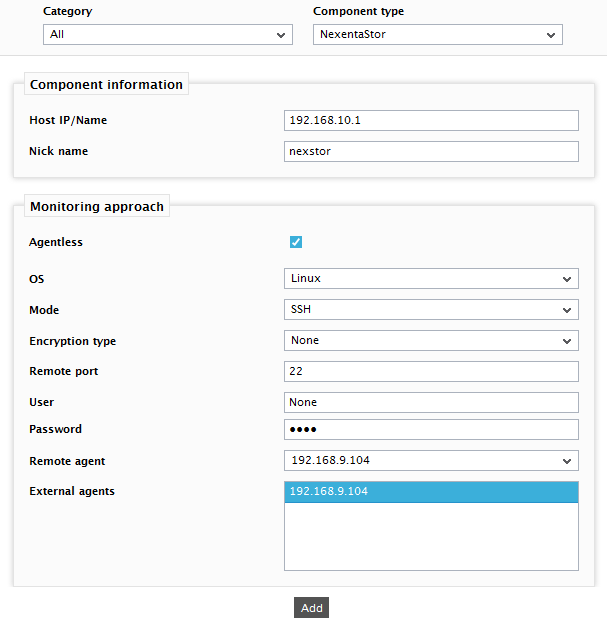
- Specify the Host IP/Name and the Nick name of the NexentaStor in Figure 1. Since the NexentaStor is monitored in an agentless manner, select Linux as the OS and SSH as the Mode.
- Next, provide the credentials of a user with admin privileges to the target NexentaStor appliance, in the User and Password text boxes. Then, click the Add button to register the changes.
-
When you attempt to sign out, a list of unconfigured tests will appear as shown in Figure 2.

Figure 2 : List of unconfigured tests to be configured for the NexentaStor
-
Click on any test in the list of unconfigured tests. For instance, click on the Nexenta Memory test to configure it. In the page that appears, specify the parameters as shown in Figure 3.
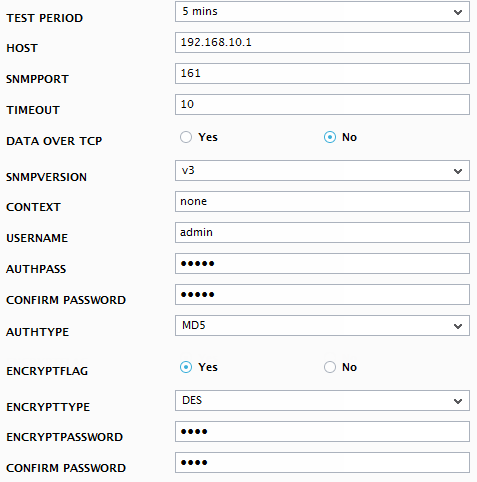
- To know how to configure parameters, refer to Monitoring the NexentaStor chapter.
- Next, try to signout of the eG administrative interface, now you will be prompted to configure the Processes and Application Processes tests. To know details on configuring these tests refer to Monitoring Windows and Unix document.
- Finally, signout of the eG administrative interface.



