How to Monitor Nginx Server Using eG Enterprise?
eG Enterprise monitors the Nginx server in an agent-based or agentless manner. The eG agent periodically monitors the server and runs a test to collect critical statistics pertaining to its performance. To start monitoring the server, first manage the Nginx server component using eG admin interface. The steps for managing the Nginx server have been explained in the following section.
Managing the Nginx Server
The eG Enterprise cannot automatically discover the Nginx Server. This implies that you will have to manually add the component for monitoring. Remember that the eG Enterprise automatically manages the components that are added manually. To manage a Nginx Server component, do the following:
- Log into the eG administrative interface.
- Follow the Components -> Add/Modify menu sequence in the Infrastructure tile of the Admin menu.
-
In the COMPONENT page that appears next, select Nginx Server as the Component type. Then, click the Add New Component button. This will invoke Figure 1.
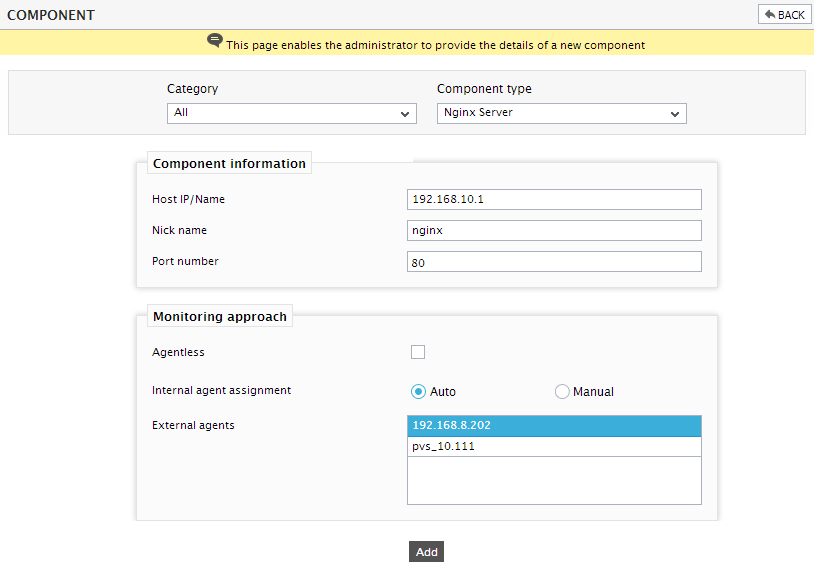
- Specify the Host IP and the Nick name for the Nginx server in Figure 1. In the Port number text box, specify the port at which the Nginx server is listening.
- Then, click the Add button to register the changes. The tests pertaining to the Nginx Server component is automatically configured.
- Finally, signout of the eG administrative interface.



