Adding Node.js
Node.js cannot be discovered automatically by eG Enterprise. However, eG Enterprise is capable of automatically discovering the Node.js applications installed in a containerized environment such as Docker, Kubernetes etc. To manually add Node.js to eG Enterprise, do the following:
-
Login to the eG admin interface as user with administrative privileges.
-
Follow the Infrastructure -> Components -> Add/Modify Component menu sequence in the Admin tile menu.
-
In the Components page that appears, select Node.js from the Component type drop-down and then click the Add New Component button.
-
Figure 1 will then appear.
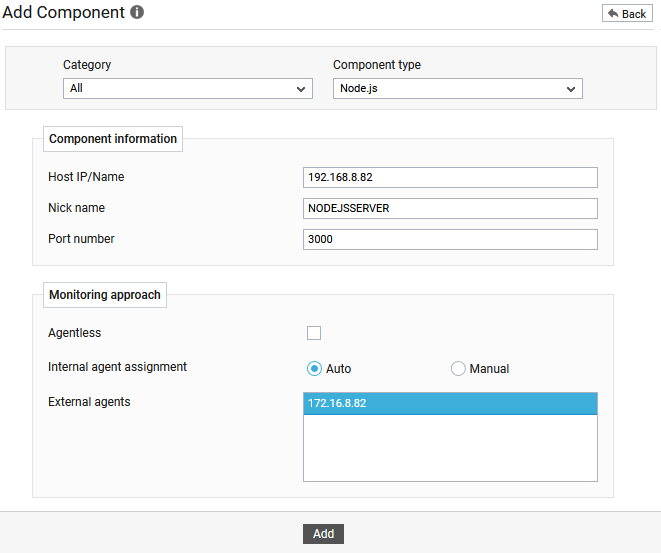
-
Specify the Host IP/Name and the Nick name for the Node.js component.
- By default, the Port number will be set as 3000. If the target Node.js server is listening on a different port in your environment, then override this default setting.
- By default, the Agentless check box will be unchecked. The recommended monitoring approach to monitor the Node.js component is agent-based approach. Therefore, it is best to not alter the default setting. However, if you wish to monitor the target Node.js server in an agentless manner, the Agentless check box should be checked.
-
By default, the Auto option will be selected against the Internal agent assignment field. This indicates that by default, eG Enterprise maps every configured IP/nick name with a separate internal agent. To manually define the IP-internal agent association, select the Manual option.
-
Upon choosing the Manual option, an additional Internal agent list box will appear. From this list box, select the internal agent that needs to be associated with the IP of the component that is being added to eG Enterprise.
-
Pick an external agent from the External agents list box and click the Add button to add the component for monitoring.
