Managing a Nutanix Prism Element
eG Enterprise cannot automatically discover a Nutanix Prism Element. This means that you have to manually add a Prism Element using the eG admin interface. The steps to achieve this are as follows:
-
Login to the eG admin interface.
-
From the Infrastructure tile of the Admin tile menu, select the Components -> Add/Modify option.
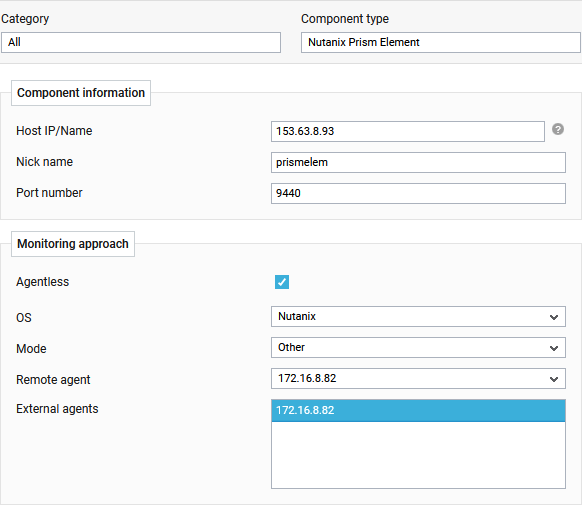
Figure 1 : Adding a Nutanix Prism Element for monitoring
-
If the Prism Element that you want to monitor is a Prism Central, then, against Host IP/Name, specify the IP address using which the Prism Element was installed and configured.
On the other hand, if the Prism Element that you want to monitor is a Prism Element, then, against Host IP/Name, specify the cluster IP address that is configured for communicating with the cluster that is managed by that Prism Element.
-
Provide a Nick name for the Prism Element and enter the Port number at which the Prism Element listens. By default, the port will be 9440.
-
By default, eG Enterprise monitors the Prism Element in an Agentless manner only.
-
Set the OS as Nutanix and the Mode as Other.
-
Pick a Remote Agent and an External Agent for the Nutanix Prism Element, and click on Add button to add the Prism Element for monitoring.



