RDS Authentication Test
This test emulates the user login process at the system level on an Omnissa Horizon RDS server and reports whether the login succeeded and how long it took.
Target of the test : An Omnissa Horizon RDS server
Agent deploying the test: An external agent
Outputs of the test : One set of results for every port being monitored.
| Parameters | Description |
|---|---|
|
Test Period |
This indicates how often should the test be executed. |
|
Host |
The host for which the test is to be configured. |
|
Port |
Refers to the port used by the Omnissa Horizon RDS server. |
|
Username |
This test emulates the user login process at the system level on an Omnissa Horizon RDS server. Therefore, specify the login name of a user with both interactive logon and logon locally privileges. |
|
Password |
Enter the password that corresponds to the specified Username. |
|
Domain |
Specify the name of the domain to which the test will try to login. If the test is to login to a local host, specify 'none' here. Note: If users are spread across multiple domains, then, you can configure this test with multiple Domain specifications; in this case, for every Domain, a User-Password pair might also have to be configured. Sometimes, you might want the test to login as specific users from the same domain, to check how long each user login takes. Both these scenarios require the configuration of multiple Domains and/or multiple User names and Passwords. In order to enable users to specify these details with ease, eG Enterprise provides a special page; to access this page, click on the Click here hyperlink at the top of the parameters in the test configuration page. To know how to use this page, refer to Configuring Multiple Users for the RDS Authentication Test. |
|
Report By Domain |
By default, this flag is set to Yes. This implies that by default, this test will report metrics for every domainname\username configured for this test. This way, administrators will be able to quickly determine which user logged in from which domain. If you want the detailed diagnosis to display the username alone, then set this flag to No. |
| Measurement | Description | Measurement Unit | Interpretation |
|---|---|---|---|
|
Authentication status |
Indicates whether the login was successful or not |
Percent |
A value of 100 % indicates that the login has succeeded. The value 0 is indicative of a failed login. |
|
Authentication time |
Indicates the time it took to login |
Secs |
If this value is very high then it could be owing to a configuration issue (i.e. the domain might not be configured properly) or a slow-down/unavailability of the primary domain server. |
Configuring Multiple Users for the RDS Authentication Test
Administrators of multi-domain environments might want to configure the RDS Authentication test to emulate user logins from multiple domains; in this case, for every domain, a user-password pair might have to be configured. In some other cases, administrators might want the test to login as specific users from the same domain, to check how long each user login takes. Both these scenarios require the configuration of multiple domains and/or multiple user names and passwords. In order to enable users to specify these details with ease, eG Enterprise provides a special page; to access this page, click on the encircled plus icon provided adjacent to the User parameter in the RDS Authentication test configuration page (see Figure 1).
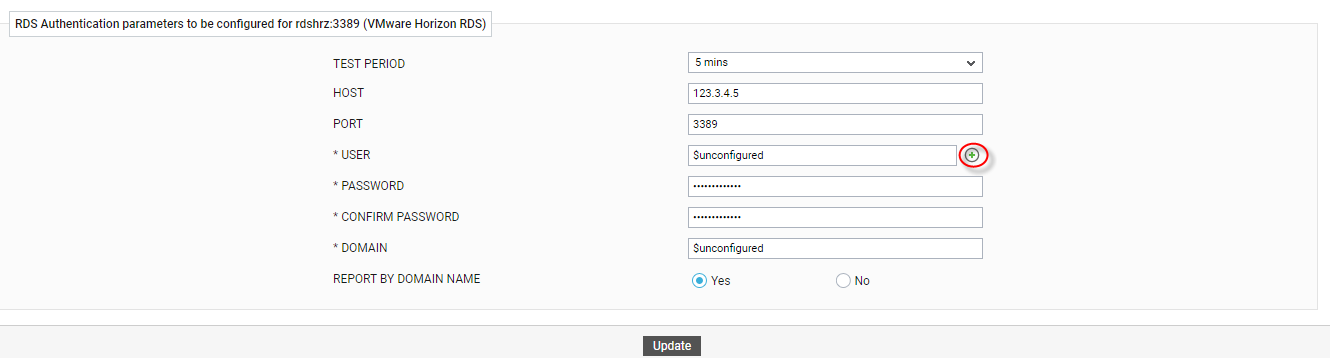
Figure 1 : Configuring the RDS Authentication Test
Upon clicking the encircled plus icon, Figure 2 will appear, using which the user details can be configured.
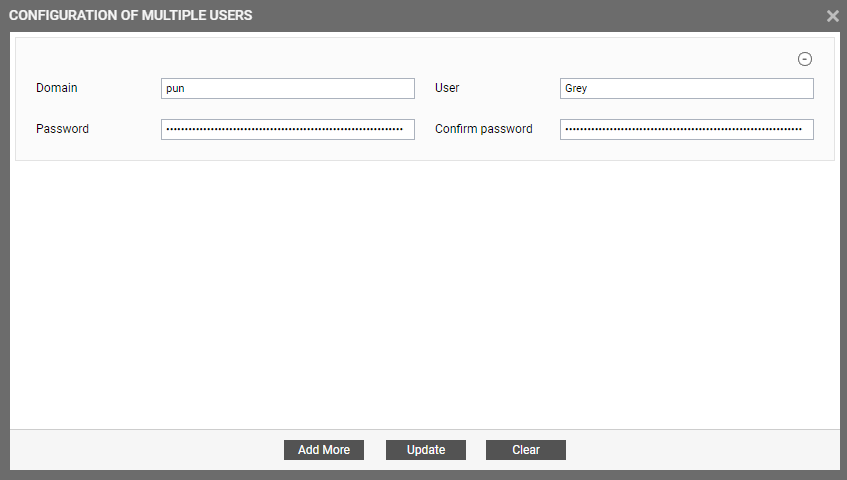
Figure 2 : Configuring multiple users
To add a user specification, do the following:
- First, provide the name of the Domain from which logins are to be emulated (see Figure 2). If you are trying to login to a local host, then, specify none here.
- The eG agent must then be configured with the credentials of a user with interactive logon and logon locally privileges in the specified Domain or local host. Provide the user credentials in the User and Password text boxes in Figure 2, and confirm the password by retyping it in the Confirm Password text box.
-
To add more users, click on the Add More button in Figure 2. This will allow you to add one more user specification as depicted by Figure 3.
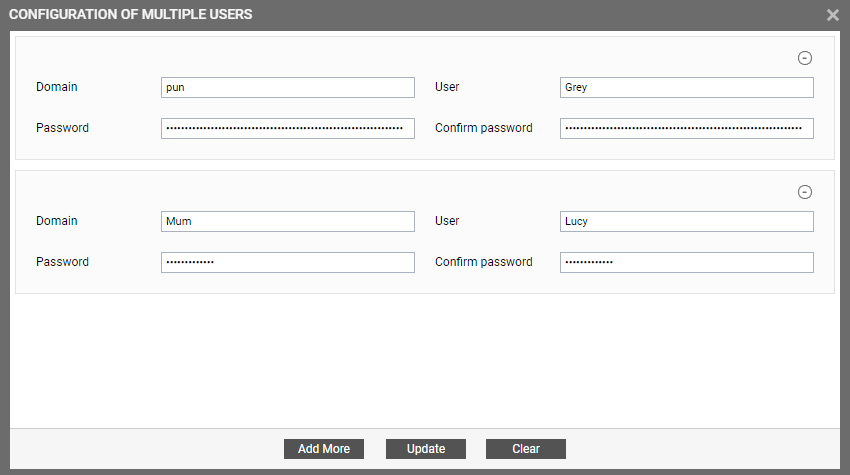
-
Sometimes, you might want the RDS Authentication test to emulate logins from a single domain but as multiple users in that domain. For instance, you might want the test to login as user tom and as user john from the same tam domain. You can configure the eG agent with the credentials of both these users as shown by .
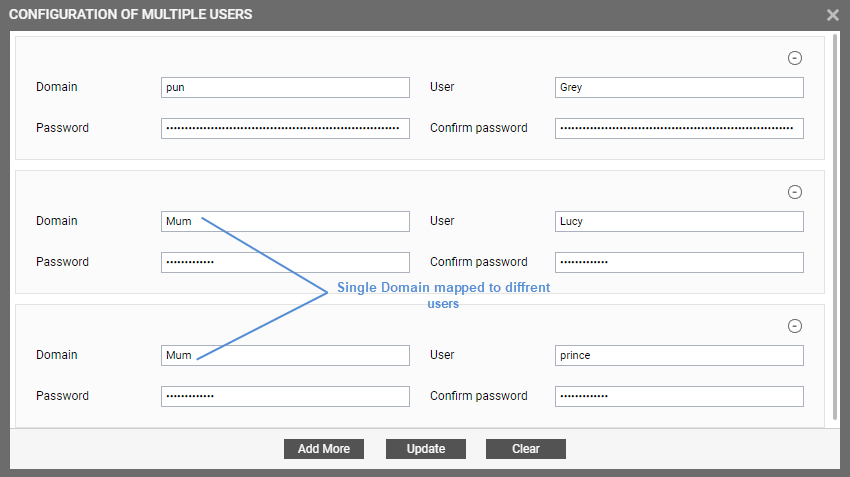
- To clear all the user specifications, simply click the Clear button in Figure 4.
- To remove the details of a particular user alone, just click the
 icon corresponding to that user specification in Figure 4.
icon corresponding to that user specification in Figure 4. -
To save the specification, just click on the Update button in Figure 4. This will lead you back to the test configuration page, where you will find the multiple domain names, user names, and passwords listed against the respective fields (see Figure 5).
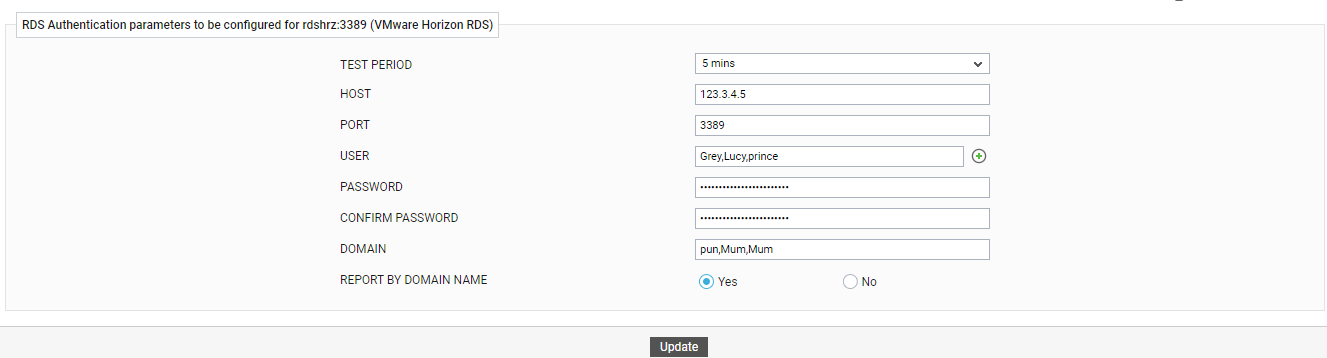
Figure 5 : The test configuration page displaying multiple domain names, user names, and passwords



