How to Monitor OpenStack Controller Using eG Enterprise?
Once you obtained the required details for monitoring the OpenStack Controller, follow the broad steps outlined below to manage and then monitor the target controller using eG Enterprise:
- Add an OpenStack Controller component using eG Admin interface
- Configure tests for the managed OpenStack Controller component
These steps are explained in the following sections.
Adding an OpenStack Controller Component
The OpenStack Controller cannot be automatically discovered by eG Enterprise. This implies that you will have to manually add an OpenStack Controller component into the eG Enterprise system using eG admin interface. Follow the steps below to achieve the same:
- Login to the eG admin interface.
- Click on the Add Component button in the right corner of the Components at a Glance page that appears or follow the Infrastructure -> Components -> Add/Modify menu sequence.
- The Components page will then appear. In the Components page, select OpenStack Controller as the Component type and click the Add New Component button.
-
Figure 1 will then appear.
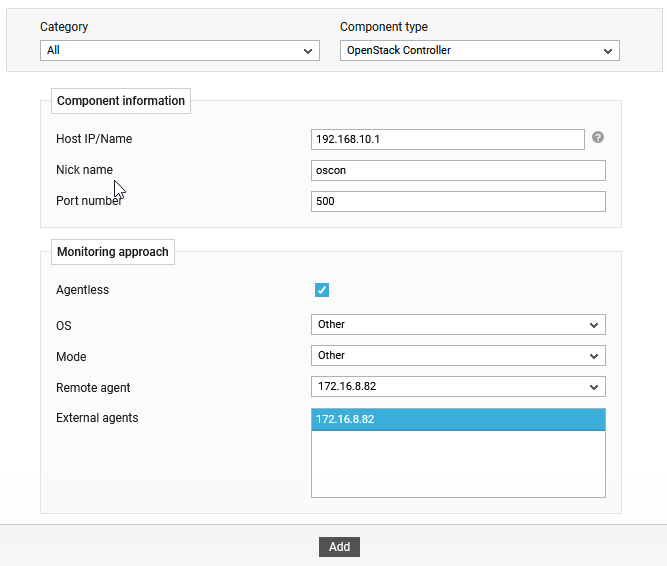
- Specify the Host IP/Name and the Nick name for the OpenStack Controller component in Figure 1. Then, provide a Nick name for the same.
- Next, specify the port number in the Port Number text box.
-
By default, the OpenStack Controller can only be monitored in an agent-less manner. Therefore, select the Agentless check box, then do the following:
- Once the OpenStack Controller component is added successfully, you will be directed to the Components at a Glance page. Using the options provided against the newly added component, you can modify, unmanage or delete the component. In addition, you can also configure the tests, set thresholds and maintenance policies, and change the IP address.
Configuring the tests
To configure the tests mapped to the OpenStack Controller component, click on the Configure tests icon. This will lead you to the Specific Test Configuration page where the list of tests mapped to the target component will be listed as shown in Figure 2.
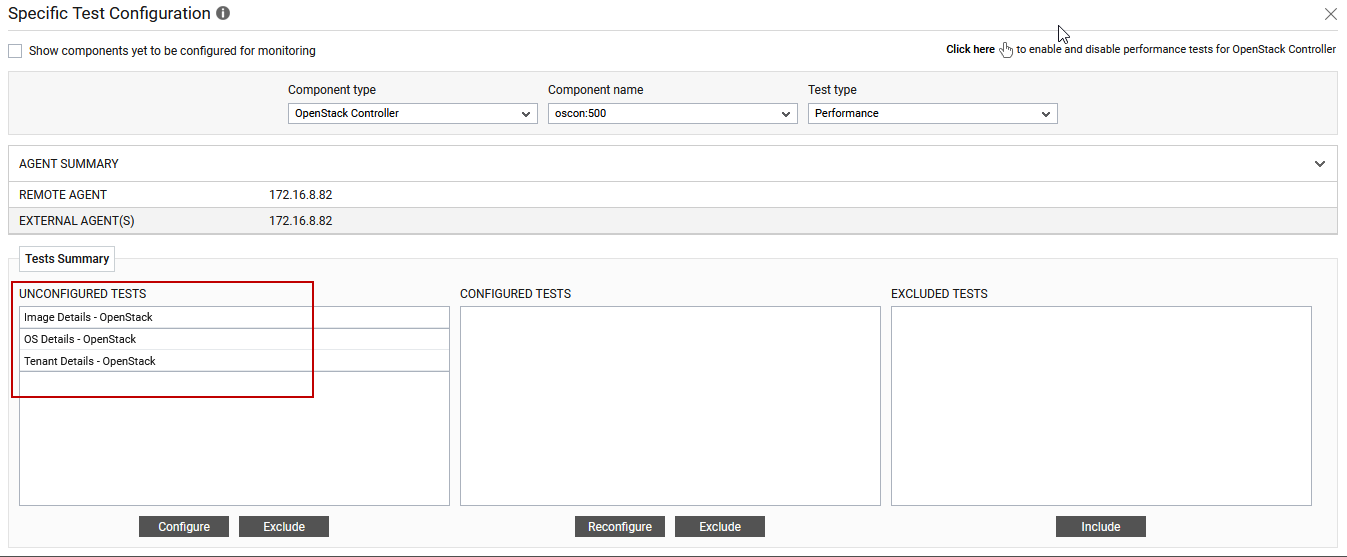
Figure 2 : The list of tests to be configured for the target controller
Click on any of the tests to configure it. For instance, lets say, you want to configure the Image Details - OpenStack test. Clicking on the test name in Figure 2 will invoke the parameters to be configured as shown in Figure 3.
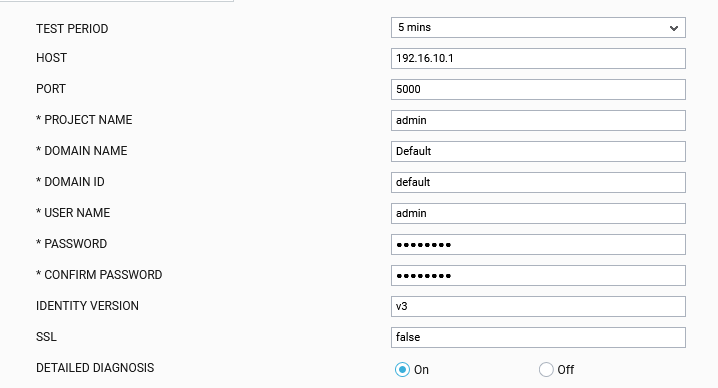
Figure 3 : Configuring the Image Details - OpenStack test
To know what parameters this test takes and how to configure it, refer to the Image Details - OpenStack Test. Once the test is configured, click the Update button to save the test configuration. Then, switch to Monitor interface to view the metrics reported by the OpenStack Controller component.
