Administering the eG Manager to Monitor an Oracle Cluster
- Log into the eG administrative interface.
-
eG Enterprise cannot automatically discover the Oracle Cluster component. You need to manually add the server using the COMPONENTS page (see Figure 1) that appears when the Infrastructure -> Components -> Add/Modify menu sequence is followed. Remember that components manually added are managed automatically.
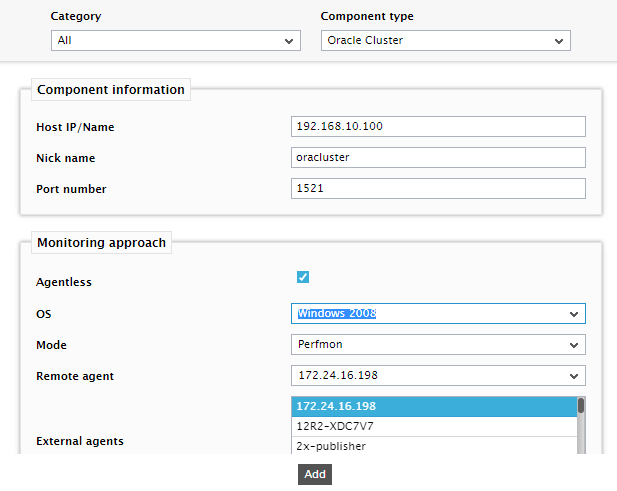
- To manage the cluster, specify the VIP or the SCAN IP address of any node in that cluster against Host IP in Figure 1. VIP or virtual IP address is the IP that the Oracle Clusterware assigns to each node in the cluster, upon cluster startup. SCAN provides a single domain name via DNS, allowing end-users to address a RAC cluster as-if it were a single IP address.
- Then, provide a Nick name for the cluster.
- eG Enterprise recommends that the Oracle cluster be monitored in an 'agentless' manner. Therefore, select the Agentless check box in Figure 1 to enable agentless monitoring of the cluster.
- Next, pick the OS on which the cluster node is running. Then, from the Mode drop-down, select the agentless monitoring mechanism you want the remote agent to use. If the OS you have chosen is Windows, then pick Perfmon as the Mode. If the OS you have chosen is a flavor of Unix or Solaris, then pick Rexec as the Mode.
- Then, select the Remote agent and External agent that will be monitoring the cluster.
- Finally, click the Add button to register the changes.
-
When you attempt to sign out, a list of unconfigured tests appears (see Figure 2).
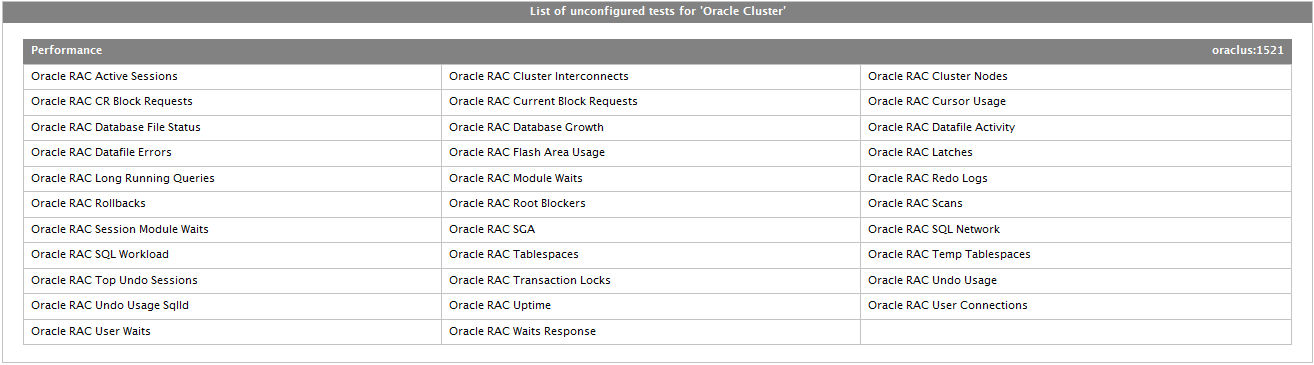
Figure 2 : List of tests to be configured for the Oracle Cluster
- Click on the Oracle Active Sessions test to configure it. To know how to configure the test, refer to Oracle RAC Active Sessions Test.
- Once all the tests are configured, signout of the eG administrative interface.
