OVM – Compute Test
In the absence of adequate compute resources, the performance of the Oracle VM Server and its VMs will deteriorate. Administrators should therefore track how the server and its VMs use the available CPU resources, so that any potential contention for CPU resources can be proactively detected and resolved. This is where the OVM – Compute test helps. This test reports the physical CPU usage of the Oracle VM Server and points to that VM that is hogging the resources.
Target of the test: Oracle VM Server
Agent deploying the test: A remote agent
Outputs of the test: One set of results for the Oracle VM Server being monitored.
| Parameters | Description |
|---|---|
|
Test Period |
How often should the test be executed. |
|
Host |
The host for which the test is to be configured. |
|
Port |
The port at which the specified Host listens. By default, this is NULL. |
|
Oracle VM Manager, Oracle VM Manager User, Oracle VM Manager Password, and Confirm Password |
This test remotely connects to the Oracle VM Manager that manages the monitored Oracle VM Server and uses the web services API of the Oracle VM Manager to pull out metrics of interest. To enable this test to communicate with the web services API, you first need to configure the test with the IP address or host name of the Oracle VM Manager. This can be done using the Oracle VM Manager text box. Then, you need to configure the test with the credentials of a user with Admin rights to the Oracle VM Manager. Use the Oracle VM Manager User and Oracle VM Manager Password parameters to configure these credentials. Finally, confirm the password by retyping it in the Confirm Password text box. |
|
SSL |
By default, the Oracle VM Manager is SSL-enabled. Accordingly, the SSL flag is set to Yes by default. This indicates that the eG agent will communicate with the Oracle VM Manager via HTTPS by default. |
|
WebPort |
By default,, the Oracle VM Manager listens on 7002. This implies that while monitoring an Oracle VM server via an SSL-enabled Oracle VM Manager, the eG agent, by default, connects to port 7002 of the Oracle VM Manager to pull out metrics. In some environments however, this default port may not apply. In such a case, against the WebPort parameter, you can specify the exact port at which the Oracle VM Manager in your environment listens so that the eG agent communicates with that port. |
|
Detailed Diagnosis |
To make diagnosis more efficient and accurate, the eG Enterprise embeds an optional detailed diagnostic capability. With this capability, the eG agents can be configured to run detailed, more elaborate tests as and when specific problems are detected. To enable the detailed diagnosis capability of this test for a particular server, choose the On option. To disable the capability, click on the Off option. The option to selectively enable/disable the detailed diagnosis capability will be available only if the following conditions are fulfilled:
|
| Measurement | Description | Measurement Unit | Interpretation |
|---|---|---|---|
|
Number of processors |
Indicates the number of processors supported by the server. |
Number |
|
|
Cores per socket |
Indicates the number of cores available per socket of the server. |
Number |
|
|
Processor speed |
Indicates the speed at which the processors of the server have been configured to run. |
Ghz |
|
|
CPU utilization |
Indicates the percentage of CPU resources used by the server and its VMs. |
Percent |
A very high value for this measure indicates excessive CPU utilization by the processors. The CPU utilization may be high because a few processes could be consuming a lot of CPU, or because there are too many processes contending for a limited resource. The detailed diagnosis of this measure, if enabled, lists the VMs and the physical CPU usage of each so that, the virtual machine that consumes the maximum CPU can be isolated. |
The detailed diagnosis of the CPU utilization measure lists the VMs and the physical CPU usage of each so that, the virtual machine that consumes the maximum CPU can be isolated.
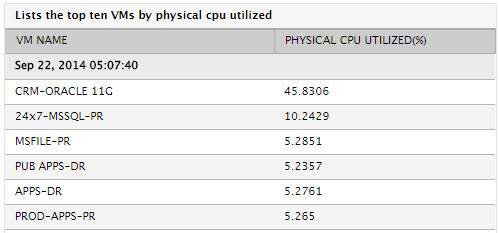
Figure 1 : The detailed diagnosis of the CPU utilization measure of the OVM-Compute test



