Administering eG Manager to work with Oracle Web Server
- Login to the administrative interface of eG as an administrator (admin).
-
Manually add the Oracle web server to be monitored using the COMPONENTS page (see Figure 1). To navigate to the COMPONENTS page, follow themenu sequence: Infrastructure -> Components -> Add/Modify.
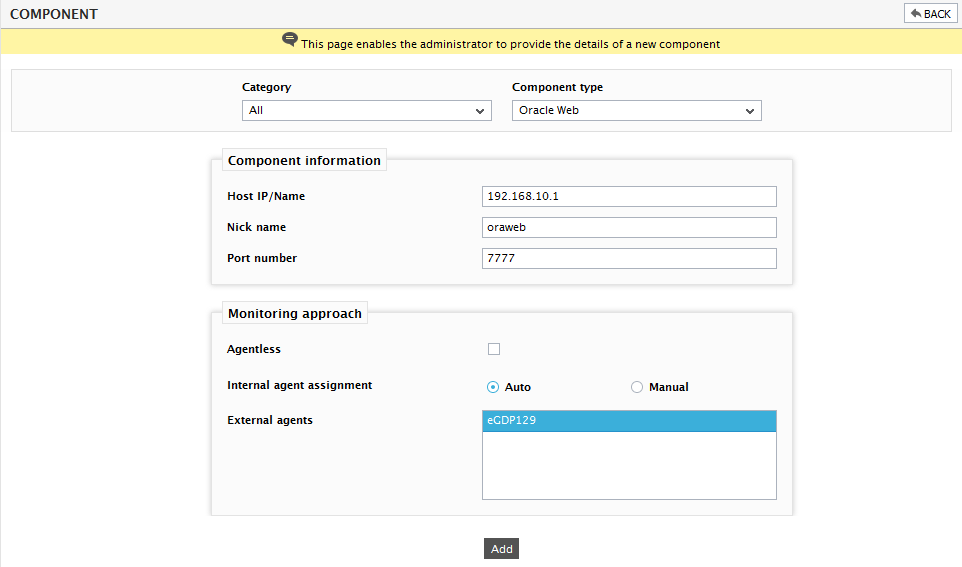
- Specify the Host IP/Name and Nick name of the Oracle Web server as shown in Figure 1. Then click the Add button to register the changes. The Oracle web server so added will be managed automatically by eG.
-
When you try to sign out of the eG administrative interface, a list of unconfigured tests appears (see )

Figure 2 : List of tests to be configured for the Oracle Web server
- Now, click on the Oracle Content Cache test to configure it. To now how to configure the test, click here. The others tests of the Oracle Web server will be configured automatically.
- Finally, signout of the eG administrative interface.
