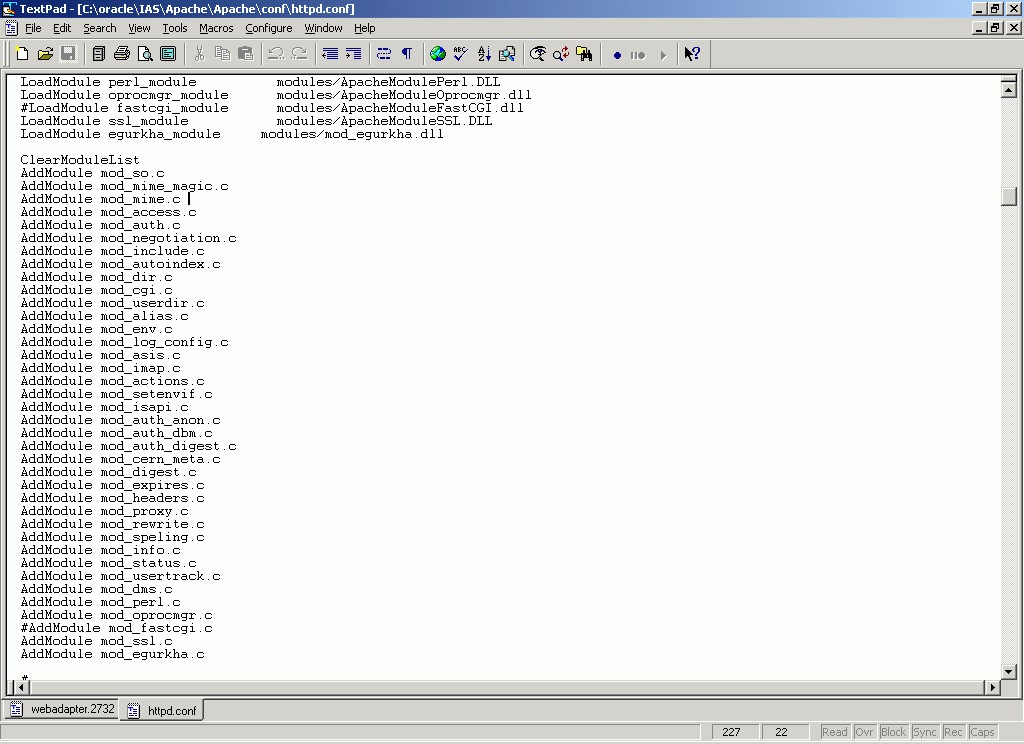Troubleshooting
If all the tests associated with the Oracle web server are in an unknown state, it could indicate any/all of the following:
-
The eG agent is not running
In such a case, start the eG agent by following the procedure described in the eG Installation Manual.
-
The Oracle web server is not running
To verify this, open the Services window (Programs -> Administrative Tools -> Services), and view the Status of the OracleHTTPServer service. If the Status column corresponding to the OracleHTTPServer service is blank, it indicates that the service has not been started (see Figure 1). Therefore, start the service by right-clicking on the OracleHTTPServer service and selecting the Start option from the shortcut menu (see Figure 2).
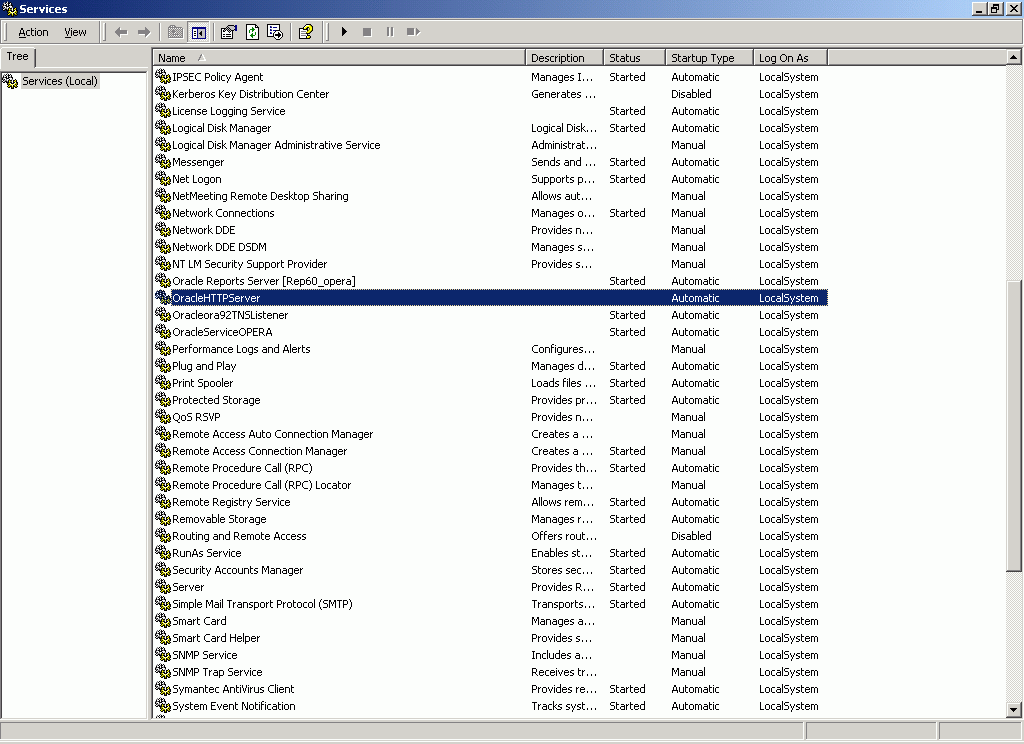
Figure 1 : OracleHTTPServer not started
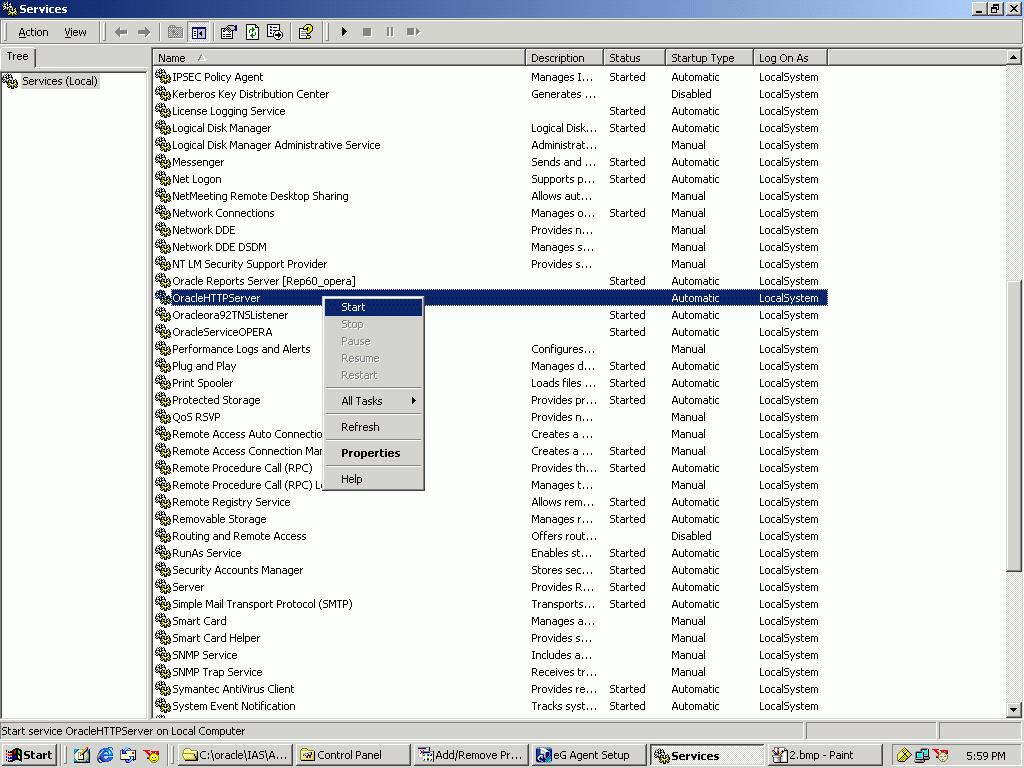
-
If the service has already been started, then check whether the service is running in the local system account. If the entry in the Log On As column corresponding to the OracleHTTPServer service is LocalSystem, it indicates that the service is running in the local system account (see Figure 3). If not, then modify the Log On As entry by first selecting the service, right-clicking on it, and selecting the Properties option from its shortcut menu (see Figure 4).

Figure 3 : Figure 1.5: The OracleHTTPServer service running in the LocalSystem account
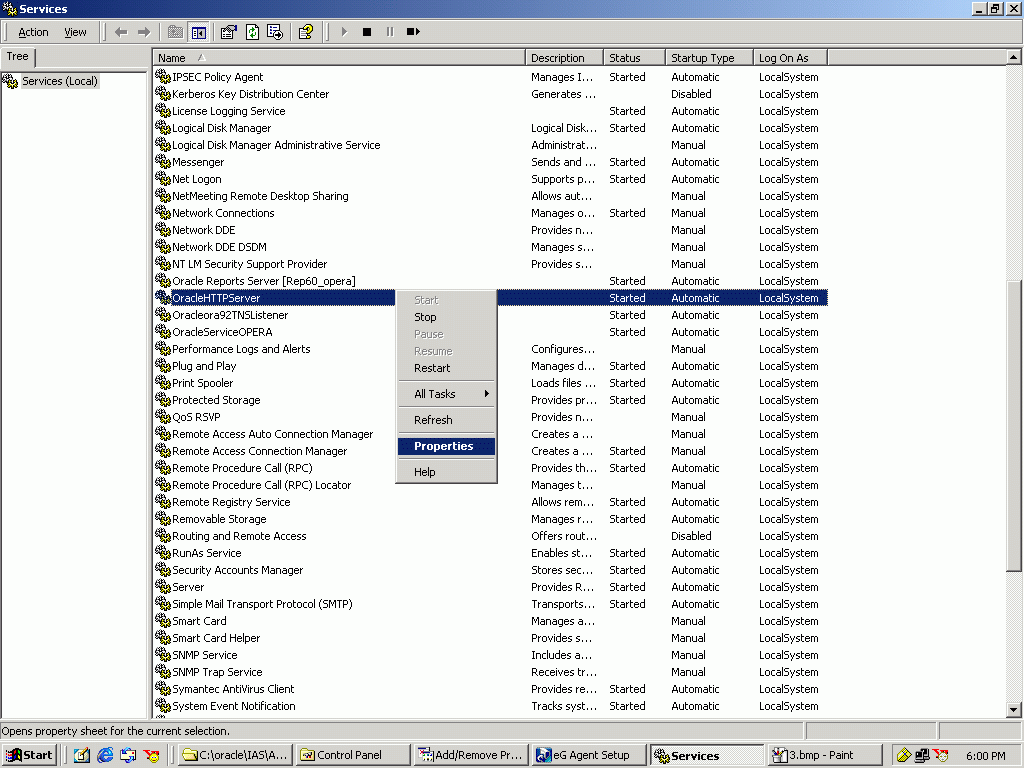
-
Then, select the Log On tab from the Properties dialog box that appears, and choose the Local System account option from it (see Figure 5).
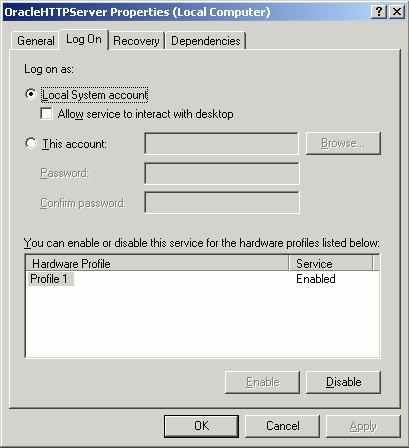
- Finally, click on the Apply button and then the ok button in Figure 5 to register the changes.
-
If Oracle 9ias Release 1 is being used, then eG will be able to monitor the Oracle web server running on it, only if it is managed as a Web_server. In such a case, if the OracleHTTPServer service is running in the Local system account only, proceed to check whether the web adapter has been configured properly. While configuring an Apache server, setup will request for the full path to the root directory of the server. Ensure that this path is the same as the value displayed against the ServerRoot parameter in the HTTPd.conf file in the <ora_HTTP_server_home>\conf directory (see Figure 6).
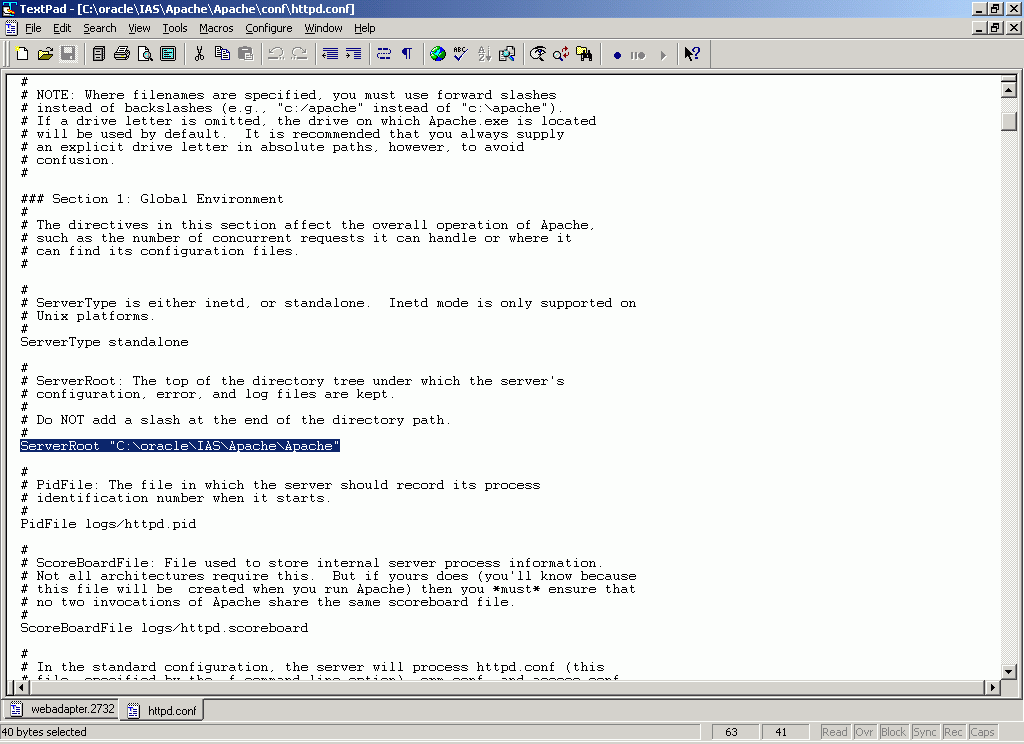
-
Next, check whether a file named webadapter.<PID> is created in the <eg_home_dir>\agent\config directory. This is a clear indicator of the successful deployment of the web adapter. Now, verify whether the pid in webadapter.<PID> matches with the pid of any one of the Apache.exe processes in the Windows Task Manager (see Figure 7). If it does not match, then the web adapter may not work. Under such circumstances, delete the webadapter.<PID> file and restart the Oracle web Server. Sometimes, an additional webadapter file will be created with a PID that does not match any of the Apache.exe PIDs listed in the Windows Task Manager. In such a case, delete the additional webadapter.<PID> file and restart the eG agent.
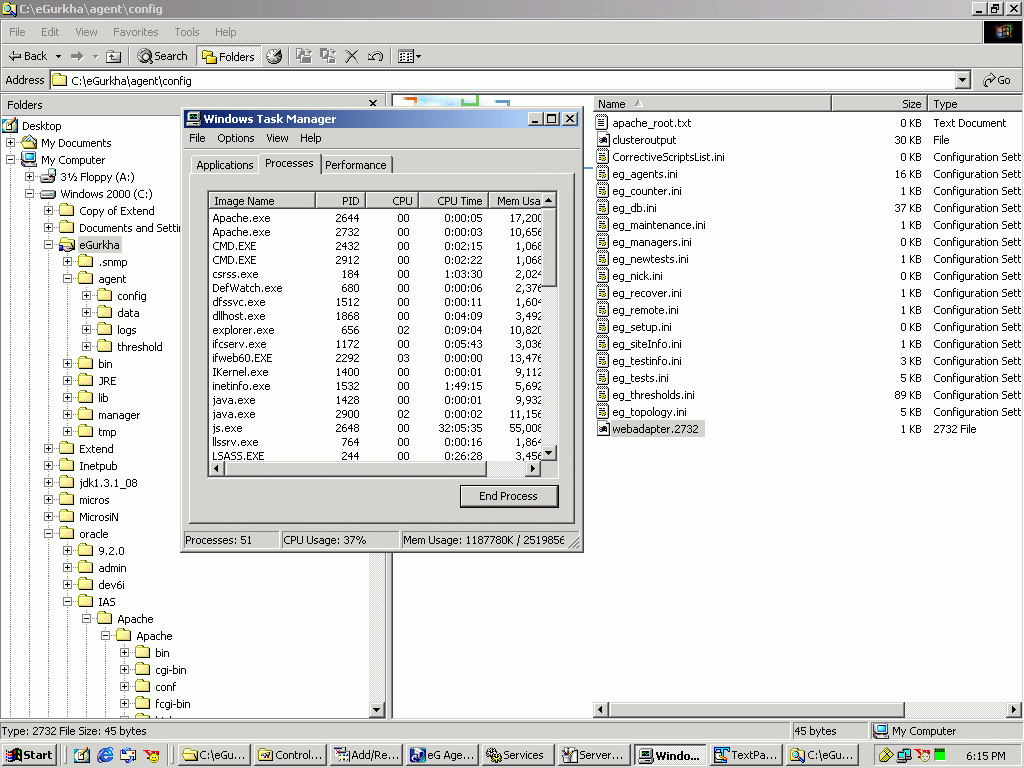
Figure 7 : PID in the file name matching with the PID of one of the Apache.exe processes
-
Also, ensure that the Listen ports configured in the webadpater.<PID> file (see Figure 8) are the same as those which are listed in the HTTPd.conf file in the <ora_HTTP_server_home>\conf directory (see Figure 9).
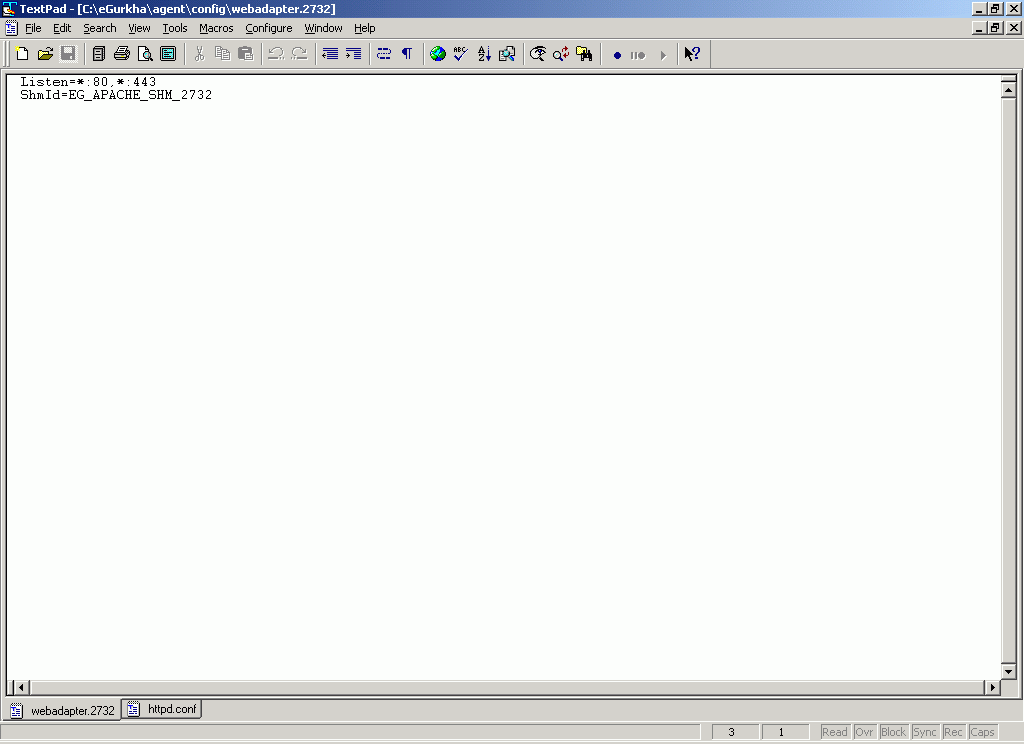
Figure 8 : Listen ports displayed in the webadpater.<PID> file

- Note that the Listen ports displayed in the webadapter.<PID> file are prefixed by a ‘*’, which typically represents an IP address. However, if a specific IP address substitutes the ‘*’ in the webadapter.<PID> file, then, in the eG administrative interface, the Oracle web server must be managed using that IP address only.
-
Finally, check whether the directives indicated by Figure 10 exist in the HTTPd.conf file in the <ORA_HTTP_SERVER_HOME>\conf directory.