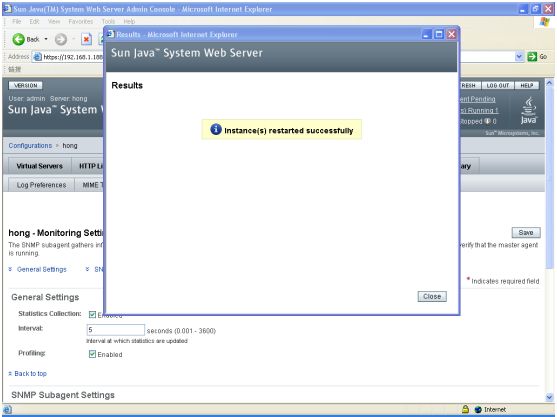Enabling Metrics Collection on the Oracle iPlanet Web Server
To achieve this, follow the steps given below:
-
Login to the administration console by first accessing the URL: http://<IP/hostname of the administration server>:<port of administration server>, and providing a valid user ID and password (see Figure 1).
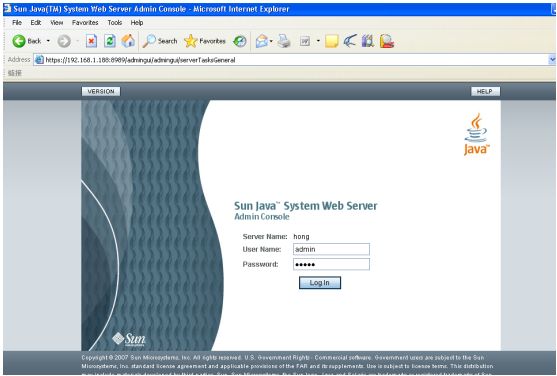
-
Click on the Configurations tab page in Figure 2 that appears. Figure 3 then appears displaying all the server configurations on the administration server. A Configuration in Web Server is an entire server configuration. It can have many virtual servers and many HTTP listeners: a declaration of which IP addresses and ports to use. In Figure 3, click on the configuration which the web server instance you want to monitor uses.
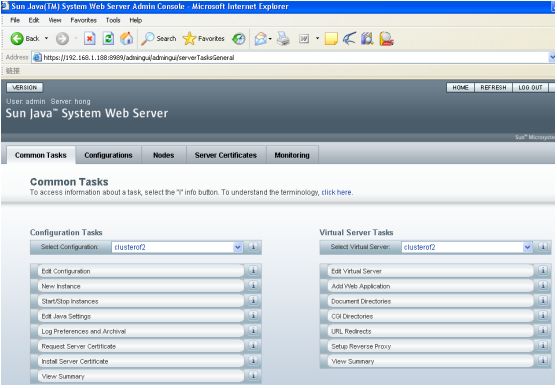
Figure 2 : The administration server console
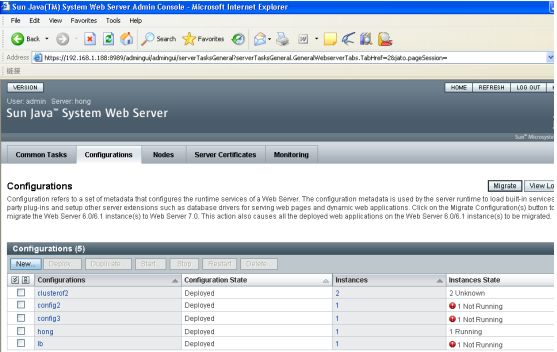
Figure 3 : The Configurations tab displaying all the configurations on the administration server
-
Doing so brings up Figure 2. that displays the details of the configuration that is clicked on.
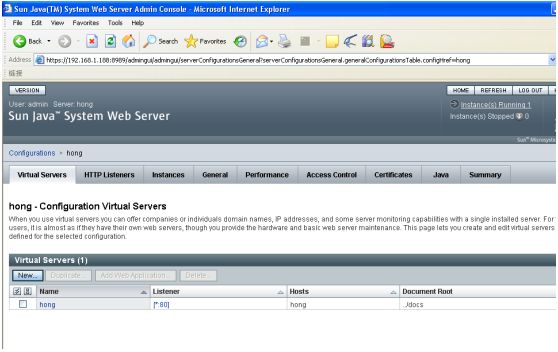
Figure 4 : The details of the configuration that corresponds to the web server instance to be monitored
-
Click on the General tab page in Figure 4. Figure 5 will then appear. Click on the Monitor Settings tab page within the General tab page.
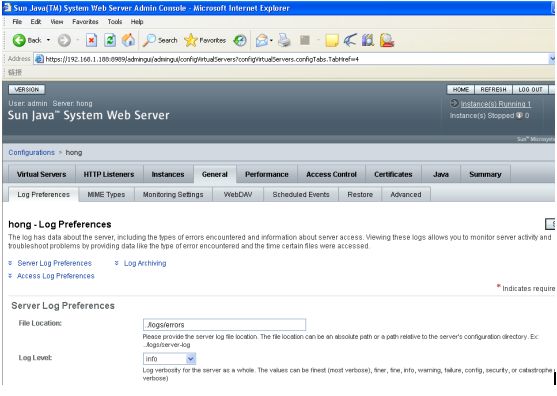
-
This will invoke Figure 6. Select the Enabled check box against Statistics collection to enable metrics collection. Similarly, enable profiling by clicking on the check box against Profiling. Then, click the Save button in Figure 6.
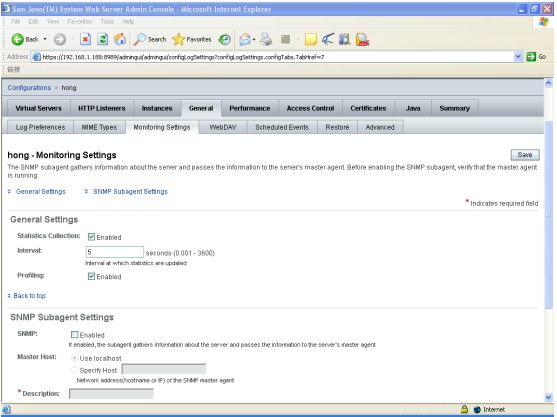
-
Once the settings are saved, a Deployment Pending alert appears as depicted by Figure 7. Click on the Deploy button therein to deploy the new configuration setting.
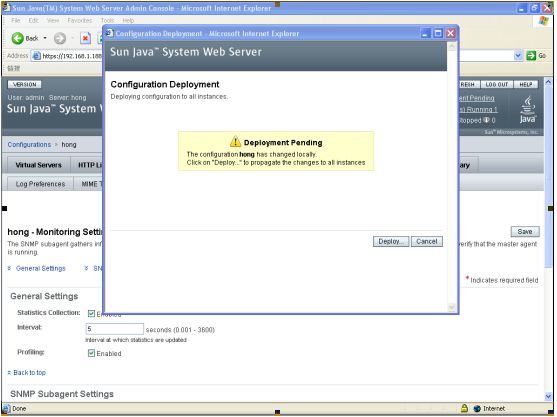
-
This will open Figure 8, which will prompt you to restart the web server instance that is affected by the configuration change. With the Now option selected click on the ok button to restart the web server instance immediately.
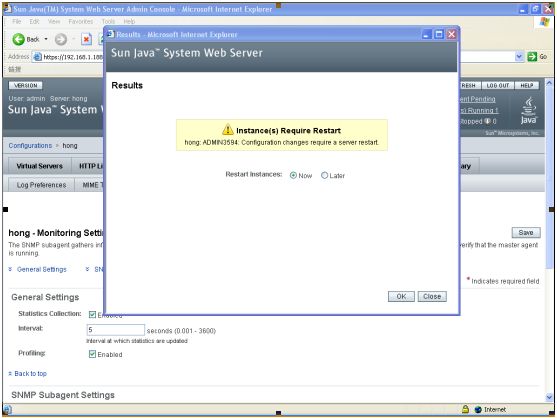
-
Upon successful restart, Figure 9 will appear indicating the same. Click on the Close button to complete the operation.