Managing the Oracle iPlanet Web Server
The eG Enterprise cannot automatically discover the Oracle iPlanet Web Server. This implies that you need to manually add the component for monitoring. Remember that the eG Enterprise automatically manages the components that are added manually. To manage a Oracle iPlanet Web Server component, do the following:
- Log into the eG administrative interface.
- Follow the Components -> Add/Modify menu sequence in the Infrastructure tile of the Admin menu.
-
In the COMPONENT page that appears next, select Oracle iPlanet Web Server as the Component type. Then, click the Add New Component button. This will invoke Figure 1.
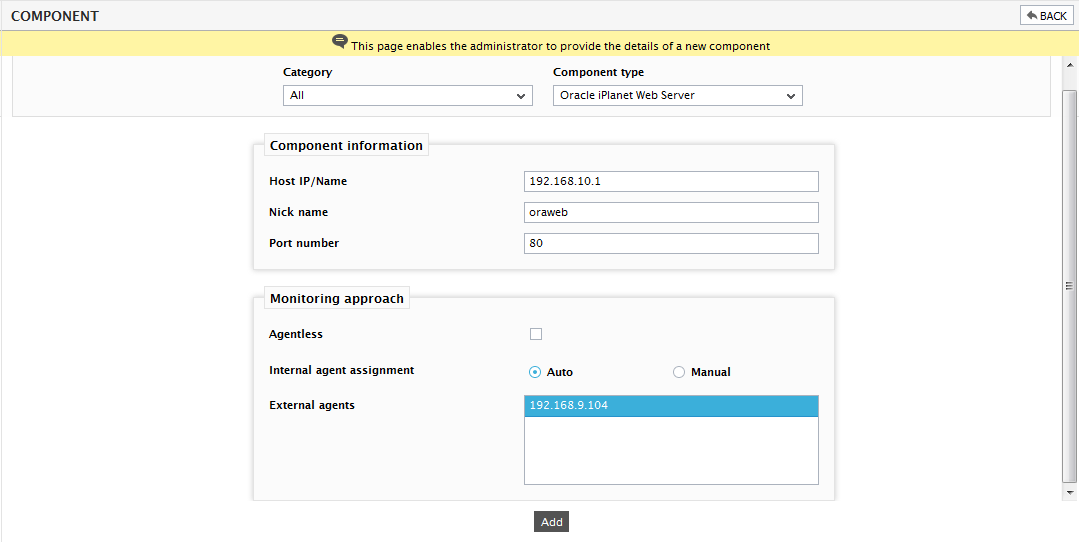
- Specify the Host IP/Name and the Nick name for the Server in . Then, click the Add button to register the changes.
-
When you attempt to sign out, a list of unconfigured tests appears (see Figure 2).

Figure 2 : List of unconfigured tests for the Oracle iPlanet Web Server
- To know how to configure the tests, refer to Monitoring the Oracle iPlanet Web Server.
- Finally, sign out of the eG administrative interface.
