Windows Service Status - OS Test
In some virtual environments, administrators may want to mandate the availability of a set of Windows services on all desktops. In such environments, to ensure uninterrupted access to the mandatory services, administrators need to check the availability of the services on every desktop. To cater to this need, this test allows administrators to configure only the mandatory services of their choice for monitoring. This way, administrators can closely monitor the availability of the services of their interest and instantly know the number of services that are not available/running (if available) on the desktop.
This test does not only reveal the availability of services, that have been configured for monitoring, on each desktop but also reports the count of available services based on their startup types. This helps administrators to know if the automatic services have started and are running on the virtual desktop as configured. If not, administrators can rapidly initiate the remedial measures to start the services quickly before it impacts overall performance of the virtual desktop and the user experience on the virtual desktop. Furthermore, administrators can use the detailed diagnosis provided by this test to know the details of the configured services that are present and inactive on each Windows virtual desktop.
Target of the test :A Physical Desktop Group
Agent deploying the test : A remote agent
Output of the test : one set of results will be reported for every physical desktop
| Parameter | Description |
|---|---|
|
Test Period |
How often should the test be executed |
|
Host |
The nick name of the Physical Desktop Group component for which this test is to be configured. |
|
Port |
The port at which the specified Host listens. By default, this is NULL. |
|
Inside View Using |
To obtain the 'inside view' of performance of the desktops - i.e., to measure the internal performance of the physical desktops - this test uses a light-weight eG VM Agent software deployed on each of the desktops. Accordingly, this parameter is by default set to eG VM Agent. |
|
Report Powered OS |
This flag is relevant only for those tests that are mapped to the Physical Desktops Details layer. If this flag is set to Yes (which is the default setting), then the 'inside view' tests will report measures for even those physical desktops that do not have any users logged in currently. Such desktops will be identified by their name and not by the username_on_physicalmachinename. On the other hand, if this flag is set to No, then this test will not report measures for those physical desktops to which no users are logged in currently. |
|
Report By User |
This flag is set to Yes by default. This implies that the physical machines in environments will always be identified using the login name of the user. In other words, this test will, by default, report measures for every username_on_physicalmachinename. |
|
Services |
Provide a comma-separated list of services that need to be monitored by this test. When configuring a service name to exclude, make sure that you specify the Display Name of the service, and not the service Name you see in the Services window on your desktop. For example, eGAgentMon,eGurkhaTomcat |
|
Automated Action Enabled |
Optionally, you can configure this test to automatically start critical services that have stopped running on a physical desktop. This way, you can enable the test to pre-empt any application performance slowdown, loss of productivity, or dip in service quality that may occur as a result of certain Windows services not running. To enable the test to take such corrective action automatically, set this flag to Yes (default: No). |
|
DD Frequency |
Refers to the frequency with which detailed diagnosis measures are to be generated for this test. The default is 1:1. This indicates that, by default, detailed measures will be generated every time this test runs, and also every time the test detects a problem. You can modify this frequency, if you so desire. Also, if you intend to disable the detailed diagnosis capability for this test, you can do so by specifying none against DD FREQUENCY. |
|
Detailed Diagnosis |
To make diagnosis more efficient and accurate, eG Enterprise embeds an optional detailed diagnostic capability. With this capability, the eG agents can be configured to run detailed, more elaborate tests as and when specific problems are detected. To enable the detailed diagnosis capability of this test for a particular server, choose the On option. To disable the capability, click on the Off option. The option to selectively enable/disable the detailed diagnosis capability will be available only if the following conditions are fulfilled:
|
| Measurement | Description | Measurement Unit | Interpretation |
|---|---|---|---|
|
Services configured |
Indicates the total number of services that have been configured for monitoring against the SERVICES parameter. |
Number |
|
|
Services present |
Indicates how many services that have been configured for monitoring are actually present on this desktop. |
Number |
|
|
Automatic services present |
Indicates how many services, with startup type as automatic, that have been configured for monitoring are actually present on this desktop. |
Number |
The detailed diagnosis of this measure lists the services (with startup type as automatic) that are currently present on the desktop. |
|
Automatic services not running |
Indicates how many services, with startup type as automatic, that have been configured for monitoring are not running on this desktop. |
Number |
Use the detailed diagnosis of this measure to determine which services (with startup type as automatic) are not currently running on the desktop. |
|
Manual services present |
Indicates how many services, with startup type as manual, that have been configured for monitoring are actually present on this desktop. |
Number |
The detailed diagnosis of this measure lists the services (with startup type as manual) that are currently present on the desktop. |
|
Manual services not running |
Indicates how many services, with startup type as manual, that have been configured for monitoring are not running on this desktop. |
Number |
Use the detailed diagnosis of this measure to determine which services (with startup type as manual) are not currently running on the desktop. |
|
Total services not running |
Indicates the total number of Windows services, that have been configured for monitoring, are not currently running on this desktop. |
Number |
This measure is the sum of Automatic services not running and Manual services not running measures. |
The detailed diagnosis of the Automatic services present measure lists the display name, current status and startup type of the services, and the complete path to the executable that controls the services.
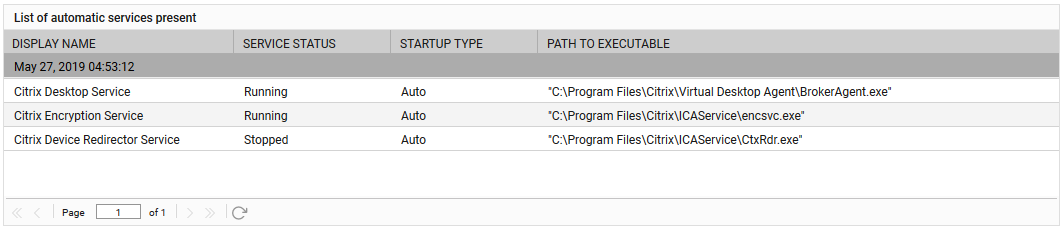
Figure 1 : The detailed diagnosis of the Automatic services present measure
The detailed diagnosis of the Automatic services not running measure lists the display name, current status and startup type of the services, and the complete path to the executable that controls the services.

Figure 2 : The detailed diagnosis of the Automatic services not running measure
The detailed diagnosis of the Manual services present measure lists the display name, current status and startup type of the services, and the complete path to the executable that controls the services.

Figure 3 : The detailed diagnosis of the Manual services present measure
The detailed diagnosis of the Manual services not running measure lists the display name, current status and startup type of the services, and the complete path to the executable that controls the services.

Figure 4 : The detailed diagnosis of the Manual services not running measure
