System Details - OS Test
This test collects various metrics pertaining to the CPU and memory usage of every processor supported by a guest.
Target of the test : A Quality Virtual Desktop Server Host
Agent deploying the test : A remote agent
Outputs of the test : One set of results for every combination of virtual_guest:processor or guest_user:processor.
| Parameter | Description |
|---|---|
|
Test period |
How often should the test be executed. |
|
Host |
The host for which the test is to be configured. |
|
Port |
The port number at which the specified host listens to. By default, this is NULL. |
|
QVD User and QVD Password |
Provide the credentials of a user possessing root user privileges in the QVD User and QVD Password text boxes. |
|
Confirm Password |
Confirm the password by retyping it here. |
|
Ignore VMs Inside |
Administrators of some high security environments might not have permissions to internally monitor one/more VMs. The eG agent can be configured to not obtain the 'inside view' of such ‘inaccessible’ VMs using the Ignore VMs Inside View parameter. Against this parameter, you can provide a comma-separated list of VM names, or VM name patterns, for which the inside view need not be obtained. For instance, your Ignore VMs Inside View specification can be: *ubuntu*,*lin*,rhel*,*suse*. Here, the * (asterisk) is used to denote leading and trailing spaces (as the case may be). By default, this parameter is set to none indicating that the eG agent obtains the inside view of all VMs on a QVD host by default configured to not obtain the 'inside view' of such ‘inaccessible’ VMs using the Ignore VMs Inside View parameter. Note: While performing VM discovery, the eG agent will not discover the operating system of the VMs configured in the Ignore VMs Inside View text box. |
|
Ignore WINNT |
By default, the eG agent does not support the inside view for VMs executing on Windows NT operating systems. Accordingly, the Ignore WINNT flag is set to Yes by default. |
|
Exclude VMs |
Administrators of some virtualized environments may not want to monitor some of their less-critical VMs - for instance, VM templates - both from 'outside' and from 'inside'. The eG agent in this case can be configured to completely exclude such VMs from its monitoring purview. To achieve this, provide a comm-separated list of VMs to be excluded from monitoring in the Exclude VMs text box. Instead of VMs, VM name patterns can also be provided here in a comma-separated list. For example, your Exclude VMs specification can be: *ubuntu*,*lin*,rhel*,*suse*. Here, the * (asterisk) is used to denote leading and trailing spaces (as the case may be). By default, this parameter is set to none indicating that the eG agent obtains the inside and outside views of all VMs on a virtual host by default. By providing a comma-separted list of VMs/VM name patterns in the Exclude VMs text box, you can make sure the eG agent stops collecting 'inside' and 'outside' view metrics for a configured set of VMs. |
|
Inside View Using |
This parameter applies only to virtualized environments supporting Windows VMs. Since QVD supports only Linux VMs, this parameter is not relevant for QVD and can hence be ignored. |
|
Domain, Admin User, Admin Password, and Confirm Password |
By default, this test connects to each virtual guest remotely and attempts to collect “inside view” metrics. In order to obtain a remote connection, the test must be configured with user privileges that allow remote communication with the virtual guests. For this, you need to specify a domain name, an admin user name, and an admin password. Since QVD supports only Linux guests, specify "none" in the Domain field, and specify a local administrator account name in the Admin User text box. Prior to this, you need to ensure that the same local administrator account is available or is explicitly created on each of the virtual machines to be monitored. Then, proceed to provide the password of the Admin User against Admin Password, and confirm the password by retyping it in the Confirm Password text box. If key-based authentication is implemented between the eG agent and the SSH daemon of a Linux guest, then, in the Admin User text box, enter the name of the user whose <USER_HOME_DIR> (on that Linux guest) contains a .ssh directory with the public key file named authorized_keys. The Admin Password in this case will be the passphrase of the public key; the default public key file that is bundled with the eG agent takes the password eginnovations. Specify this as the Admin Password if you are using the default private/public key pair that is bundled with the eG agent to implement key-based authentication. On the other hand, if you are generating a new public/private key pair for this purpose, then use the passphrase that you provide while generating the pair. For the detailed procedure on Implementing Key-based Authentication refer to Troubleshooting. |
|
Report By User |
While monitoring virtualized desktop environments, this flag is set to Yes by default; which implies that in case of VDI servers, by default, the guests will be identified using the login of the user who is accessing the guest OS. In other words, in VDI environments, this test will, by default, report measures for every username_on_virtualmachinename. |
|
Report Powered OS |
This flag becomes relevant only if the Report By user flag is set to ‘Yes’. If the Report Powered OS flag is set to Yes (which is the default setting), then this test will report measures for even those VMs that do not have any users logged in currently. Such guests will be identified by their virtual machine name and not by the username_on_virtualmachinename. On the other hand, if the Report Powered OS flag is set to No, then this test will not report measures for those VMs to which no users are logged in currently. |
|
DD Frequency |
Refers to the frequency with which detailed diagnosis measures are to be generated for this test. The default is 1:1. This indicates that, by default, detailed measures will be generated every time this test runs, and also every time the test detects a problem. You can modify this frequency, if you so desire. Also, if you intend to disable the detailed diagnosis capability for this test, you can do so by specifying none against DD Frequency. |
|
Detailed Diagnosis |
To make diagnosis more efficient and accurate, the eG Enterprise embeds an optional detailed diagnostic capability. With this capability, the eG agents can be configured to run detailed, more elaborate tests as and when specific problems are detected. To enable the detailed diagnosis capability of this test for a particular server, choose the On option. To disable the capability, click on the Off option. The option to selectively enable/disable the detailed diagnosis capability will be available only if the following conditions are fulfilled:
|
| Measurement | Description | Measurement Unit | Interpretation |
|---|---|---|---|
|
Virtual CPU utilization |
This measurement indicates the percentage of CPU utilized by the processor. |
Percent |
A high value could signify a CPU bottleneck. The CPU utilization may be high because a few processes are consuming a lot of CPU, or because there are too many processes contending for a limited resource. The detailed diagnosis of this test reveals the top-10 CPU-intensive processes on the guest. |
|
System usage of virtual CPU |
Indicates the percentage of CPU time spent for system-level processing. |
Percent |
An unusually high value indicates a problem and may be due to too many system-level tasks executing simultaneously. |
|
Run queue in VM |
Indicates the instantaneous length of the queue in which threads are waiting for the processor cycle. This length does not include the threads that are currently being executed. |
Number |
A value consistently greater than 2 indicates that many processes could be simultaneously contending for the processor. |
|
Blocked processes in VM |
Indicates the number of processes blocked for I/O, paging, etc. |
Number |
A high value could indicate an I/O problem on the guest (e.g., a slow disk). |
|
Swap memory in VM |
Denotes the committed amount of virtual memory. This corresponds to the space reserved for virtual memory on disk paging file(s). |
MB |
An unusually high value for the swap usage can indicate a memory bottleneck. Check the memory utilization of individual processes to figure out the process(es) that has (have) maximum memory consumption and look to tune their memory usages and allocations accordingly. |
|
Free memory in VM |
Indicates the free memory available. |
MB |
A very low value of free memory is also an indication of high memory utilization on a guest. |
|
Scan rate in VM |
Indicates the memory scan rate. |
Pages/Sec |
A high value is indicative of memory thrashing. Excessive thrashing can be detrimental to guest performance. |
Note:
For multi-processor systems, where the CPU statistics are reported for each processor on the system, the statistics that are system-specific (e.g., run queue length, free memory, etc.) are only reported for the "Summary" descriptor of this test.
The detailed diagnosis capability of the Virtual CPU utilization measure, if enabled, provides a listing of the top 10 CPU-consuming processes (see Figure 1). In the event of a CPU bottleneck, this information will enable users to identify the processes consuming a high percentage of CPU time. The users may then decide to stop such processes, so as to release the CPU resource for more important processing purposes.
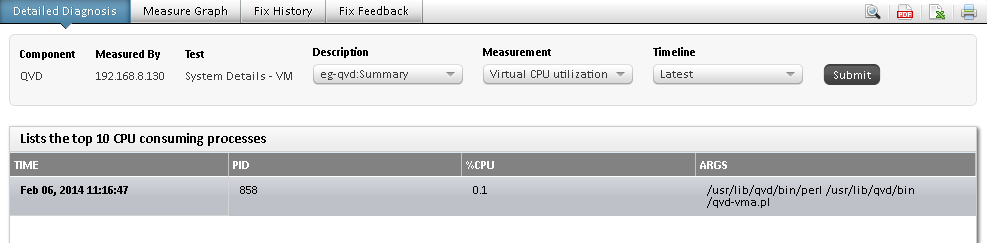
Figure 1 : The top 10 CPU consuming processes
Note:
While instantaneous spikes in CPU utilization are captured by the eG agents and displayed in the Measures page, the detailed diagnosis will not capture/display such instantaneous spikes. Instead, detailed diagnosis will display only a consistent increase in CPU utilization observed over a period of time.
