How to Monitor REST Server Using eG Enterprise?
eG Enterprise employs an agentless approach to monitor the REST server. This approach requires that the eG agent be deployed on a remote Windows host in the target environment. To start monitoring, first, manage the REST component using eG administrative interface. The steps for managing the REST component have been discussed in following section.
Managing the REST Server
The eG Enterprise cannot automatically discover the REST server. This implies that you need to manually add the component for monitoring. Remember that the eG Enterprise automatically manages the components that are added manually. To manage a REST server, do the following:
- Log into the eG administrative interface.
- Follow the Components -> Add/Modify menu sequence in the Infrastructure tile of the Admin menu.
-
In the Components page that appears next, select REST as the Component type. Then, click the Add New Component button. This will invoke the Add Component page (see Figure 1).
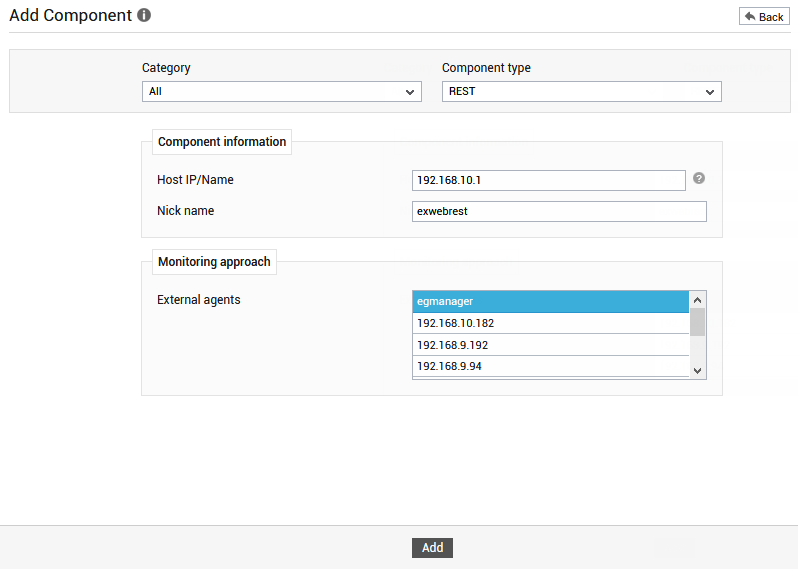
- Specify the Host IP/Name and the Nick name for the REST component in Figure 1.
- Next, choose an external agent from the External agents list box.
- Finally, click the Add button to register the changes.
-
Once the REST component is added successfully, you will be redirected to the Components page (see Figure 2).
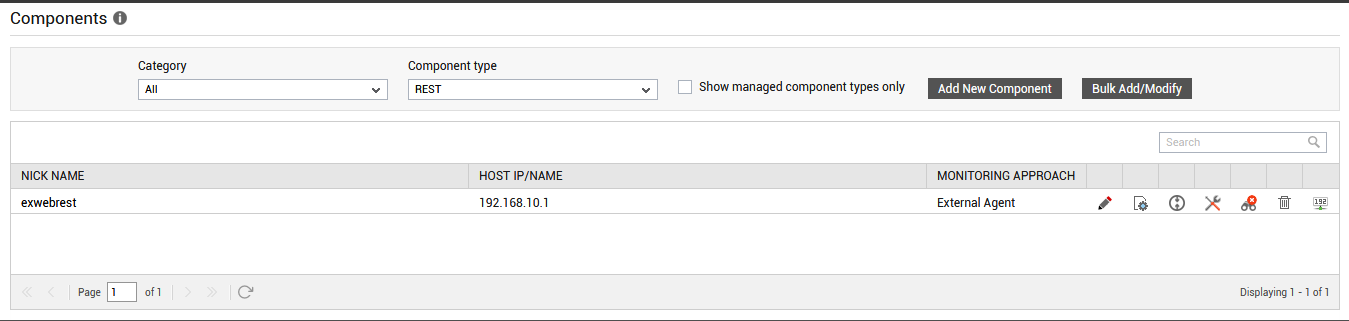
-
To collect the performance metrics, you may need to configure the tests that are mapped to the REST component. To configure the tests that need manual configuration, click on the
 icon in Figure 2. This will lead you to the Specific Test Configuration page where the unconfigured tests will be listed in the Unconfigured Tests list box.
icon in Figure 2. This will lead you to the Specific Test Configuration page where the unconfigured tests will be listed in the Unconfigured Tests list box. - Now, click on the test name to configure it. To know how to configure the test, refer to the HTTP Response Test.
- Once the test is configured, navigate to the monitor interface by clicking on the Monitor tab to view the performance metrics reported by the test .
