Configuring an RHEV Manager to Use for Monitoring the RHEV Hypervisor
The eG agent connects to the RHEV Manager that is managing the RHEV Hypervisor to be monitored via HTTP/HTTPS in order to collect metrics from the RHEV Hypervisor. Therefore, while running the auto discovery procedure, it is imminent to provide the credentials of the RHEV Manager in the Discovery >> RHEV MANAGER DISCOVERY page that appears when you try to discover the RHEV Manager using Infrastructure ->Components ->Discovery menu sequence.
To configure an RHEV Manager to monitor an RHEV Hypervisor, do the following:
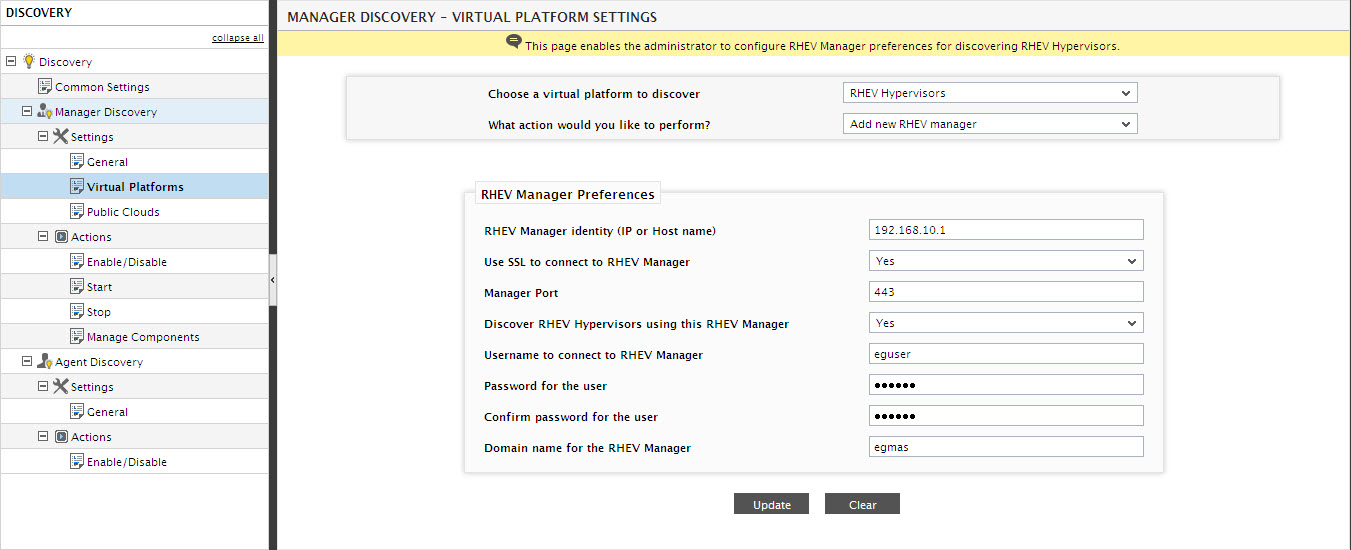
Figure 1 : Configuring the details of the RHEV Manager
-
Specify the following in Figure 1:
-
RHEV Manager Identify: Specify the IP address/host name of the RHEV manager in your environment.
-
Use SSL to Connect to the RHEV Manager: Set this flag to Yes if the RHEV manager in your environment is SSL-enabled. Otherwise, set this flag to No.
-
Manager Port: If the RHEV manager is SSL-enabled, then 8443 will be displayed here by default. On the other hand, if the manager is not SSL-enabled, the default Manager Port will be 8080. If the RHEV manager in your environment listens on a different SSL or non-SSL port, then make corresponding changes to the default setting.
-
Discover RHEV Hypervisors using this RHEV Manager: If you also want to discover additional RHEV servers in your environment using this RHEV manager, set this flag to Yes. If you only want to use this RHEV manager to obtain the outside view of VMs, set this flag to No.
-
Username to connect to RHEV Manager and Password for user: Specify the credentials (i.e., user name and password) of a user who has been assigned the RHEVMUser role. If no such user pre-exists, then create a special user for this purpose, assign the RHEVMUser role to this user, and provide his/her login credentials here.
-
Confirm password for user: Confirm the password of the RHEVMUser by retyping it here.
-
Domain name for the RHEV manager: Specify the name of the domain to which the RHEV manager belongs.
-
-
Once the details required by Figure 1 are provided, clicking on the Update button therein would discover all the RHEV Hypervisors that are managed by the RHEV Manager in your environment.



