Configuring Tests for the Radware Alteon Load Balancer
After managing the Radware Alteon load balancer, click the Sign out button at the right, top corner of the eG admin interface to exit that interface. Doing so will invoke the list of tests that need to be manually configured for the managed load balancer.

Figure 1 : List of tests to be manually configured for the load balancer
Click on any of the tests in Figure 1 to configure it. Say, you want to configure the Real Server test. Clicking on that test in Figure 1 will open Figure 2.
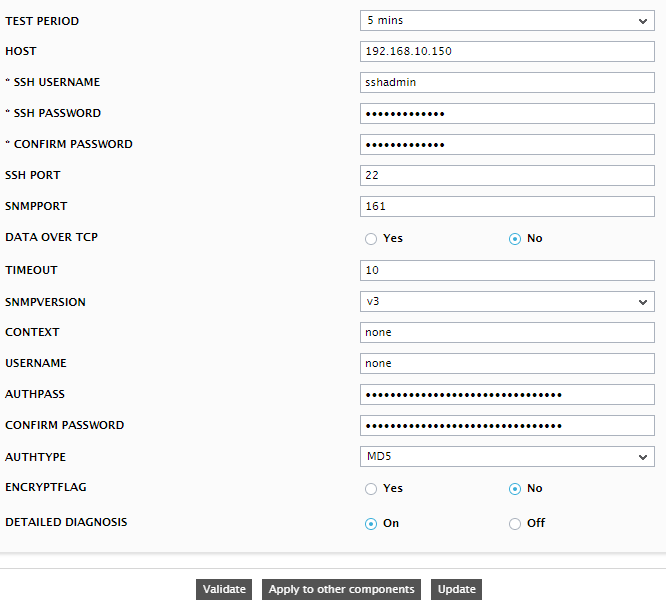
Figure 2 : Configuring the Real Server test
For each real server in a group, the Real Server test reports the availability and operational status of the server. In addition, the test also enables you to analyze the impact of the unavailability (if any) of a server on the load imposed on other servers in the group by reporting the total session load on each server and data handled by every server in the group. This way, the test sheds light on issues in load-balancing, and thus urges administrators to take appropriate corrective action.
To know what parameters this test takes and how to configure it, refer to Real Server Test
