How to Monitor Redis OSS Cluster Using eG Enterprise?
To monitor Redis OSS Cluster using eG Enterprise, follow the broad steps outlined below:
-
Add the Redis OSS Cluster;
-
Configure tests for the Redis OSS Cluster;
Each of these broad steps are discussed elaborately below.
Adding the Redis OSS Cluster
The eG Enterprise cannot automatically discover a Redis OSS Cluster. This implies that you need to manually add the component for monitoring. The steps for manually adding a Redis OSS Cluster are detailed below:
-
Login to the eG admin interface.
-
Click on the Add Component button in the right corner of the Components at a Glance page that appeared or follow the Infrastructure -> Components -> Add/Modify menu sequence.
-
In the page that appears, select Redis OSS Cluster as the Component type and click the Add New Component button. Figure 1 will then appear.
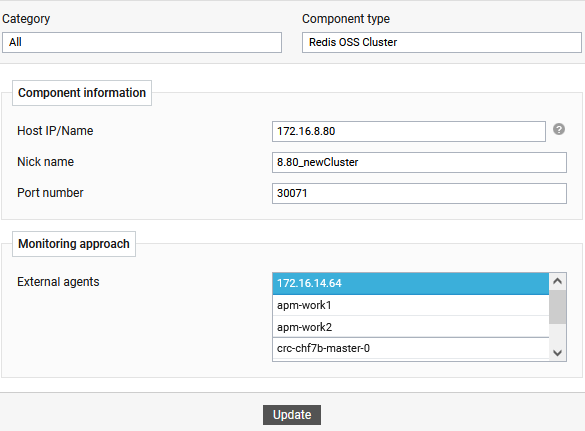
-
In Figure 1, specify the Host IP/Name of any one of the Redis OSS Cluster master node and assign a unique Nick name to it. Then, assign one/more External agents to the target server and click the Add button to add the server.
Configuring Tests
Once the Redis OSS Cluster is added, proceed to configure tests for the cluster. For that, do the following:
-
Follow the Infrastructure -> Components -> Add/Modify menu sequence in the eG admin interface.
-
In the page that appears next, select Redis OSS Cluster as the Component type. The Redis OSS Cluster that you recently added will then be listed therein. To configure tests for that server, click on the
 icon corresponding to it (see Figure 2).
icon corresponding to it (see Figure 2). 
Figure 2 : Clicking on the Configure Tests icon corresponding to a managed Redis OSS Cluster
-
Figure 3 will then appear. The UNCONFIGURED TESTS and CONFIGURED TESTS list boxes that then appear will display the tests that are still to be configured and the tests that have been configured by default (respectively) for the chosen server. From the CONFIGURED TESTS list in Figure 3, select the test that you want to reconfigure. Once you select the test, click the Configure button in Figure 3 to configure it.

-
For instance, if you click on Redis Cluster Failover Test Figure 4 will appear.
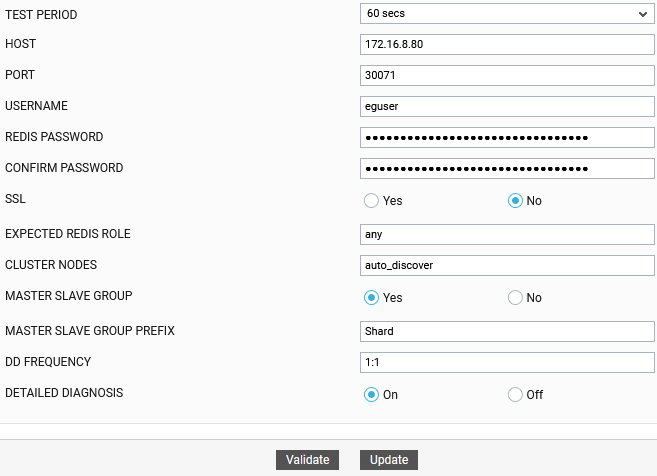
-
To know how to configure this test, refer toRedis Cluster Failover Test
-
Click the Update button to update the test configuration. This will automatically configure all the other unconfigured tests for the Redis OSS Cluster component.
