How Does eG Enterprise Monitor Riverbed SteelHead?
eG Enterprise monitors Riverbed SteelHead using an agent- based approach. For this purpose, you need to install an eG agent on your host system.
The broad steps for monitoring the Riverbed SteelHead using eG Enterprise are as follows:
- Manage the Riverbed SteelHead using the eG admin interface
- Configure the tests for the component.
The sections to come will discuss about the tests mapped to Riverbed SteelHead.
Managing Riverbed SteelHead
To manage the Riverbed SteelHead , do the following:
- Log into the eG admin interface.
- Follow the Components -> Add/Modify menu sequence in the Infrastructure tile of the Admin menu.
-
In the Add Components page that appears next, select Riverbed SteelHead as the Component type. Then, click the Add New Component button. This will invoke Figure 1.
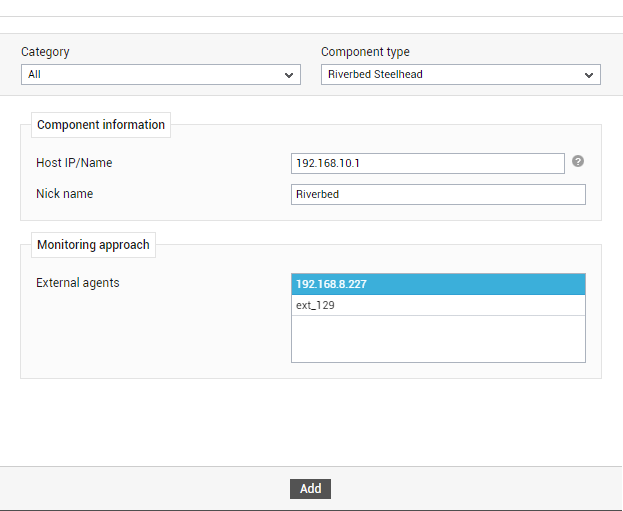
- Specify the Host Name and Nick name for the Riverbed SteelHead .
- Next, assign a External Agent to the component.
- Finally, click the Add button to add the Riverbed SteelHead to the eG Enterprise system. Components manually added will be automatically managed by eG Enterprise.
Configuring Tests
Once the Riverbed SteelHead is managed, try to do the following:
- Follow the Components -> Add/Modify menu sequence in the Infrastructure tile of the Admin menu.
-
Select the Show managed component types only check box and then select the Riverbed SteelHeadcomponent under Component Type list box. Then, the record appears in the grid as shown in Figure 2.

-
Select the Configure Tests icon as shown in Figure 2 in the grid to configure the tests mapped for the component. This will invoke Figure 3 listing all the configured tests for the Riverbed SteelHead.
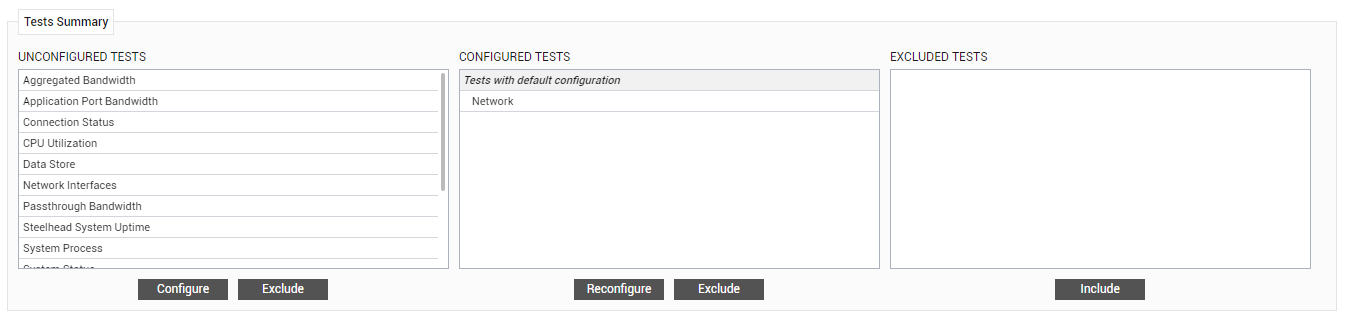
Figure 3 : The list of unconfigured tests for the Riverbed SteelHead
Click on any test to configure it and sign out of the eG admin interface.



