Determining names of Monitors and Monitor Sets
- While configuring the MONITOR DETAILS , you may want to know the exact names of the monitors and monitor sets that form part of your specification. To determine this, do the following:
- Open the SAP Logon tool using the Start -> Programs -> SAP Front End -> SAP Logon menu sequence.
-
Pick a system from Figure 1 that appears, and click on the Logon button therein to connect to the chosen system.

-
Then, login to the chosen system by providing the required Client, User, and Password credentials. Once the Password is provided, press the Enter key on your keyboard to login (see Figure 2).
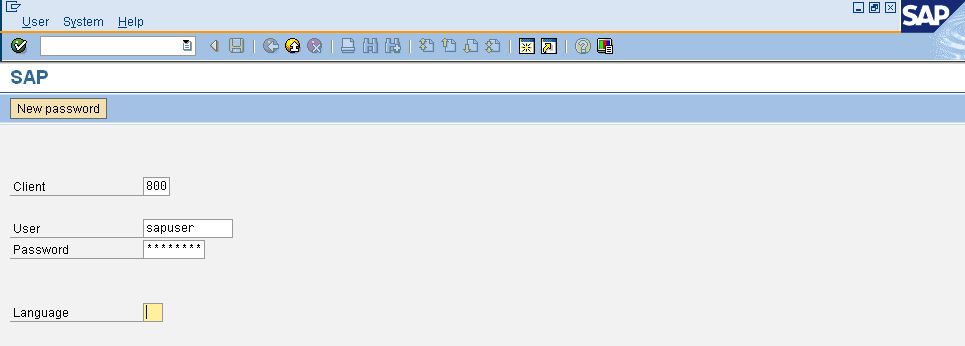
-
Upon logging in successfully, the SAP Easy Access interface will appear (see Figure 3). In the tree-structure in the left panel of the interface, follow the node sequence, SAP Menu -> Tools -> CCMS -> Control/Monitoring. Then, double-click on the RZ20-CCMS Monitor Sets sub-node under the Control/Monitoring node.
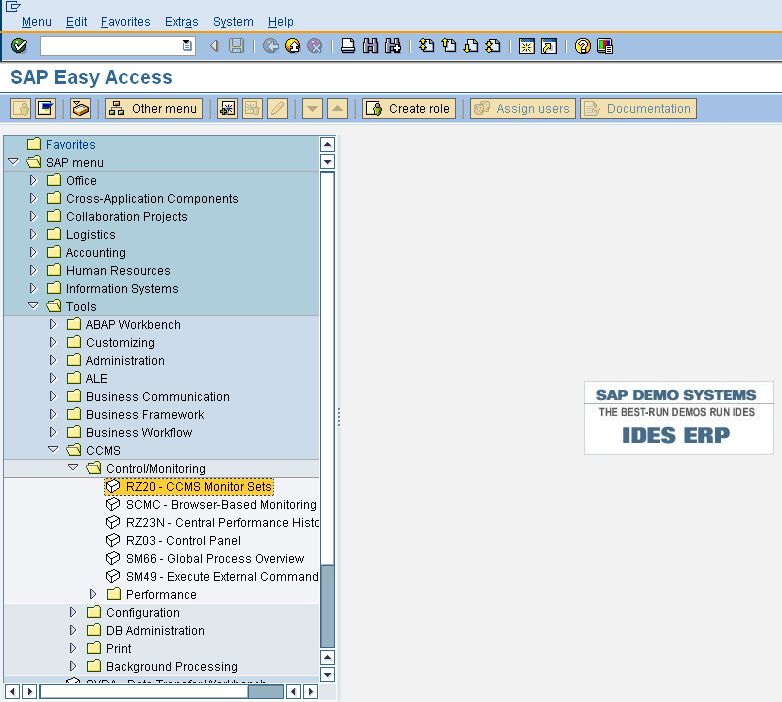
Figure 3 : Double-clicking on the CCMS Monitor Sets sub-node
-
This will invoke Figure 4, where the complete list of monitor sets will be displayed. Expand a monitor set to view the monitors within. Use these details to configure the monitor set:monitors in the monitor details text box.
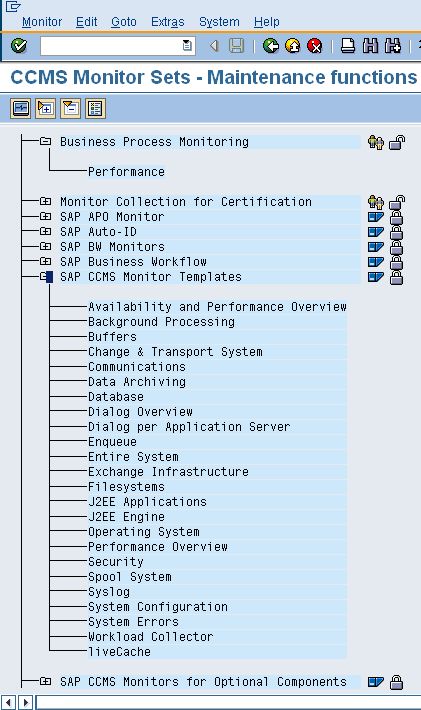
Note:
While collecting metrics from the SAP ABAP Instance, you will find that the values always appear as integer values, though they may be floating point values. Follow the configuration steps provided here to change this occurrence.
- Run transaction SE11 from the SAP menu.
- Type "ALPERFOB" in the "database tables" field, in the screen that appears.
- In the "DECIMALS" field the value will be 0. Press the "Change" button and change the value.
