Adding the SAP ABAP System
To achieve this, do the following:
- Login to the eG admin interface.
- Follow the Infrastructure -> Components -> Add/Modify menu sequence or click on the Add Component button in the right corner of the Components at a Glance page
- In the Components page that appears next, select SAP ABAP System as the Component type. Then, click the Add New Component button.
-
Figure 1 will then appear.
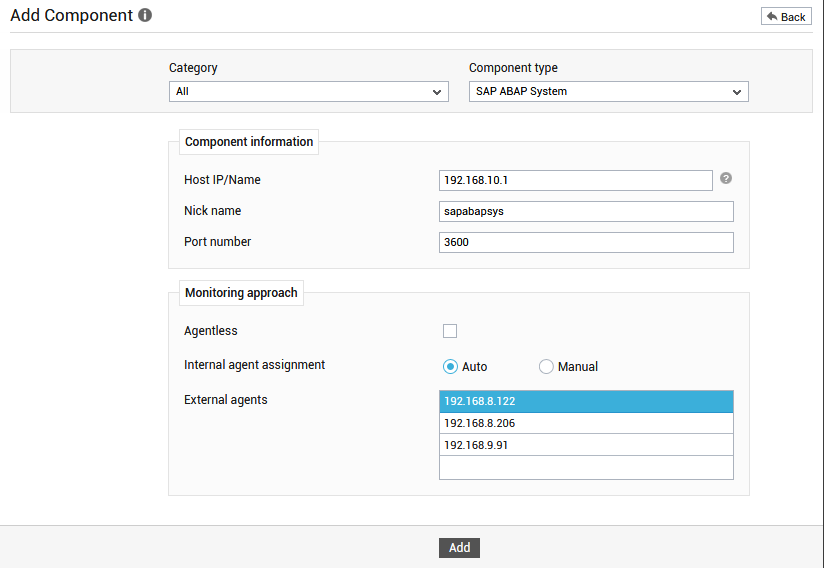
-
In Figure 1, first specify the ABAP Central Services Instance (ASCS) IP against Host IP/Name.
-
In the Port number text box, specify the port on which the SAP ABAP System communicates. By default, this is 3600.
- The Agentless flag is disabled by default, as 'agent-based' is the default monitoring approach for the SAP ABAP System.
- Then, pick an External agent and click the Add button to add the component.
- Once the component is added, you will be redirected to the Components page where you can find an option to configure the tests for the component.
- When all the tests are configured, you can switch to the Monitor tab to view the metrics related to the performance of the SAP ABAP system.
