Managing SAP Business One
eG Enterprise is capable of automatically discovering SAP Business One and also lets you to add the SAP Business One component if the component is not auto-discovered. The following steps explain you how to manage the component that is auto-discovered using the eG administrative interface.
- Login to the eG admin interface.
- If a SAP Business One component is already discovered, then directly proceed towards managing it using the COMPONENTS – MANAGE/UNMANAGE page.
- However, if it is yet to be discovered, then run discovery (Infrastructure -> Components -> Discover) to get it discovered or add the component manually using the Components page (Infrastructure -> Components -> Add/Modify). Remember that components manually added are managed automatically. Discovered components, however, are managed using the COMPONENTS – MANAGE / UNMANAGE page.
- To manage the SAP Business One component that is auto-discovered, follow the Infrastructure -> Components -> Manage/Unmanage/Delete menu sequence.
- In the page that appears next, select SAP Business One as the Component type. Then, the auto-discovered components will be displayed under the Unmanaged Components section.
- Next choose the component to be managed from the from the Unmanaged Components section. and clearly illustrate the process of managing the SAP ABAP Instance.
-
Next, sign out of the eG administrative interface.
To add the SAP Business One component manually to eG Enterprise, follow the steps below:
-
Follow the Components -> Add/Modify menu sequence in the Infrastructure tile of the Admin menu.
-
Next, select SAP Business One from the Component type drop-down and then click the Add New Component button.
-
When Figure 3 appears, provide the Host IP/Name of the SAP Business One component that you want to manage.
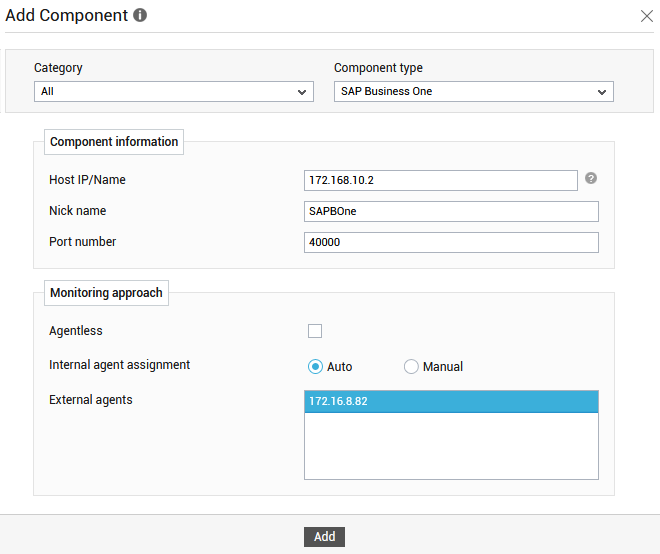
-
In Figure 1, first provide the Host IP/Name of the SAP Business One component that you want to manage.
-
Then, provide a Nick name for the component.
-
The Port number will be set as 40000 by default. If the SAP Business One is listening on a different port in your environment, then override this default setting (see Figure 1).
- If you are monitoring the target SAP Business One in an agent-based manner, just pick an external agent from the External agents list box and click the Add button to add the component for monitoring.
- Once the component is added, proceed to configure the tests for the component.



