Adding the SAP Java System
To achieve this, do the following:
- Login to the eG admin interface.
- Follow the Infrastructure -> Components -> Add/Modify menu sequence.
- In the page that appears next, select SAP Java System as the Component type. Then, click the Add New Component button.
-
Figure 1 will then appear.
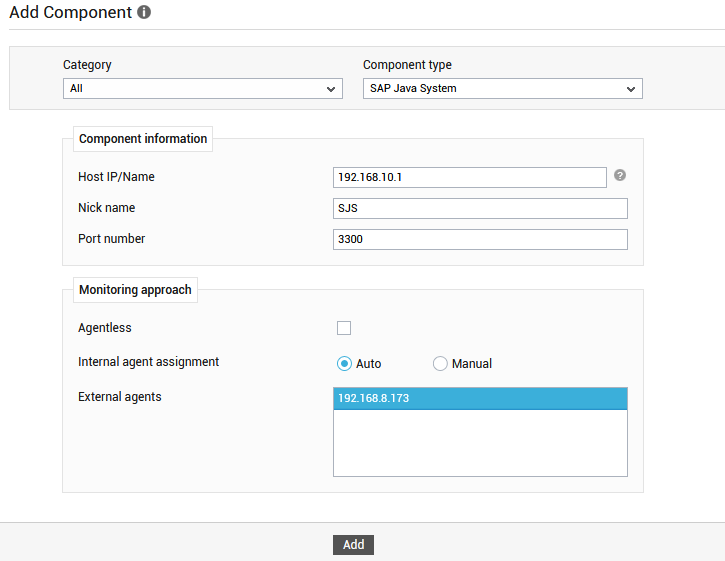
-
In Figure 1, first specify the SAP Central Services Instance (SCS) IP against Host IP/Name.
-
In the Port number text box, specify the port on which the SAP Java System communicates. By default, this is 3300.
- The Agentless flag is disabled by default, as 'agent-based' is the default monitoring approach for the SAP Java System.
- Then, pick an External agent and click the Add button to add the component.
- Once the component is added, proceed to configure the tests for the component.
