Configuring Tests for Microsoft SCVMM
Now that the target SCVMM has been added to the eG Enterprise system, proceed to configure its tests. For that, follow the steps below:
-
Clicking the Add button in Figure 2 will lead you to Figure 2, where you will be able to view the component you added. To configure the tests for this component, click on the Configure Tests icon (
 ) corresponding to it (as indicated by Figure 2).
) corresponding to it (as indicated by Figure 2).
Figure 2 : Clicking on the Configure Tests icon corresponding to the target SCVMM component
-
Figure 4 will then appear. The unconfigured tests list box in Figure 4 displays all the tests that are yet to be configured for the SCVMM. Pick any of the tests and click the Configure button below the list box to configure that test. For instance, if you select the SCVMM Configuration Providers test from the list and click the Configure button. Figure 4 will appear.
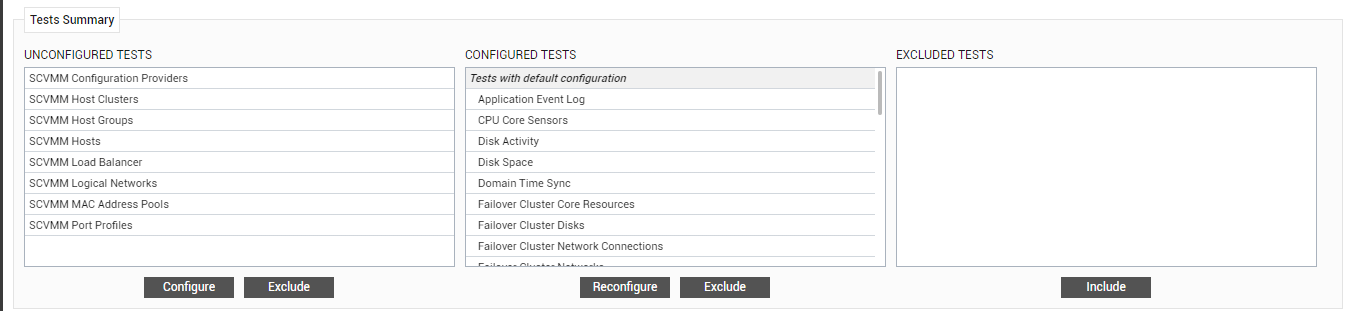
Figure 3 : Selecting the test to be configured
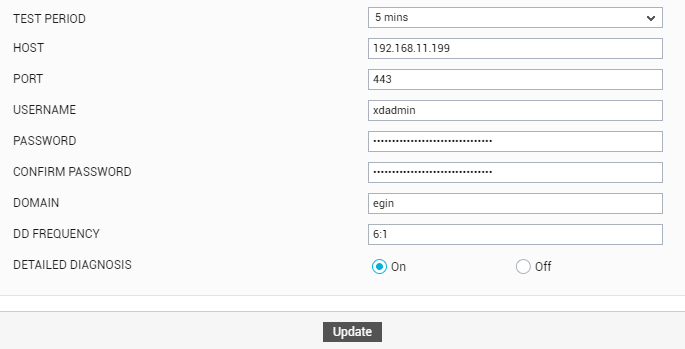
Figure 4 : Configuring the SCVMM Configuration Providers test
- Refer toSCVMM Configuration Providers Test topic to know how to configure this test.
- Finally, click the Update button in Figure 4 to save the changes.
- Finally, sign out of the eG admin interface.



