Configuring the eG Agent with the Database Port Number
To determine the database port number, do the following:
- Open the SQL Server Configuration Manager.
-
In the tree-structure in the left panel of the SQL Server Configuration Manager, expand the SQL Server Network Configuration node, and click on the Protocols for <SQLINSTANCENAME> sub-node (see Figure 2). Make sure that the <SQLINSTANCENAME> is that of the SQL instance in which the SSISDB is available.
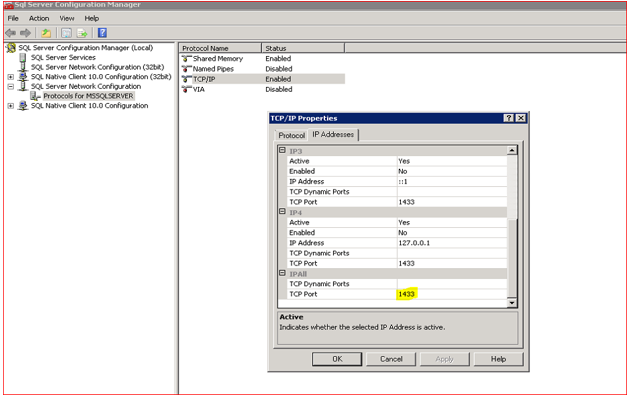
- Then, double-click on the TCP/IP protocol in the left panel to open the Properties dialog box.
- Switch to the IP Addresses tab page of the dialog box. Then, scroll down the tab page until the TCP Port property comes into view. The port number displayed against TCP Port is the database port (see Figure 2).
Then, when configuring the tests for the managed Microsoft SQL Server Integration Server component using the eG admin interface, make sure you configure the DATABASE PORTNO parameter of the tests with the TCP Port you see in Figure 2.
