Uninstalling the eG SCOM Console Tasks Application
The eG SCOM Console Tasks application enables users to the SCOM console to instantly launch the eG monitoring console from the SCOM console itself. This way, users can take the help of analytical and diagnostic tools provided by the eG monitoring console to investigate performance setbacks experienced by eG-managed components.
Before uninstalling this application, you will have to stop all running instances of the application. For this, go to the command prompt in ‘Run as administrator’ mode, switch to the install directory of the eG SCOM Console Tasks application and run the following command:
eGConsoleTaskHandler.exe StopAllInstances
Then, proceed to uninstall the application. To uninstall, do the following:
- Login to the eG SCOM Connector host.
- Go to Start -> Control Panel -> Add/Remove Programs
- Select the eG Console Tasks application from the list of Programs installed on that host, and click on Remove.
-
Figure 1 will then open. Click the Next button to proceed.

Figure 1 : Uninstalling the eG SCOM Console Tasks application
-
When Figure 2 appears, select the Remove option to begin the uninstallation. Then, click the Next button therein to proceed.
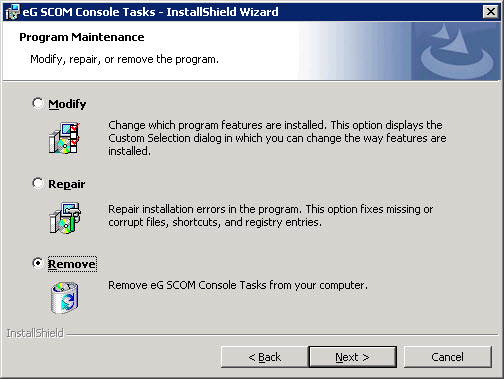
-
Then, click the Remove button in Figure 3 to confirm removal of the eG Console Tasks application.
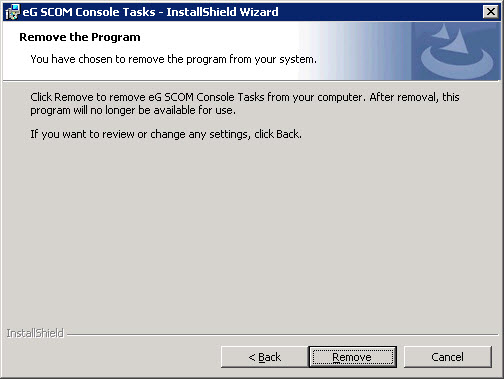
-
Upon successful uninstallation of the application, the message depicted by Figure 4 will appear. Click the Finish button in Figure 4 to exit the wizard.
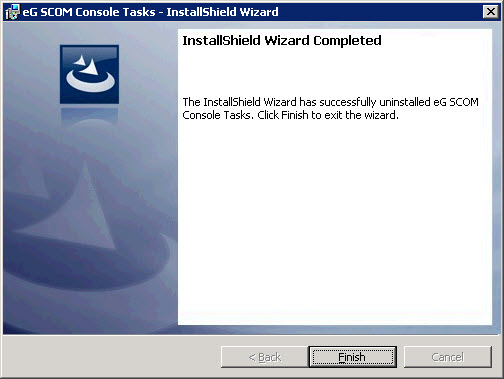
Figure 4 : The completion of the uninstallation of the eG SCOM Console Tasks application
