Adding a Snowflake Component
eG Enterprise cannot auto-discover Snowflake. This implies that you need to manually add a Snowflake component for monitoring. The steps for manually adding the Snowflake component are detailed below:
- Log into the eG administrative interface.
-
Click on the Add Component button in the right corner of the Components at a Glance page that appeared or follow the Infrastructure -> Components -> Add/Modify menu sequence.
-
The Components page will then appear. In the Components page, select Snowflake as the Component type and click the Add New Component button.
-
Figure 1 will then appear.
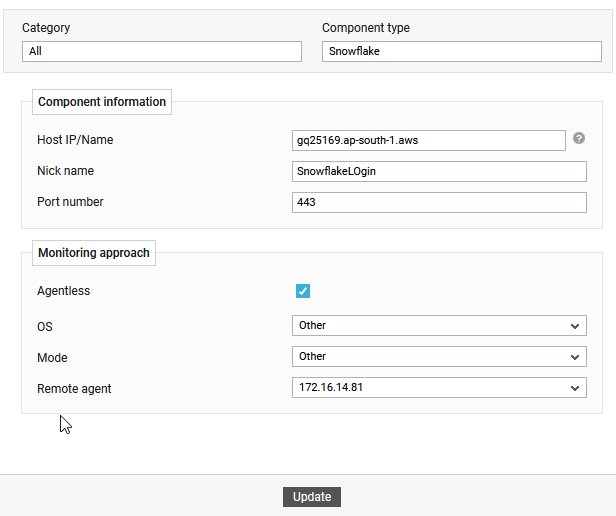
-
Specify the account identifier of the Snowflake account in the Host IP/Name field. To know how to obtain the account identifier, refer to Determining Account Identifier.
-
Enter the Nick name for the Snowflake component.
- The Port number will be set as 443 by default. If the Snowflake instance is listening on a different port, then override this settings.
-
The Agentless flag is enabled by default, as 'agentless' is the default monitoring approach for the Snowflake.
-
The default selections for the OS and Mode lists are "Other".
-
Pick a remote agent from the Remote agent list box.
-
Pick an external agent from the External agents list box and finally, click the Add button to add the component for monitoring.
-
Once the Snowflake component is added successfully, you will be again redirected to the Components page (see Figure 2). Using the options provided in the Components page, you can modify, unmanage or delete the newly added component. In addition, you can also configure the tests, set thresholds and maintenance policies, and change the IP address.

-
To collect the performance metrics, you may need to manually configure the tests that are mapped to the Snowflake. To configure the tests that need manual configuration, click on the
 icon in Figure 2. This will lead you to the Specific Test Configuration page where the unconfigured tests for the Snowflake will be listed in the Unconfigured Tests list box.
icon in Figure 2. This will lead you to the Specific Test Configuration page where the unconfigured tests for the Snowflake will be listed in the Unconfigured Tests list box.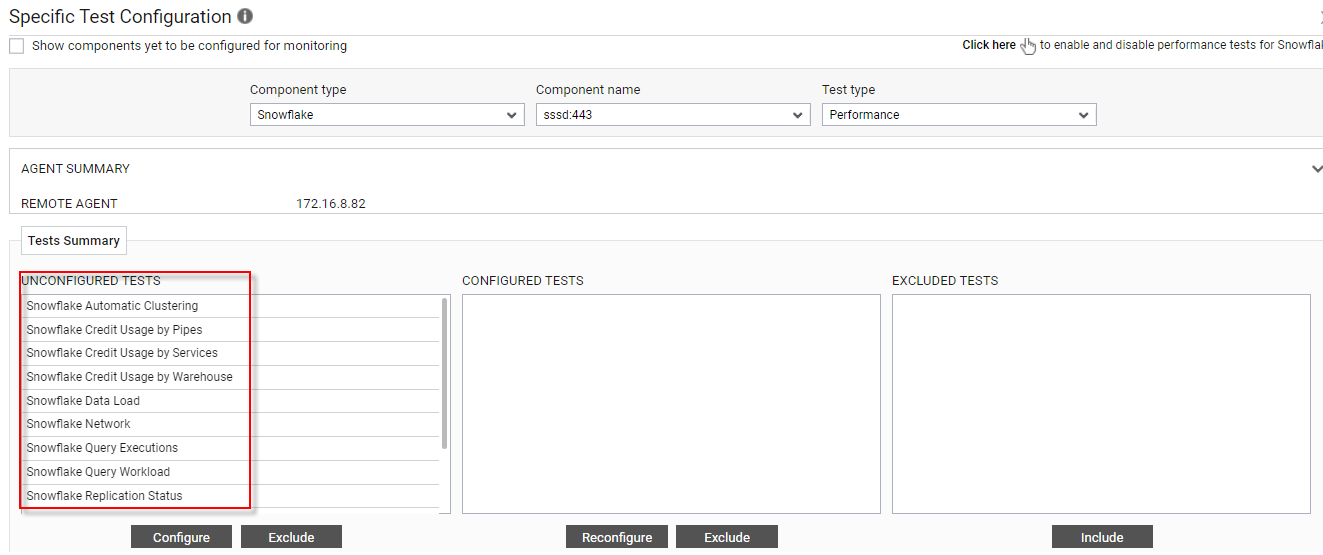
Figure 3 : The list of unconfigured tests for the Snowflake component
-
Now, click on the Snowflake Automatic Clustering test to configure it. To know how to configure this test, refer to Snowflake Automatic Clustering Test.
-
The remaining tests will be automatically configured once the Snowflake Automatic Clustering test is configured.
-
Once all the tests are configured, switch to the Monitor tab to view the performance metrics reported by the tests.
