Managing the Storage RAID
eG Enterprise cannot automatically discover the Storage RAID. This implies that you need to manually add the component for monitoring. Remember that the eG Enterprise automatically manages the components that are added manually. To manage a Storage RAID component, do the following:
- Log into the eG administrative interface.
- Follow the Components -> Add/Modify menu sequence in the Infrastructure tile of the Admin menu.
-
In the COMPONENT page that appears next, select Storage RAID as the Component type. Then, click the Add New Component button. This will invoke Figure 1.
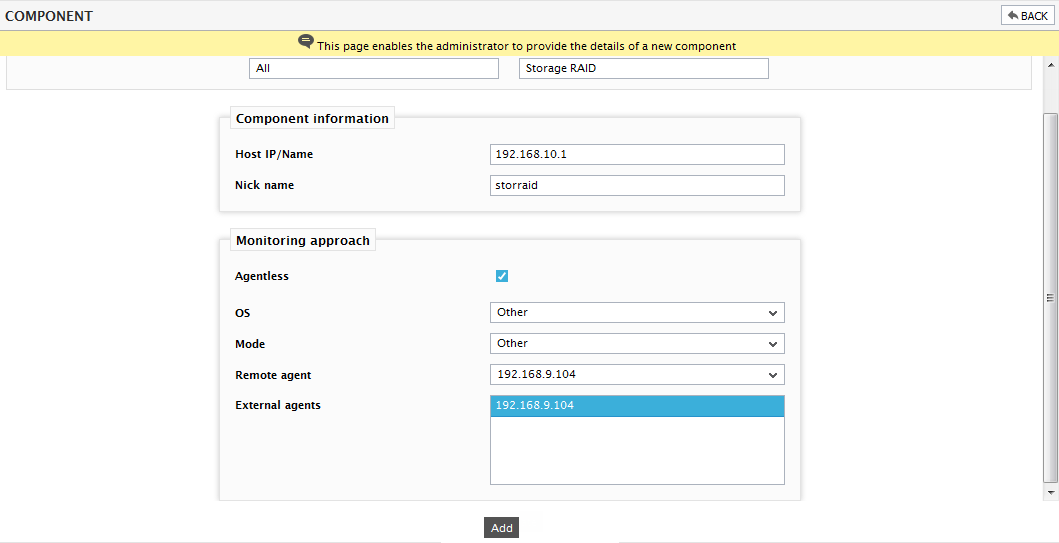
- Specify the Host IP and the Nick name of the Storage RAID in Figure 1. Also set the Agentless flag to Yes, select Other as the OS and Other as the Mode. Then, click the Add button to register the changes.
-
When you attempt to sign out, a list of unconfigured tests will appear as shown in Figure 2.

Figure 2 : List of Unconfigured tests to be configured for the Storage RAID
- Click on any test in the list of unconfigured tests. To know the details on configuring these tests, refer to the Monitoring the Storage RAIDMonitoring the Storage RAID chapter.
- Finally, signout of the eG administrative interface.
