How does eG Enterprise Monitor TeraText Arbortext Server?
The eG agent monitors the TeraText Arbortext server in an agent-based manner.
Managing the TeraText Arbortext server
The eG Enterprise cannot automatically discover the TeraText Arbortext server. This implies that you need to manually add the component for monitoring. Remember that eG Enterprise automatically manages the components that are added manually. To manage a TeraText Arbortext server component, do the following:
- Log into the eG administrative interface.
- Follow the Components -> Add/Modify menu sequence in the Infrastructure tile of the Admin menu.
-
In the COMPONENT page that appears next, select TeraText Arbortext as the Component type. Then, click the Add New Component button. This will invoke Figure 1.
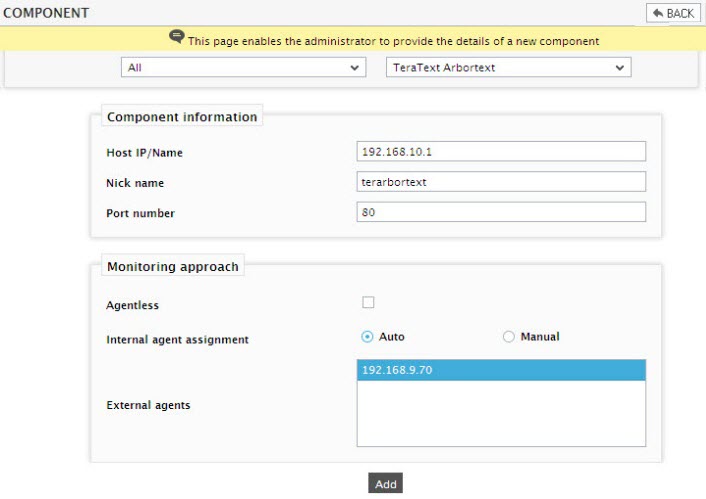
- Specify the Host IP/Name and the Nick name of the TeraText Arbortext server in Figure 1. Then, click the Add button to register the changes.
-
Now, when you attempt to sign out of the eG administrative interface, Figure 2 appears, listing the tests requiring manual configuration.

Figure 2 : The list of Unconfigured tests for the TeraText Arbortext server
- Click on the Arbortext Renderer test to configure it. For the details on configuring this test, refer to Monitoring TeraText Arbortext.
- Finally, signout of the eG administrative interface.



