Starting eG External Agent
Refer to the eG Installation Guide for an elaborate procedure on starting the eG agent on Windows environments. In our example, the external agent, 192.168.8.20, which is associated with the Client Session Simulation component (192.168.9.194), will have to be started.
Before starting the external agent assigned to the Client Session Simulator, ensure that the eGurkhaAgent service is allowed to interact with the desktop. To do this, do the following:
- Open the Services window by following the menu sequence: Start -> Settings -> Control Panel -> Component Services.
-
Right-click on the eGurkhaAgent service therein, and select the Properties option.
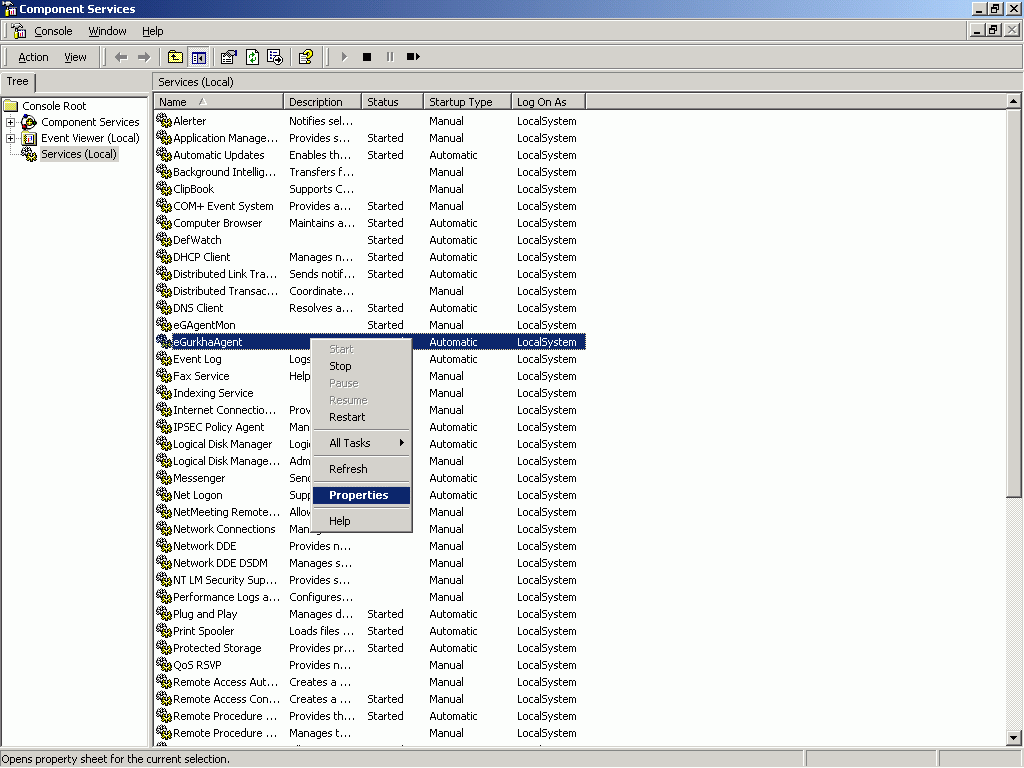
-
Click on the Log On tab in the Properties dialog box (see Figure 1), and select the Allow service to interact with desktop check box.
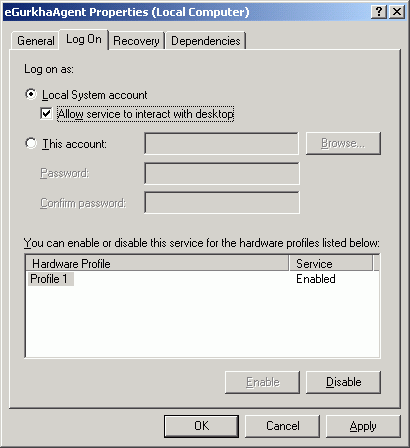
Figure 2 : Allowing the service to interact with the desktop
- Finally, click on the Apply button, and then the ok button.
