Instrumenting PeopleSoft
Since the PeopleSoft user interface is a combination of HTML, CSS, and JavaScript, it can be easily RUM-enabled. However, PeopleSoft has multiple pages, and it is not advisable to inject the JavaScript into every single page. This is why, prior to instrumenting PeopleSoft, you need to identify an Application Designer Managed Object that can act as a vehicle for carrying the eG RUM JavaScript to the client browser. Once such an object is identified, follow the steps below to RUM-enable PeopleSoft:
-
Login to the eG admin interface and manage PeopleSoft as a Real User Monitor component in the eG Enterprise system. When doing so, the eG admin interface will present a JavaScript RUM code snippet to you (see Figure 1) for injection into the web pages. Copy this code snippet to a text editor.
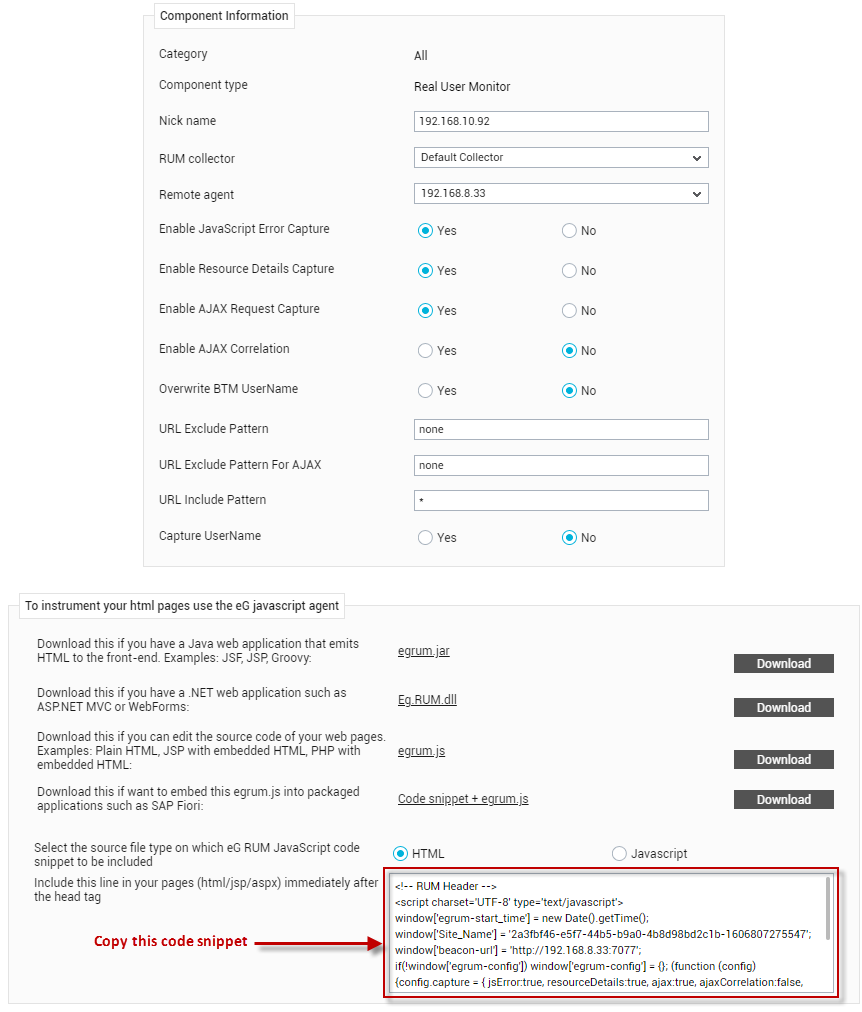
Figure 1 : Copying the RUM code snippet for PeopleSoft to a text editor
-
Then, login to PeopleTools (see Figure 2).
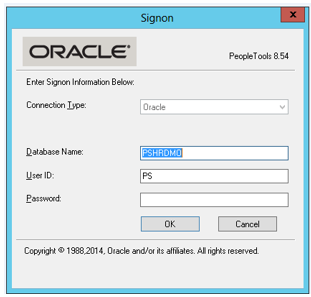
-
Open the Application Designer. When Figure 3 appears, select HTML from the Definitions drop-down. If you are using PeopleSoft 8.53 or higher, then, in the Selection Criteria section, enter PT_COMMON in the Name text box to locate a definition with that name. If you are using a PeopleSoft version lower than 8.53, then, enter PT_COPYURL in the Name text box.
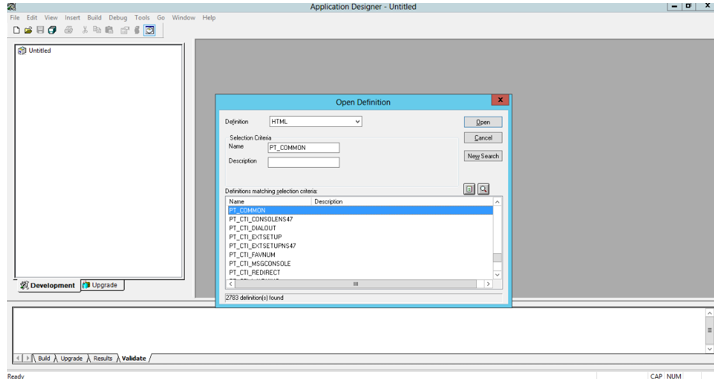
- The definitions that match the specified criteria will then be listed in the Definitions matching selection criteria list box (see Figure 3). Select the PT_COMMON (or PT_COPYURL, as the case may be) definition from the list and edit it.
-
Figure 4 will then appear. Here, paste the JavaScript code snippet in the location depicted, and then remove the opening and closing <script> tags from the pasted snippet.
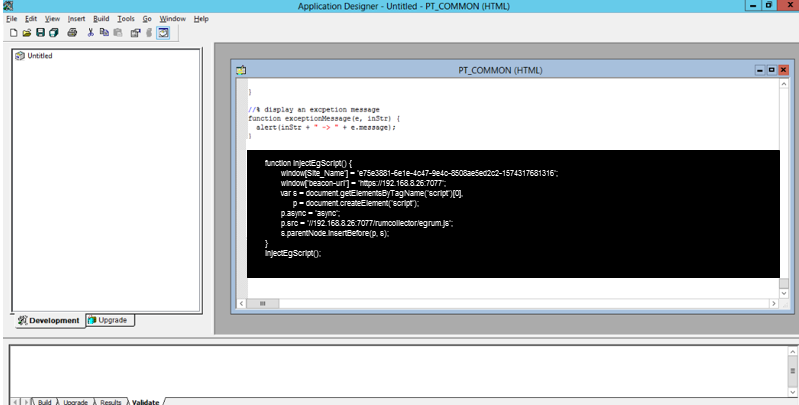
Figure 4 : Inserting the JavaScript code snippet in the HTML definition
- Finally, save the changes.
