Verifying Whether Web Application is a 32-bit or 64-bit Application
To achieve this, do the following:
- Open the IIS Manager and expand the node representing the target IIS web server in the tree-structure in the left panel of the manager.
- Click on the Application Pools sub-node in the tree-structure. The right panel will then change to display all the application pools. From this list, pick the application pool that contains the web application being monitored, and then select Advanced Settings from the list of options to its right.
-
In the General section of the Advanced Settings window that pops up, check the status of the Enable 32-Bit Applications flag. If this flag is True, it implies that the target web application is a 32-bit application. If this flag is False, then it means that the target web application is a 64-bit application. Figure 1 below clearly depicts steps 1-3 above.
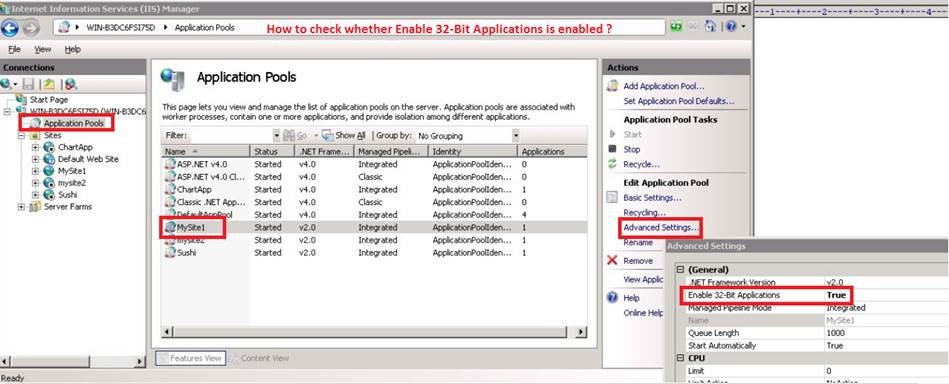
Figure 1 : Verifying whether a web application is a 32-bit or a 64-bit application
