Geography - Regions Report
When users from different geographic regions start complaining of slow response time or a slow load time of the pages of the target web site/web application, administrators may often find it difficult to figure out if this issue is sporadic in that particular region or is the problem persistent over a period of time. The Regions report offered by the eG Enterprise helps administrators to historically analyze the user experience across the regions and figure out answers to the following questions:
- How many regions are consistently experiencing slowdowns?
- Are the regions experiencing slowdowns due to voluminous traffic to the target web site/web application?
- Which regions suffer the most in terms of poor user experience?
By generating this report, administrators can figure out the troublesome regions, fine tune the web site/web application to handle the traffic of those regions thus ensuring a better user experience across all the regions.
To generate this report, do the following:
- Login to eG Reporter.
- Follow the menu sequence: REPORTS BY FUNCTION -> RUM Reports -> Geo -> Regions.
- When Figure 1 appears, first indicate the Report Type to be generated. To generate the report in a tabular format, choose the Data option. For a graphical representation of the report, select the Graph option.
- Select the service from the Service list box for which the report is to be generated.
-
The Component list will then be populated with the components that are associated with the chosen Service. Select a component of your choice from this list.

- By default, the report provides the details of only the Top-10 regions that are associated with the target web site/web application i.e., the chosen Component. You can choose a different top-n option from the Show Top list, if need be.
- If you have chosen to generate a graphical report, then a Measure list box will appear using which you can select a measure for which the graph needs to be generated.
- If you have chosen to generate the report in a tabular format by selecting Data from the Report Type list, then a Based on measure list will appear. Selecting a measure of your choice from this list will ensure you that the generated report is sorted based on the chosen measure.
- From the Region list, you can choose the region for which you wish to generate the tabular report. By default, All option will be displayed in this list.
-
Provide a report Timeline. You can either select a fixed timeline such as 1 hour, 2 days, etc., or choose the Any option from the Timeline list, and then provide a From and To date/time for report generation.
Note:
For every user registered with the eG Enterprise system, the administrator can indicate the maximum timeline for which that user can generate a report. Once the maximum timeline is set for a user, then, whenever that user logs into eG Reporter and attempts to generate a report, the Timeline list box in the report page will display options according to the maximum timeline setting of that user. For instance, if a user can generate a report for a maximum period of 3 days only, then 3 days will be the highest option displayed in the Timeline list - i.e., 3 days will be the last option in the fixed Timeline list. Similarly, if the user chooses the Any option from the Timeline list and proceeds to provide a start date and end date for report generation using the From and To specifications, eG Enterprise will first check if the user's Timeline specification conforms to his/her maximum timeline setting. If not, report generation will fail. For instance, for a user who is allowed to generate reports spanning over a maximum period of 3 days only, the difference between the From and To dates should never be over 3 days. If it is, then, upon clicking the Run Report button a message box will appear, prompting the user to change the From and To specification.
-
In addition to the settings discussed above, this report comes with a set of default specifications. These settings are hidden by default. If you do not want to disturb these default settings, then you can proceed to generate the report by clicking the Run Report button soon after you pick a Measure. However, if you want to view and then alter these settings (if required), click on the
 icon. The default settings will then appear in the MORE OPTIONS drop down window (see ). The steps below discuss each of these settings and how they can be customized.
icon. The default settings will then appear in the MORE OPTIONS drop down window (see ). The steps below discuss each of these settings and how they can be customized.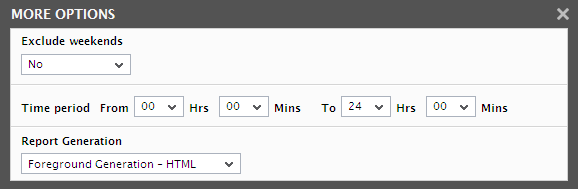
Figure 2 : The default settings for generating a Regions report
-
If the timeline specified for the report needs to exclude the data collected during the Weekends, then set Exclude weekends to Yes. If not, select No.
Note:
By default, the weekend constitutes Saturday and Sunday. To override this default setting, do the following:
- Edit the eg_report.ini file in the <EG_INSTALL_DIR>\manager\config directory.
- In the [RUM_REPORTS] section of the file, the EXCLUDE_WEEKEND parameter is set to Saturday, Sunday by default. You can modify this by setting the EXCLUDE_WEEKEND parameter to a comma-separated list of other days of the week - say Friday, Saturday.
- Save the file after making the required changes.
- Next, specify the start time and end time for report generation against the Time period field.
-
In large environments, reports generated using months of data can take a long time to complete. Administrators now have the option of generating reports on-line or in the background. When a report is scheduled for background generation, administrators can proceed with their other monitoring, diagnosis, and reporting tasks, while the eG manager is processing the report. This saves the administrator valuable time. To schedule background processing of a report, you can either select the Background Save - PDF option or the Background Save - CSV option from the Report Generation list. In this case, a Report Name text box will appear, where you would have to provide the name with which the report is to be saved in the background. To process reports in the foreground, select the Foreground Generation - HTML option from this list.
Note:
- The Report Generation list will appear only if the EnableBackgroundReport flag in the [BACKGROUND_PROCESS] section of the eg_report.ini file (in the {EG_INSTALL_DIR}\manager\config directory) is set to Yes.
- The default selection in the Report Generation list will change according to the Timeline specified for the report. If the Timeline set is greater than or equal to the number of days specified against the MinDurationForReport parameter in the [BACKGROUND_PROCESS] section of the eg_report.ini file, then the default selection in the Report Generation list will be Background Save - PDF. On the other hand, if the Timeline set for the report is lesser than the value of the MinDurationForReport parameter, then the default selection in the Report Generation list will be Foreground. This is because, the MinDurationForReport setting governs when reports are to be processed in the background. By default, this parameter is set to 2 weeks - this indicates that by default, reports with a timeline of 2 weeks and above will be processed in the background.
-
Finally, click the Run Report button to generate the report.
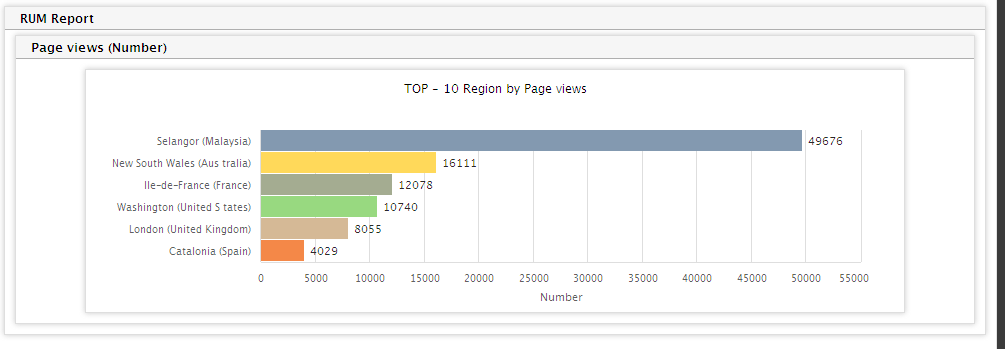
Figure 3 : The Regions report generated when the Graph option is chosen from the Report Type list
-
If the Report Type is Graph and the chosen Measure is Page Views, then the graph will be generated as shown in Figure 3. The graph clearly points the administrator to the region from which maximum/minimum number of users have viewed the pages of the target web site/web application. By clearly viewing the graph, administrators can identify the region that had minimum page views for the target web site/web application.
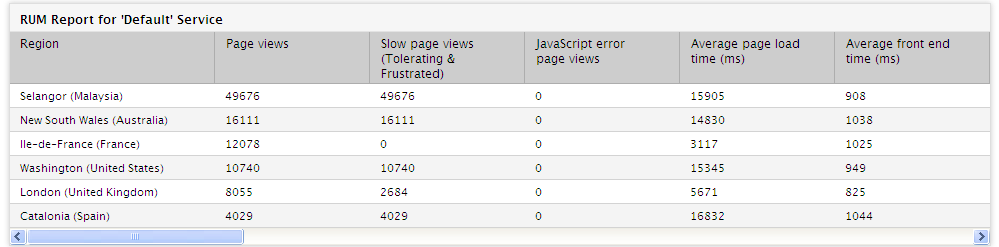
Figure 4 : The Regions report generated when the Data option is chosen from the Report Type list
- If the Report Type is Data, then upon choosing the Page Views from the Based on Measure list and All from the Region list, then the tabular report (see Figure 4) that is generated will be sorted in descending order based on the Page views which clearly indicates the regions from which the maximum/minimum number of users have accessed the target the web site/web application.
