Auditing Failed Logons
To view the details of user logons to the eG SuperManager system that failed, use the FAILED LOGON reports. Using such a report, you can figure out which were the login attempts that failed and why. The reasons can bring to light network connection issues that need to be repaired, or login attempts that are rather ‘suspect’.
To access the FAILED LOGON REPORTS page, follow the menu sequence: Audits -> Failed Logons. Figure 1 will then appear.

Figure 1 : The Failed Logon Reports page
To generate a report on failed logons using Figure 1, do the following:
- Select a Timeline for the report. The default Timeline for the report is 24 hours. You can choose any other fixed period from the Timeline list, or select the Any option from this list. Choosing the Any timeline, allows you to provide a Start Date and End Date and time for report generation. You can even choose the exact time using the Hr and Min lists.
- Next, select the User whose login attempts you want to audit. By default, the All option is displayed here, indicating that the report provides the details of failed login attempts of all users to the eG SuperManager system. However, if only one user had problems logging in till date, then, by default, that user's name is displayed in the User list.
- By default, the report displays a maximum of 15 records per page. You can override this default setting, by specifying a different value against the Row_multiplier parameter in the [AUDIT_LOG_SETTINGS] section of the eg_ui.ini file (in the {EG_INSTALL_DIR}\manager\config directory). For instance, if 10 is specified against Row_multiplier, then this report displays 10 records per page.
-
Finally, click the Show button to generate the report. Figure 2 will then appear.
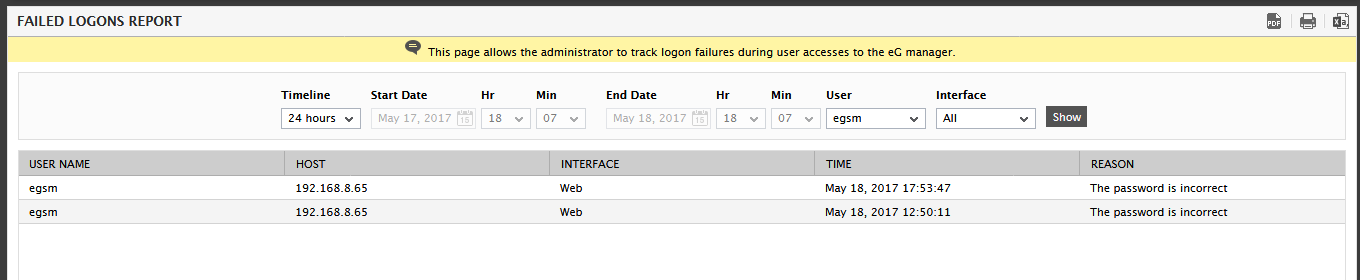
-
The resulting report as shown in Figure 2 provides details of every login made by the chosen user(s) that failed. These details include:
- the name of the user
- the IP address of the host from which the user attempted to login to the eG management console
- the exact time of login attempt
- the reason for the login failure
- If the report runs across pages, then the Page box and the >, >>, <, and << links at the bottom of the page will aid navigation.
- You can print the report by clicking on the
 icon in Figure 2, or save the report as a PDF file by clicking on the
icon in Figure 2, or save the report as a PDF file by clicking on the  icon. You can even save the report as a CSV file by clicking on the
icon. You can even save the report as a CSV file by clicking on the  icon in Figure 2.
icon in Figure 2.
