Starting and Stopping the eG SuperManager
Before starting a SuperManager, ensure the following:
- Ensure that a proper license file is available in the <EGSUPERMANAGER_INSTALL_DIR>\bin directory)
-
View the license by executing the command:<EGSUPERMANAGER_INSTALL_DIR>\bin\viewCert <License File Name>. A sample output of the viewCert command has been provided below.
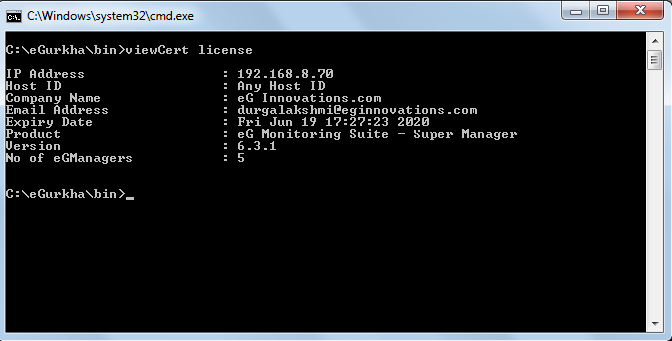
The IP address, if specified, restricts the eG SuperManager to a specific host. The Host ID, if specified, restricts the eG SuperManager to a host that has a specific host ID. On Windows systems, look for the physical address specification in the output of the ipconfig /all command. The host ID specified in the license must match one of the physical addresses of the host (ignore any dashes (-) in the physical address). The Company Name indicates the name of the company that is licensed to use the SuperManager, and the Email Address is the email ID to which license expiry mails are to be sent. The date on which the license will become invalid is set against Expiry Date, and the name of the Product and its Version is also displayed.
The license also controls the maximum number of individual eG managers that a SuperManager is licensed to handle. For example, in Figure 1, the No. of eGManagers is set to 5, which means that the eG system will not allow administrators to configure more than 5 eG managers for this SuperManager. Though any number of eG managers can be handled by the eG SuperManager, it is recommended that a maximum of 10 eG managers are configured for each eG SuperManager. This would optimally scale the eG SuperManager as well as provide better performance.
Starting the eG SuperManager
To start an eG SuperManager, ‘administrator’ privileges are required. In this case therefore, follow the Start -> Programs -> eG Monitoring Suite -> eG Manager menu sequence, right-click on the Start Manager menu option, and pick the Run as administrator option.
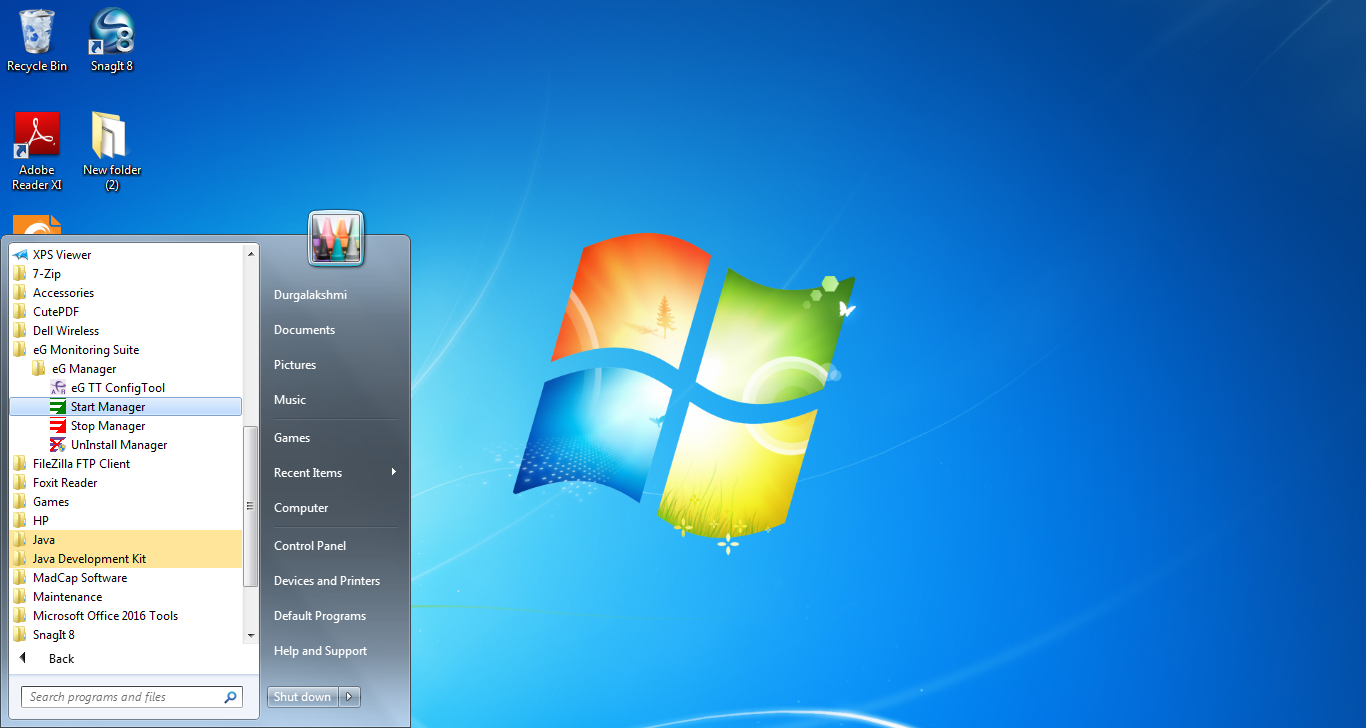
Figure 2 : Starting the eG SuperManager
If the eG SuperManager starts successfully, the following message appears:
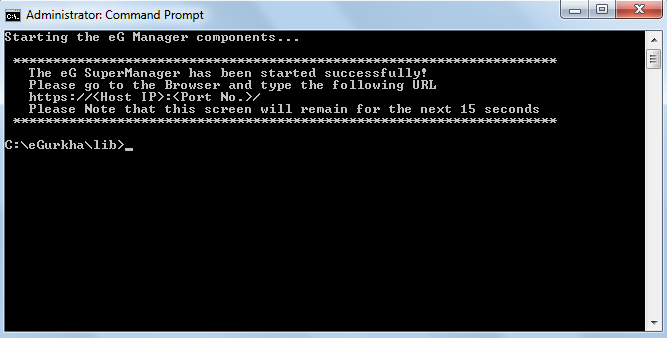
Figure 3 : Message indicating that the SuperManager has been started successfully
Alternately, you can start an eG SuperManager on a Windows environment using the command prompt.
Upon starting the eG SuperManager, the following services get started:
• eGmon (manager recovery process)
• eGurkhaTomcat (core manager process)
Please check the services running on your system. If the status corresponding to the service eGurkhaTomcat and eGmon is “Started”, then the SuperManager has been started successfully. If the SuperManager fails to start, the following message appears.
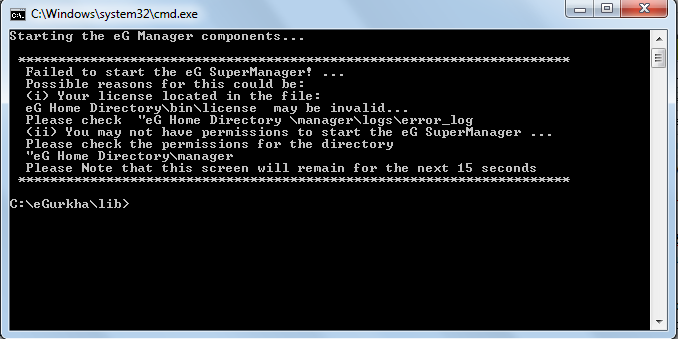
Figure 4 : Message indicating that the eG SuperManager failed to start
Stopping the eG SuperManager
To stop the eG SuperManager, follow the menu sequence depicted by Figure 5:
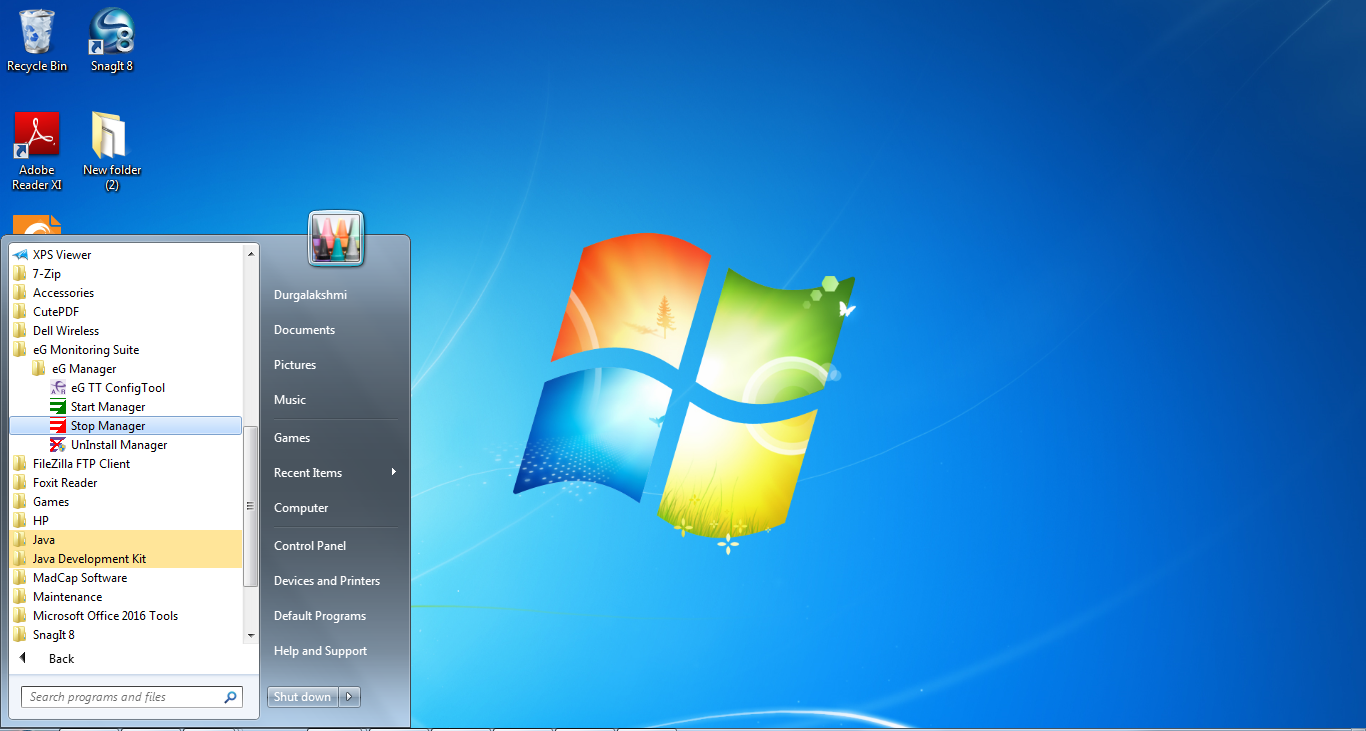
Figure 5 : Stopping the eG SuperManager
Alternately, to stop the eG manager, you can use the command prompt.
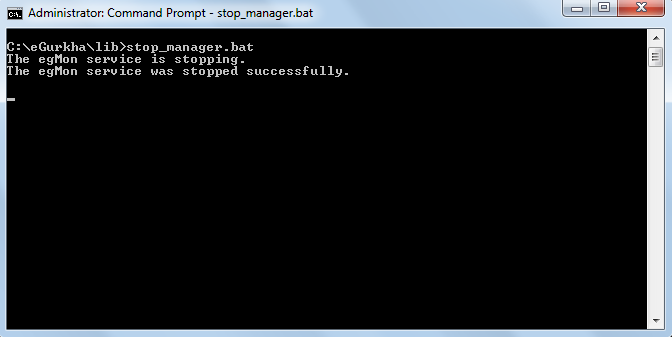
Figure 6 : Message indicating that the eG SuperManager has been stopped successfully
