How to Monitor Tuxedo Domain Server using eG Enterprise?
eG Enterprise provides two specialized monitoring models for the Tuxedo Domain Server - a Tuxedo Domain monitoring model and a Tuxedo monitoring model. The Tuxedo Domain monitoring model is capable of monitoring the Tuxedo Domain server on Windows and Solaris platforms only. Whereas, the Tuxedo monitoring model can pull out metrics from any Tuxedo Domain server, regardless of the operating system on which it executes. In other words, using the Tuxedo model you can monitor the health of a Tuxedo Domain server on a Windows, Linux, Solaris, AIX, or HPUX platform.
Both the Tuxedo Domain and Tuxedo monitoring models are agent-based models only.
Managing the Tuxedo Domain Server
The Tuxedo domain server can be automatically discovered by eG Enterprise. However, it can be added manually using the eG administrative interface. Remember that the eG Enterprise automatically manages the components that are added manually. Discovered components, however, are managed using the COMPONENTS - MANAGE/UNMANAGE page. To manually add the Tuxedo Domain server component, do the following:
- Log into the eG administrative interface.
- If a Tuxedo domain server is already discovered, , then directly proceed towards managing it using the COMPONENTS - MANAGE/UNMANAGEpage (Infrastructure -> Components -> Manage/Unmanage).
-
If the Tuxedo domain server is yet to be discovered, then run discovery (Infrastructure -> Components -> Discovery) to get it discovered or add the Tuxedo domain server manually using the COMPONENTSpage (Infrastructure -> Components -> Add/Modify).Figure 1 clearly illustrates the process of adding a Tuxedo domain server.
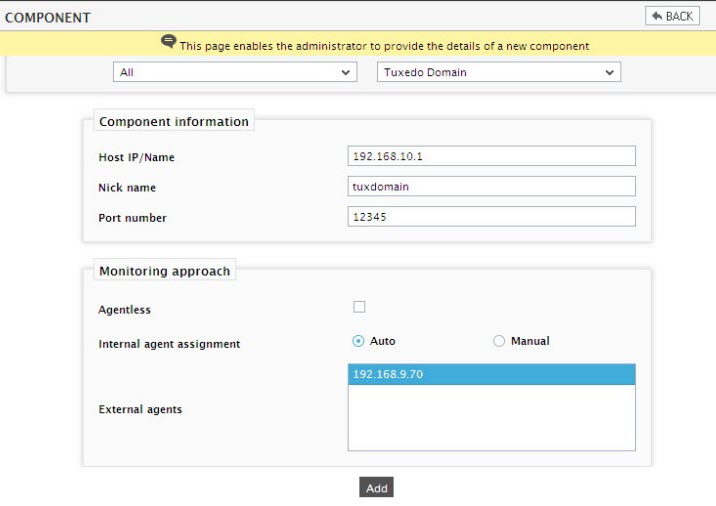
- Specify the Host IP/Name and the Nick name of the Tuxedo Domain server in . Then, click the Add button to register the changes.
-
Next, try to sign out of the eG administrative interface. Upon doing so, a list of unconfigured tests will appear as in Figure 2 prompting you to configure the tests pertaining to the Tuxedo Domain server.

-
Click on any test in the list of unconfigured tests. For instance, click on the Tuxedo Services test to configure it. In the page that appears, specify the parameters as shown Figure 3.
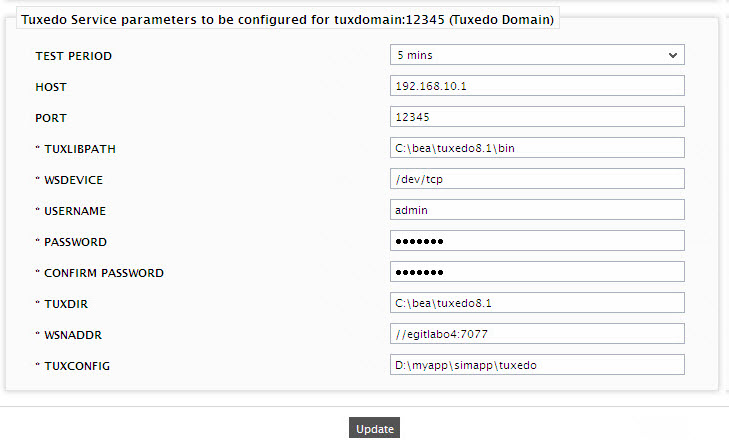
- To know how to configure the parameters, refer to the Tuxedo Service Test.
- Finally, signout of the eG administrative interface.
