Failover Cluster Shared Volumes Test
A Cluster Shared Volume is a shared disk containing an NTFS or ReFS (Windows Server 2012 R2 only) volume that is made accessible for read and write operations by all nodes within a Windows Server Failover Cluster.
Virtual machines or applications that run on CSV are no longer bound to storage, and they can share a common disk to reduce the number of LUNs, as shown in the following figure.
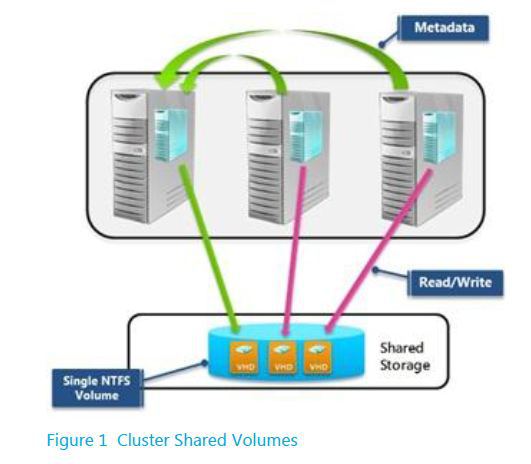
Figure 1 : How the Cluster Shared Volume works?
Live migration of virtual machines becomes faster because volume ownership does not need to change.
This is why, if a CSV fails, the availability and operations of the VMs using that CSV will be adversely impacted. Likewise, if a CSV has limited or no free space, the dependent VMs will begin to malfunction. This is why, administrators should use the Failover Cluster Shared Volumes test. This test auto-discovers the CSVs that have been configured in each cluster, and continuously tracks the state and space usage of each CSV. This way, failed CSVs and the ones that have run out of space can be accurately isolated.
Target of the test : A node in a Windows cluster
Agent deploying the test : An internal agent
Outputs of the test : One set of results for each CSV on every cluster that is managed by the Windows Failover Cluster Manager
| Parameter | Description |
|---|---|
|
Test Period |
How often should the test be executed |
|
Host |
The host for which the test is to be configured. |
|
Port |
The port at which the specified HOST listens. By default, this is Null. |
|
Detailed Diagnosis |
To make diagnosis more efficient and accurate, the eG Enterprise embeds an optional detailed diagnostic capability. With this capability, the eG agents can be configured to run detailed, more elaborate tests as and when specific problems are detected. To enable the detailed diagnosis capability of this test for a particular server, choose the On option. To disable the capability, click on the Off option. The option to selectively enable/disable the detailed diagnosis capability will be available only if the following conditions are fulfilled:
|
| Measurement | Description | Measurement Unit | Interpretation | ||||||||||||||||||||
|---|---|---|---|---|---|---|---|---|---|---|---|---|---|---|---|---|---|---|---|---|---|---|---|
|
Status |
Indicates the current status of this CSV. |
Number |
The values that this measure can report the states they indicate have been listed in the table below:
Note: By default, this measure can report the Measure Values mentioned above while indicating the current state of each CSV. However, the graph of this measure is indicated using the numeric equivalents. Use the detailed diagnosis of this measure to know which node currently owns the CSV and the path to the CSV. |
||||||||||||||||||||
|
Total capacity of shared volume |
Indicates the total capacity of this CSV. |
MB |
|
||||||||||||||||||||
|
Space used in shared volume |
Indicates the amount of space used in this CSV . |
MB |
Ideally, the value of this measure should be low. |
||||||||||||||||||||
|
Free space in shared volume |
Indicates the amount of space that is free in this CSV. |
MB |
Ideally, the value of this measure should be high. |
||||||||||||||||||||
|
Percentage of space used in shared volume |
Indicates the percentage of total space in this CSV that is currently in use. |
Percent |
Compare the value of this measure across CSVs to know which CSV is being utilized excessively. A value close to 100% is a cause for concern as it indicates that that CSV is about to run out of space soon. You should then allocate more space to that CSV or clear space in the CSV by removing unnecessary or obsolete data from it. |
||||||||||||||||||||
|
Percentage of space free in unused cluster disks |
Indicates the percentage of space that is free in unused cluster disks. |
Percent |
|
